- Checkmarx Documentation
- Checkmarx SAST
- SAST User Guide
- System Management
- Scan Result Actions
Scan Result Actions
Navigating All Scans
In the All Scans screen you can implement the following scan result actions.
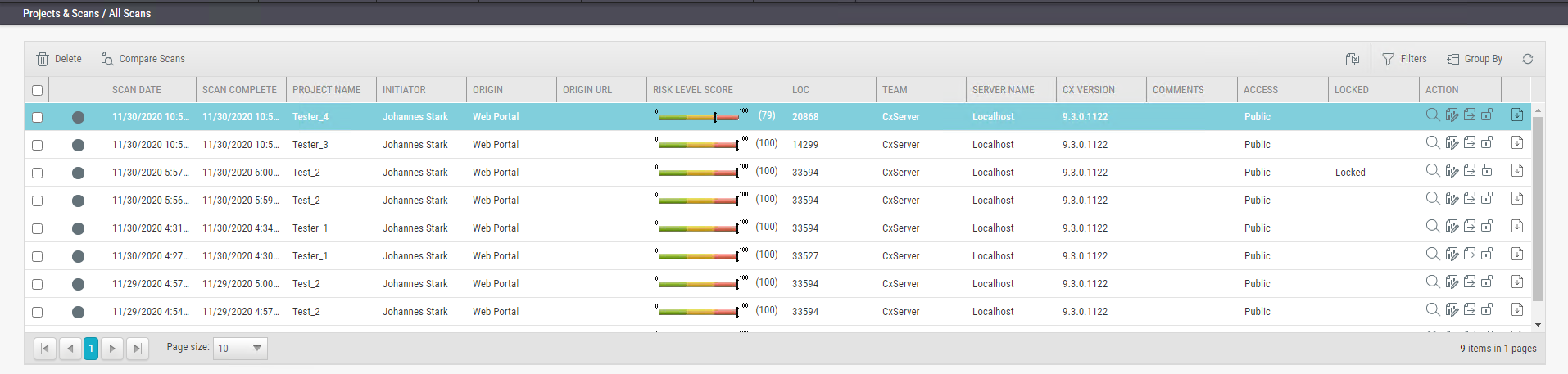 |
Column | Action | Description |
|---|---|---|
Action |  | |
 | Create Report | |
 | Open Scan Summary | |
 | Download Scan Logs (requires the 'download_scan_log' permission) |
Viewing the Scan Summary
You can view the scan summary as follows:
1. Under Projects & Scans > All Scans, click Open Scan Summary  . The Scan Summary window is displayed.
. The Scan Summary window is displayed.
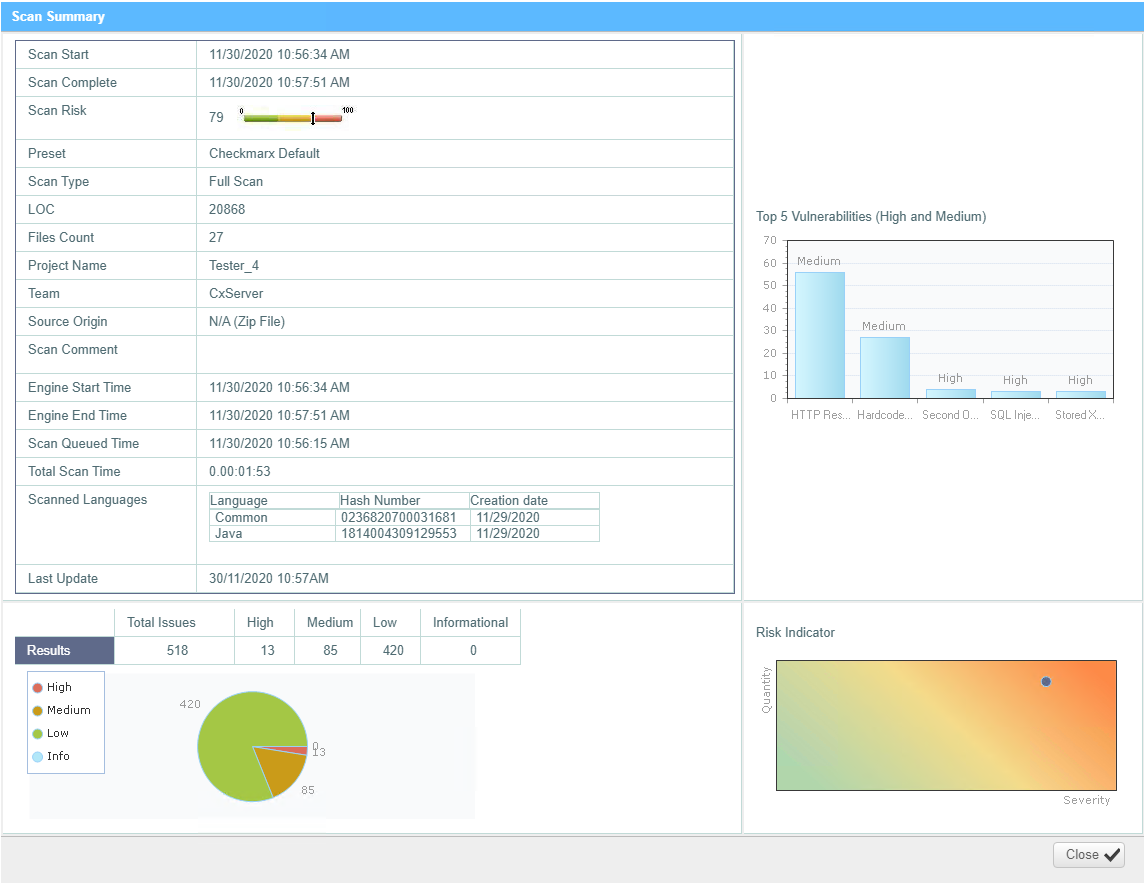 |
The Scan Summary window includes the following scan information:
Scan details table: Shows the scan start and finish dates, risk level, LOC (Lines of Code in project), number of files, preset (query set), scan type, source origin, and comment.
Notice
For Scan Type

indicates a partial scan. For more information about partial scans, refer to the FAQ section.
The Top 5 High and Medium Vulnerabilities chart shows the five most common high and medium vulnerabilities found in this scan.
The Pie chart shows the number of found vulnerabilities of each severity level as a percentage of all found vulnerabilities.
The Risk Indicator chart presents the scan status as combination of quantity and severity of found vulnerabilities.
2. Click the Download Scan Logs  option to download all server logs related to this scan.
option to download all server logs related to this scan.
Notice
Scan summaries are available to users with 'download_scan_log' permissions only.