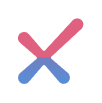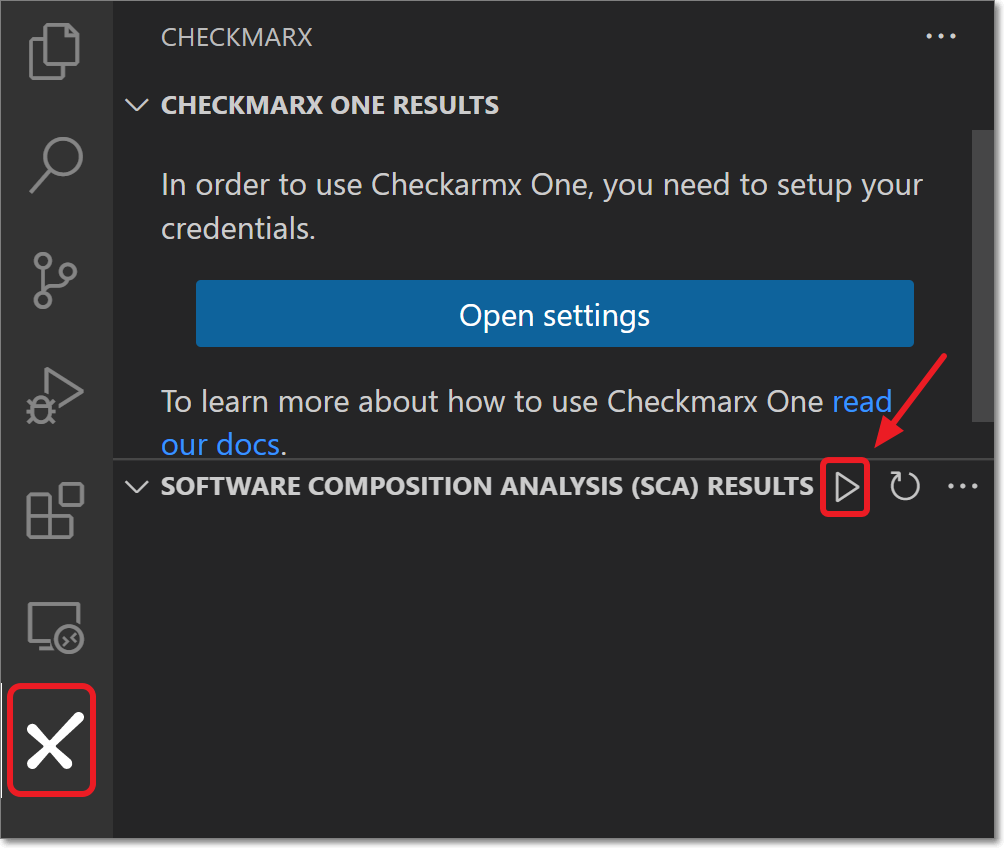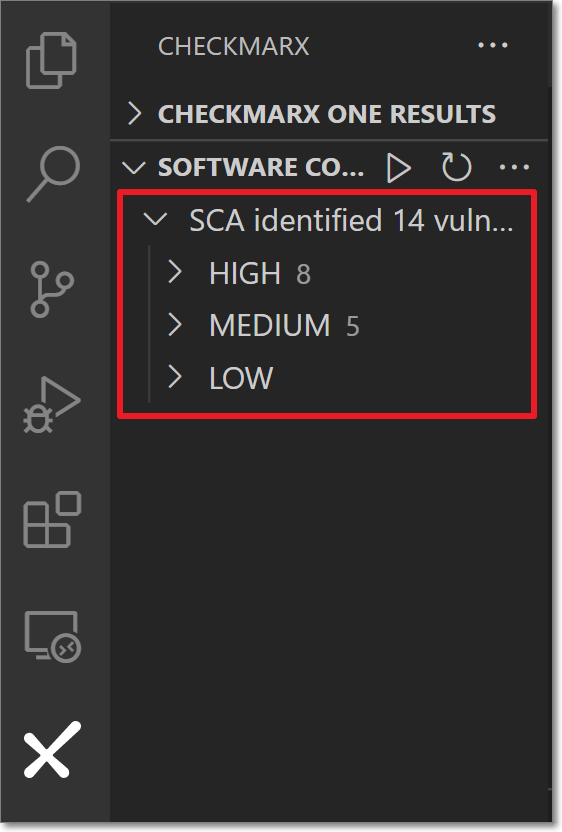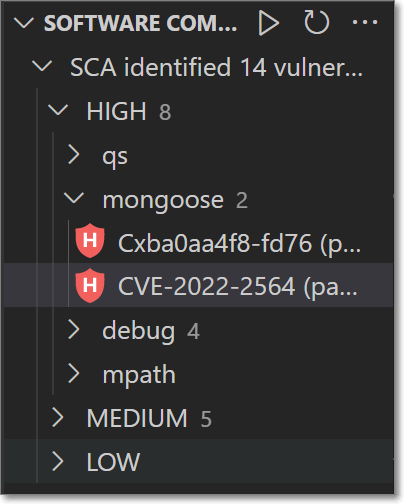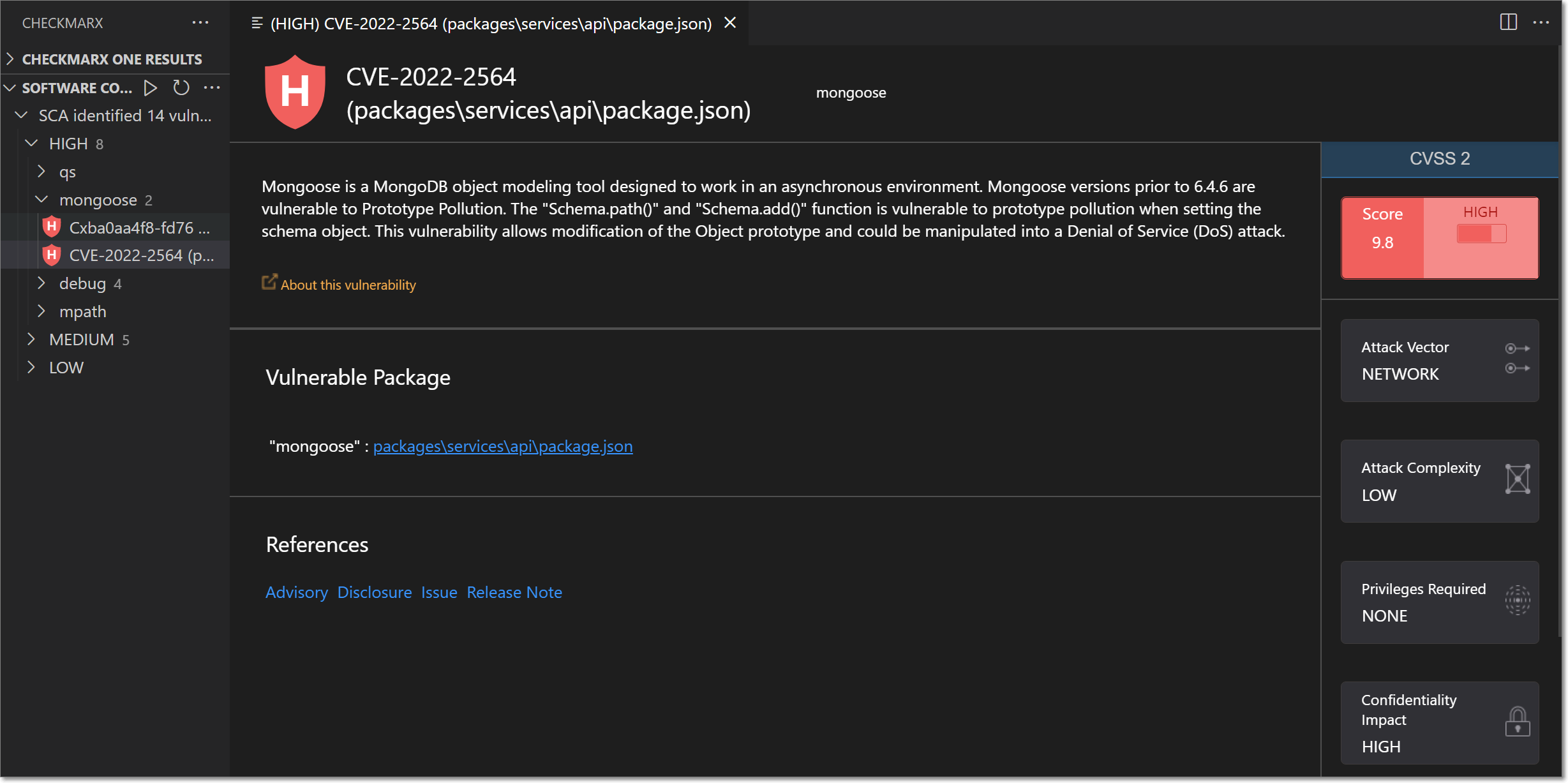Using the VS Code Checkmarx Extension - SCA Realtime Scanning
Warning
Scans run in the Software Composition Analysis (SCA) Results tab using the SCA Scanning tool are not synced with your Checkmarx One or Checkmarx SCA accounts. Also, the results shown in that tab are for the locally run scans, as opposed to Checkmarx One scan results which are shown in the Checkmarx One Results tab.