- Checkmarx Documentation
- Checkmarx SAST
- SAST User Guide
- The Queue
The Queue
The Queue lists the scan that is currently queued or running and the order in which the following scans are going to be executed. You can manage the table.
To access the queue:
Go to Projects & Scans > Queue.
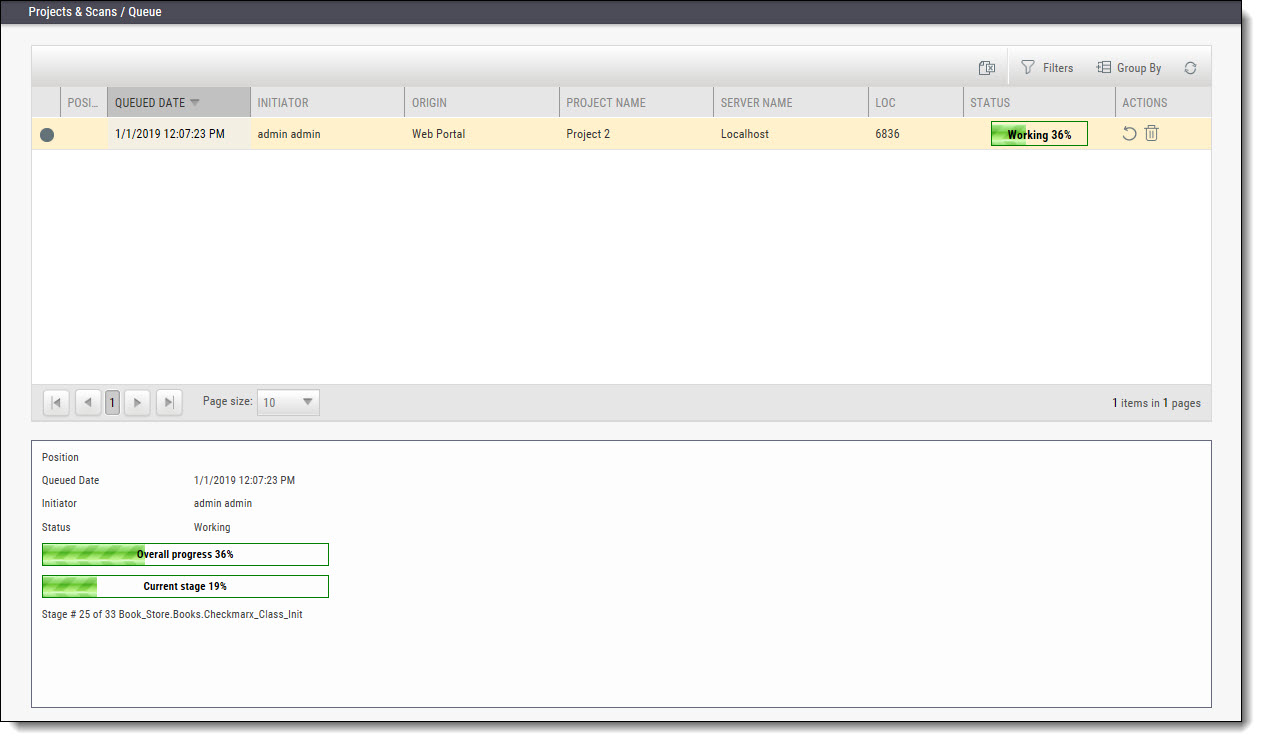 |
For each scan, the Queue table displays details including Date and time, the initiating user, the originating system, the Server name (the CxEngine server performing the scan), the Project name, the number of Lines Of Code (LOC), scan status (see below), and available actions (see below).
Click
 to postpone a scan. Postpone will stop the current scan and move it to the end of the scan queue. Once the scan gets to the top of the queue, it will start scanning again.
to postpone a scan. Postpone will stop the current scan and move it to the end of the scan queue. Once the scan gets to the top of the queue, it will start scanning again.Click
 to delete a scan. Delete will remove the current scan from the queue.
to delete a scan. Delete will remove the current scan from the queue.
Depending on the configuration while creating the project, the newest scan being queued is either
processed, together with the previous scans.
cancelled while the previous scans are processed.
processed while the previous scans are canceled.
The example below illustrates three scans queued for the same project. The project has been configured to only scan the newest scan and cancel the previous ones.
Notice
This functionality only affects full and public scans.
Scans that have been cancelled manually, have failed or finished are not taken into account.
 |
Selecting a scan displays its details, and a progress bar indicating the percentage of scan completion, below the table. Once the first query is completed (usually at about 50% of the scan), a summary of partial results appears, with links to the actual results:
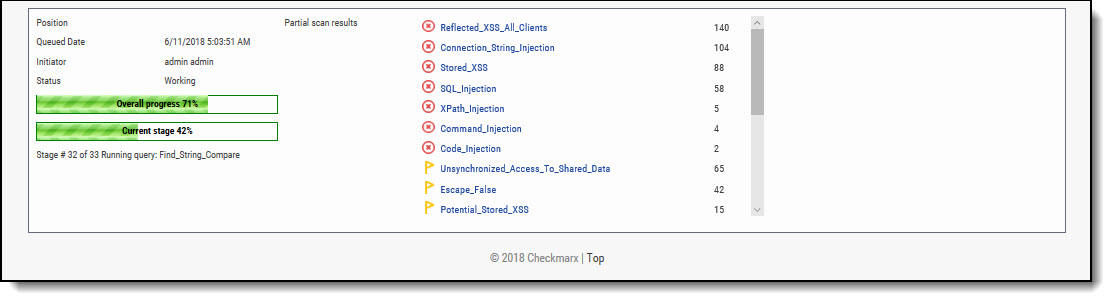 |
In the table, each scan shows one of the following in the Status column:
Progress bar: Shows the percentage of scan completion
Pending: Scan request submitted, but still performing preparatory tasks, such as uploading or extracting
Queued: Ready to scan but waiting for system resources
Finished: Completed scans remain in the Queue window for a configurable time period (by default, 10 minutes)
Failed: When the scan fails it disappears from the queue and reappears in the failed scans page in the Dashboard
Canceled: Scan cancelled
The Queue window refreshes every minute. If an active scan (showing a progress bar) is selected, the window refreshes every 10 seconds.
Notice
Multiple projects may be run in parallel, assuming the proper license is installed and system resources availability. Each scan requires its own processing core, and 1GB RAM for every 150,000 lines of code. If system resources are in use but will be available, the project is queued; if total system resources are not sufficient for the scan, an error message is displayed.