Installing a CxSAST Engine Pack in Silent Mode
Starting with CxSAST 9.4, Checkmarx releases updated Engine Packs you can install, as explained below. Engine Packs are provided as CxSAST 9. y.x (9.4.1, 9.4.2, and 9.4.3...).
Prerequisites
Engine Packs require the full CxSAST version of the matching version installed. For example, CxSAST 9.4.2 requires that CxSAST 9.4 be installed. CxSAST Engine Packs do not require the previous Engine Pack to be installed. For instance, CxSAST 9.4.2 does not require CxSAST 9.4.1 previously installed.
Notice
Attempting to install an Engine Pack version that does not match the installed CxSAST version will cause the installation to fail. For example, CxSAST 9.4.x Engine Packs cannot be installed on CxSAST 9.3 or CxSAST 9.5 installations.
Users must install third-party software such as .NET Core 6 for Engine Pack 9.4.5 and enable necessary IIS features before running the script for CxSAST installation. Although the major version (9.0.0) only requires .NET 3 (an older version), users who install Engine Pack 9.4.5 in silent mode may not know why it is unsuccessful because no error message will be displayed in the command prompt.
Installing the CxSAST Engine Pack
This section illustrates the syntax for each available service account option.
Notice
If you install the Engine Pack for a Distributed installation, install it on the host where the original CxEngine is installed.
Before you install the Engine Pack, check the service account on which CxEngine is running, as explained below.
Checking the Service Account
When you installed your CxSAST application, you used the default network account or chose one of the other two options. When installing an Engine Pack, select the same service account on which the current CxEngine runs.
Local System account
Network Service account (default)
This account: A dedicated account that you may have added to serve your CxSAST application. Enter the user credentials to enable CxSAST to access this account.
The example below illustrates the services associated with the Network Service account.
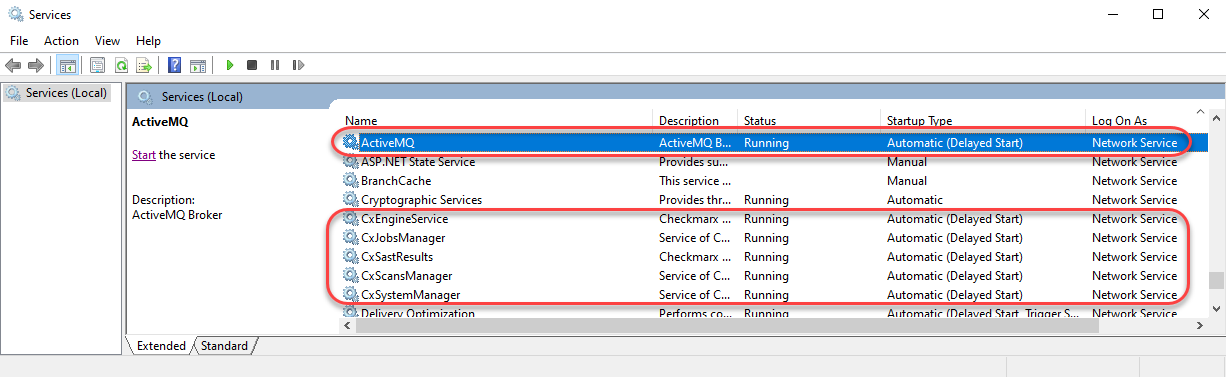 |
To check the service account in use:
Go to
 Services and verify that the
Services and verify that the  CxScansManager service is running.
CxScansManager service is running.
Notice
Run the Command Prompt as administrator to install the CxSAST Engine Pack in Silent Mode.
Notice
No additional syntax is required to select the Network Service for the Engine PackNetwork Service for the Engine Pack; no additional syntax is needed. For the syntax of the other two options, refer to the sections below.
Common Installation
Local System Account
Dedicated Service Account
In the regular GUI-based installation instructions, this account is referred to as 'This Account. '
Parameters
For a table of parameters with additional information, refer to the Parameters for Installing CxSAST in Silent Mode.
Reconfiguring the CxEngine Parameters
For information and instructions on reconfiguring the CxEngine parameters, refer to Reconfiguring Access Control and CxEngine.
.