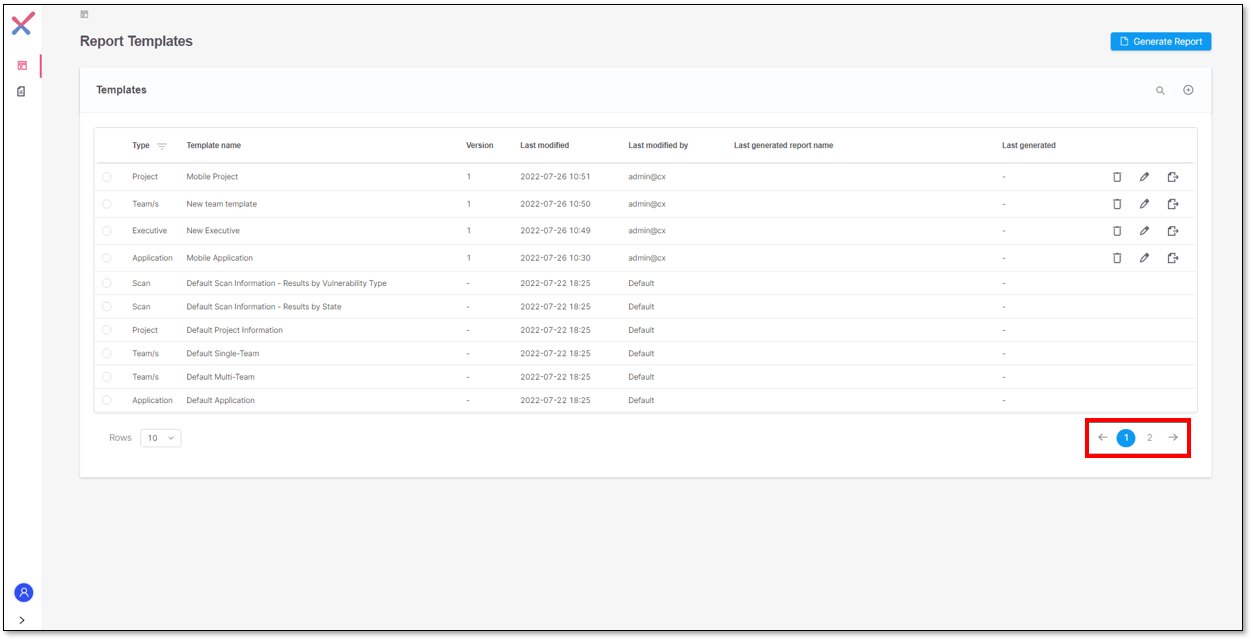Report Templates
In this screen, you can manage report templates and request report generation.
Ungrouped View
The ungrouped view shows you a list of all the available templates.
This list includes all the default templates delivered by the service and the custom templates that you created.
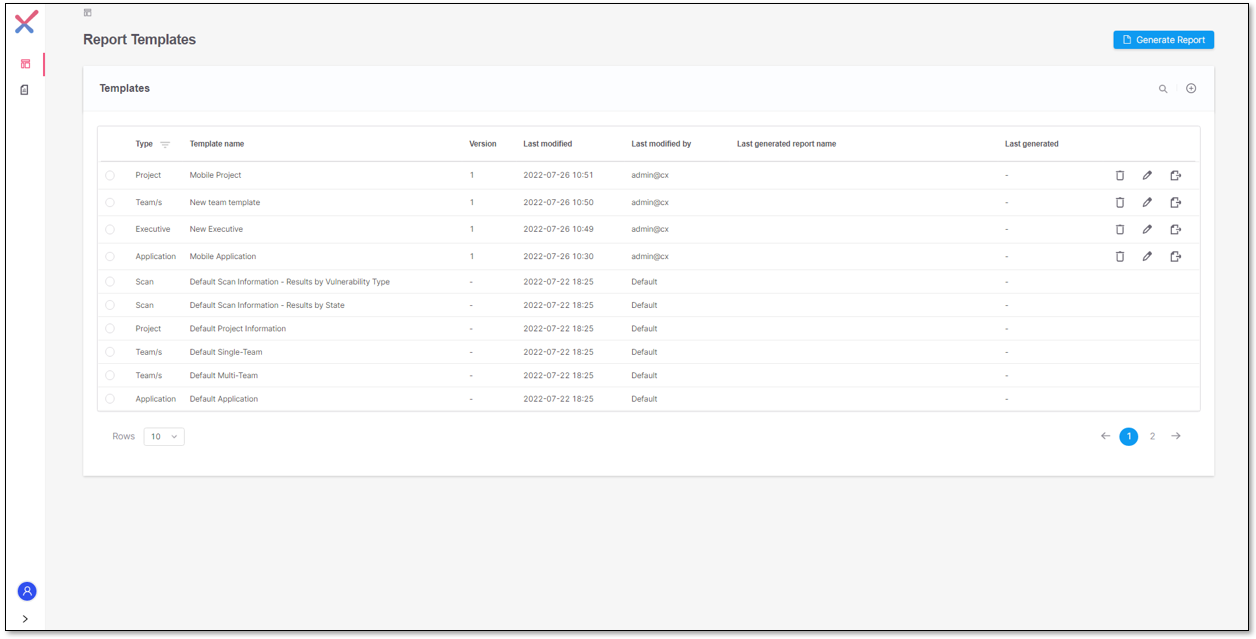 |
Ungrouped View
Sort Results
When hovering over the columns in the table, a tooltip appears indicating that by clicking on the column name you can sort the template list in ascending or descending order.
Once the list is ordered, an icon near the column name indicates either:
that the data is sorted in ascending order.
that the data is sorted in descending order.
To remove the applied sorting to the table, click in the column name where the sorting is applied.
Search Templates
To search for templates, click on  . A text box is displayed where you type the keywords for searching.
. A text box is displayed where you type the keywords for searching.
The keywords are applied to all the columns available in the list.
Examples
Use keywords to search templates created by a specific user:
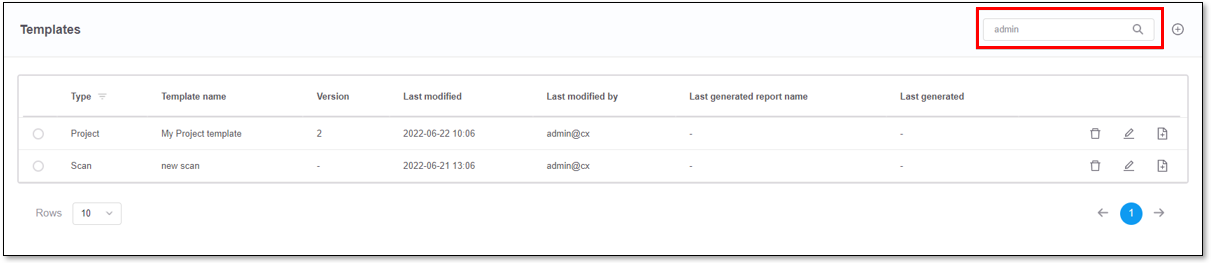
Use keywords to search by template name or type:
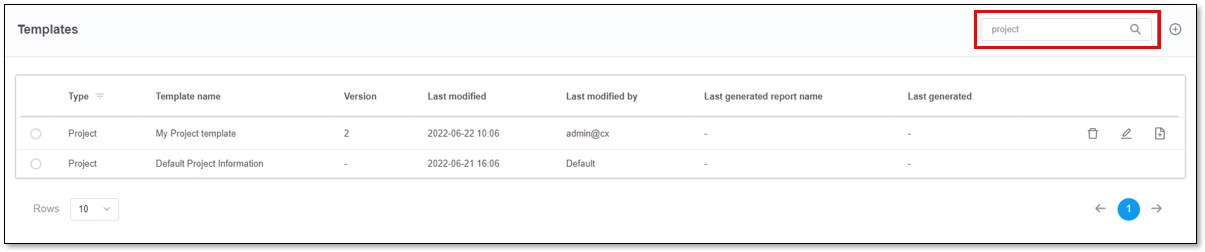
Filter Templates by Type
To filter the list for a specific template, click on the filter icon near the Type column. A menu will be displayed for selecting the template types.
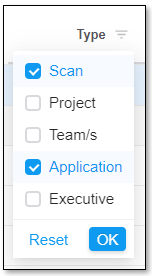 |
Press OK to apply the filter(s).
Press Reset to clear the applied filter(s).
Define the Number of Rows to Show
You are able to select the number of templates to display on each page of the list, by expanding the Rows menu.
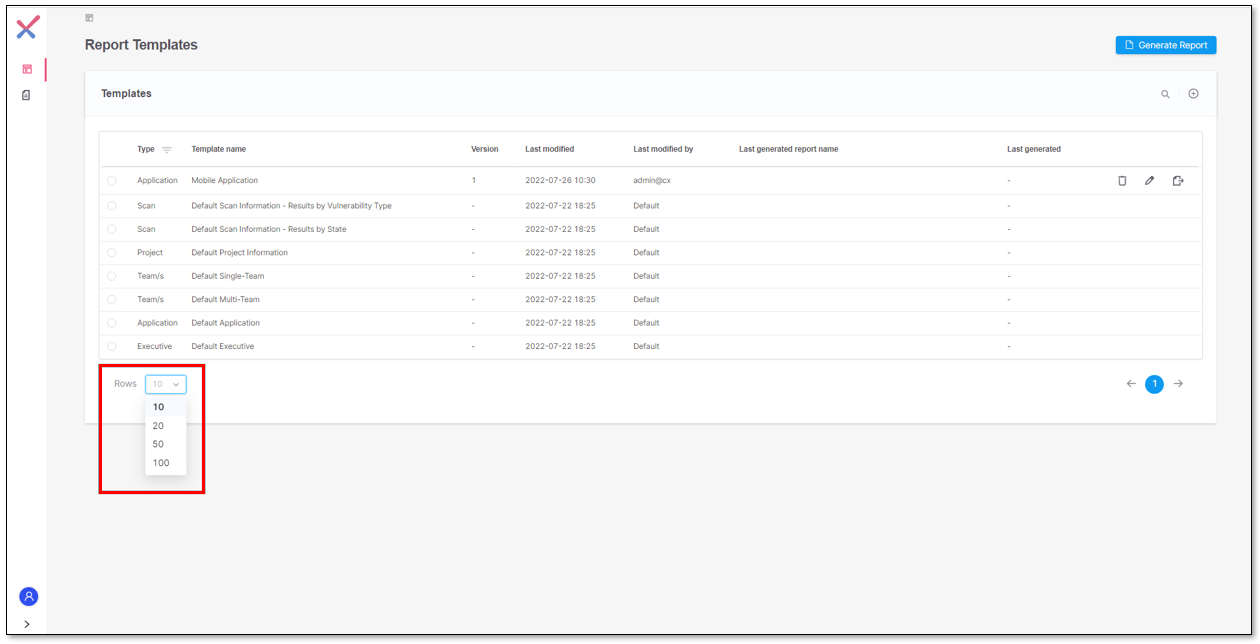 |
Define the number of rows to show