- Checkmarx Documentation
- SAST/SCA Integrations
- IDE Plugins
- IntelliJ Plugin
- Running a Scan from IntelliJ
Running a Scan from IntelliJ
To run a code scan from IntelliJ for a code project or one of its folders or files:
Notice
The user running the IntelliJ plugin scan must have both 'Scanner' and 'Reviewer' role permissions.
In IntelliJ, right-click the project, folder, or file, and select CxViewer > Scan. The Login prompt appears.
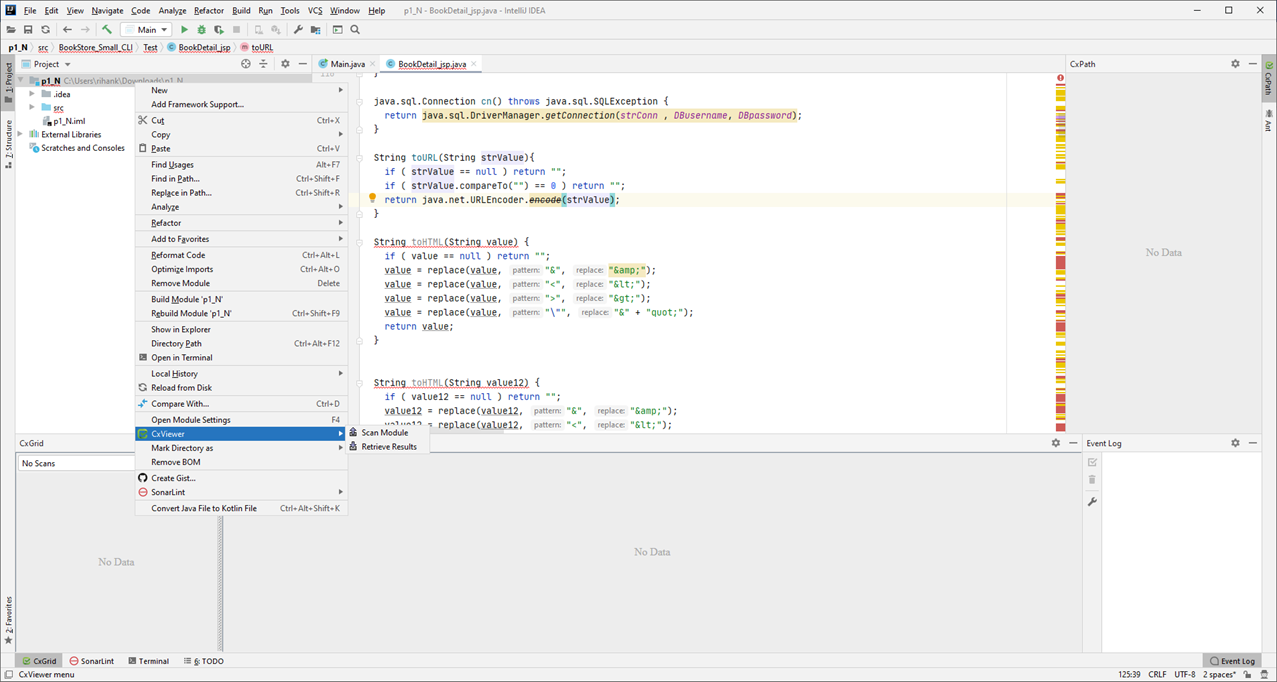
Enter the user name and the password and then click <Login>.
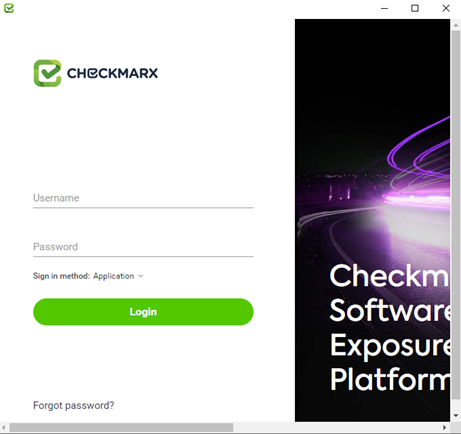
Once logged in, select a Project Name and a Preset.
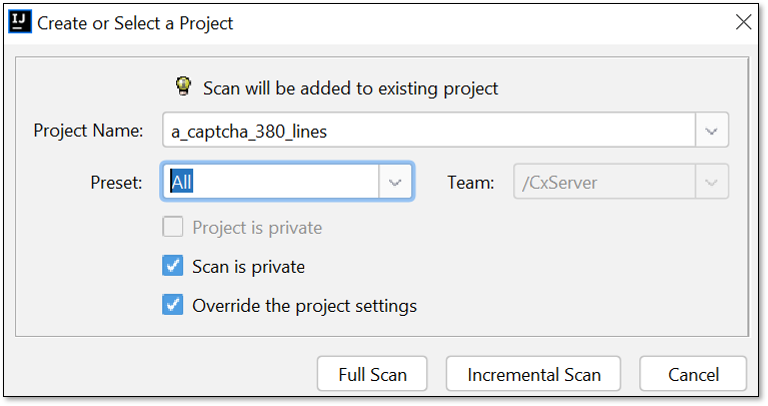
Select the relevant user Team from the Team drop-down.
Define whether the Project/Scan should be Private (not visible to others) or Public. You can perform one of the following scan options:
Full Scan - Run a full scan of the whole project or the selected folder or file.
Incremental Scan - Run an incremental scan of only the new and modified files within a project or folder that was previously scanned.
The project is uploaded to the CxSAST server and scanned. Scan progress appears at the bottom of the IntelliJ window and also in the CxSAST web interface queue. Once the scan is complete, results open automatically.