- Checkmarx Documentation
- Checkmarx SAST
- SAST API Guide
- Using the CxSAST (REST) API (v8.6.0 and up)
Using the CxSAST (REST) API (v8.6.0 and up)
General Points
In this part of the documentation, we will use the words “CxSAST service” to refer to the base address of the REST service. For CxSAST, this URL can be found on the /<server-name/ip>:<port>/cxrestapi path relative to the platform hostname (http://<host name>:<port>/cxrestapi).
Unless stated otherwise, all addresses in the rest of this documentation are relative to the CxSAST service, apart from when requesting an access token for authentication.
Versioning and Media Type
The CxSAST is installed with the latest version (i.e. v=1.0) of the CxSAST (REST) API. To use another version of the CxSAST (REST) API, you must add ';v=<version>' to a media type header in the request. The media type header defined will depend on the request method used:
GET Request – Accept: application/json;v=1.0
POST, PUT, PATCH and DELETE Requests – Content-Type: application/json;v=1.0
Notice
Not specifying the version automatically applies the latest default version and may cause your script/code to break.
Origin
To comply with an audit trail, you must add 'cxOrigin=<request_origin>' to the cxOrigin header in the request (e.g. Media Type = cxOrigin: cx-jenkins').
Specifying the origin ensures all CxSAST (REST) API requests are logged to the audit trail with their original source. Not specifying the origin will automatically apply the default origin (i.e. other).
Format
The CxSAST service supports JSON format.
Testing
We will use authentication and request submission in Postman for most of the CxSAST (REST) API testing examples.
Authentication
An authenticated user can be granted access to restricted data sets and benefit from extended quotas for API calls. The CxSAST (REST) API features an authentication mechanism for users to be granted specific authorizations.
Active Directory User
Active Directory users can be used for Checkmarx SAST API using OpenDJ as the directory service by specifying the server name (defined in SAST for the AD integration) as the prefix for the username.
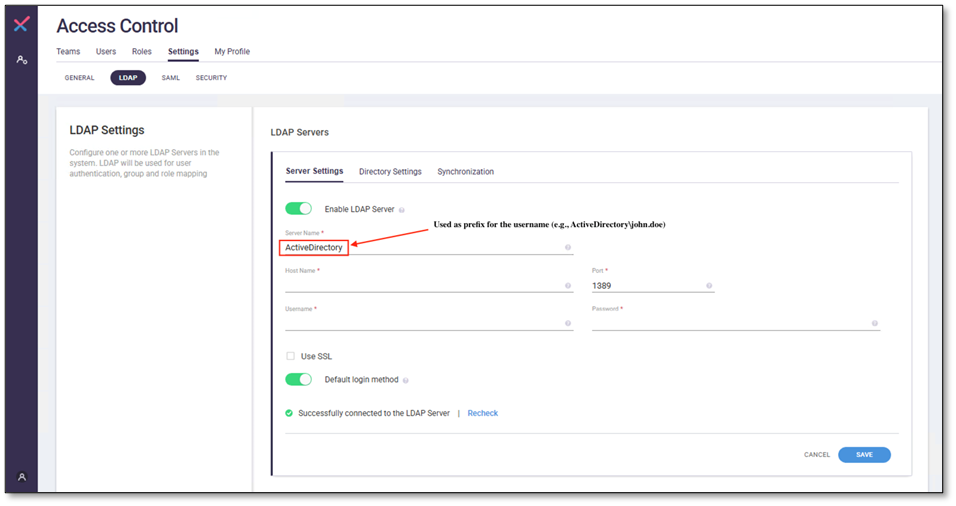 |
To complete the authentication procedure, you need to know the following basic fundamentals:
The basics of using REST APIs, e.g. requests, responses, headers
The basics of using CxSAST
We will use access token-based authentication in Postman for this example.
Step 1: Requesting an access token for authentication
You need to receive an access token for authentication. The first step is to make a request to the authentication server, including the credentials received from the authorization server.
To do this, just submit (POST) the desired credentials to the token endpoint using the application/x-www-form-urlencoded format in the request body:
Endpoint example: http://<server-name/ip>:<port>/cxrestapi/auth/identity/connect/token
Credentials example:
username: <Cx username>
password: <Cx password>
grant_type: Value must be set as 'password'
scope: Value must be set as 'sast_rest_api’
client_id: Value must be set as 'resource_owner_client'
client_secret: Value must be set as '014DF517-39D1-4453-B7B3-9930C563627C'
The access token request will look similar to the following:
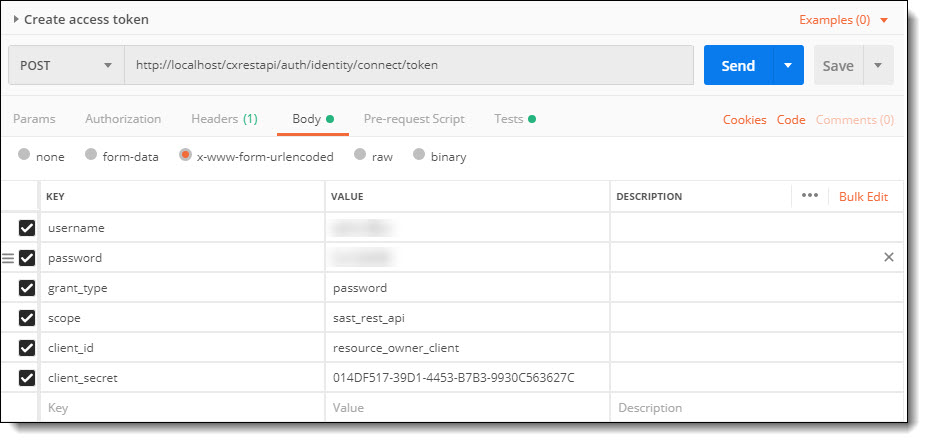
This creates a login session and returns the requested access token response information, which will look similar to the following:
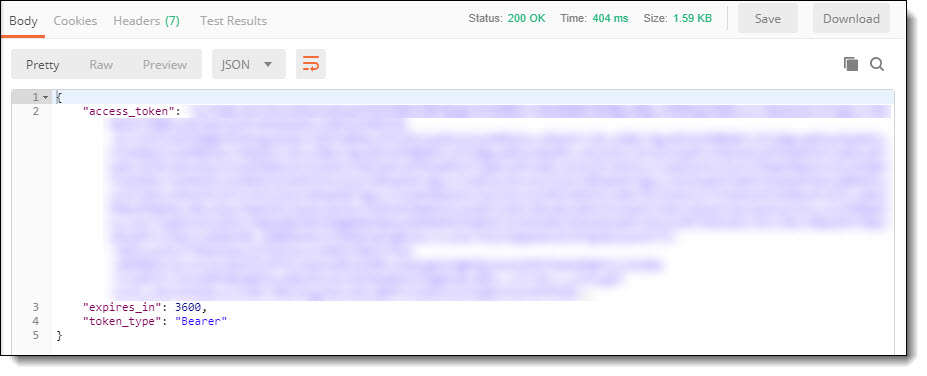
The authorization server issues an access token response if the access token request is valid and authorized.
An example successful access token response:
{
"access_token": "eyJ0eXAiOiJKV1QiLCJhbGtr0hoV4Vj8GNkyk2A…………..",
"expires_in": 3600,
"token_type": "Bearer"
} If the request fails client authentication or is invalid, the authentication server returns an access token error response.
An example access token error response:
{
"error":"invalid_grant"
}This error means that the provided authorization grant is invalid, expired, revoked, or issued to another client. For more examples of errors with responses, see the Error Responses.
Step 2: Using the access token in a request to the resource server
When you want to make a request to the resource server, you should send the access token (access_token) received during authentication.
To do this, just submit (GET) the access token value to the resource in the request header:
Resource example: http://<server-name/ip>:<port>/cxrestapi/projects
Credentials example:
Authorization: Bearer <access token value>
Accept: application/json;v=1.0
The session request will look similar to the following Postman example:
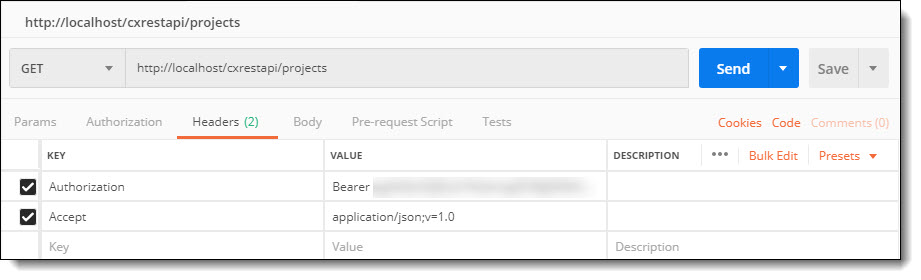
When you submit the request, this access token value is used for authentication until the token expires.
Token Expiration
If you have not used the CxSAST (REST) API for a while, you need to perform the authentication again because your token has expired. You will receive an error response. The response body will contain a message telling you your token is invalid. You must re-authenticate using the access token request procedure in the CxSAST (REST) API.
Authorization Errors
In case of an error, the authorization server responds with an HTTP 400 (Bad Request) status code (unless specified otherwise) and includes the following error with responses:
error – A single error code with one of the following:
invalid_request – The request is missing a required parameter, includes an unsupported parameter, repeats a parameter, or includes multiple credentials
invalid_client – Client authentication failed (e.g., unknown client, no client authentication included, or unsupported authentication method)
invalid_grant – The provided authorization grant is invalid, expired, revoked, or was issued to another client
unauthorized_client – The authenticated client is not authorized to use this authorization grant type
unsupported_grant_type – The authorization grant type is not supported by the authorization server
invalid_scope – The requested scope is invalid, unknown, or malformed.
Bad Request - Invalid Hostname - Add "Host" key to headers and keep it empty
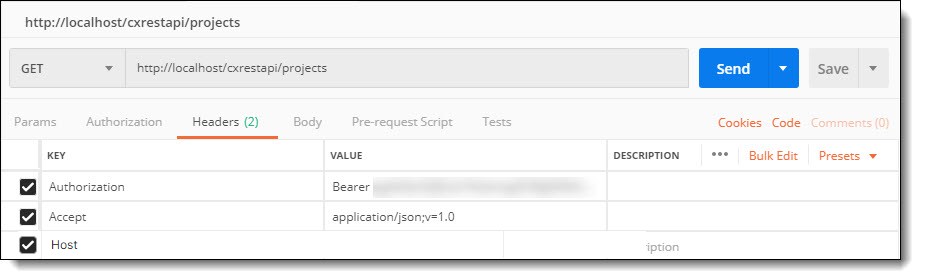
Authentication Log
The authentication log can be found in the WebAPIAll file (<directory>:\Program Files\Checkmarx\Logs\WebAPI\Trace). The following is an example of the log:
2017-11-02 09:33:02,331 [19] INFO - Start token request
2017-11-02 09:33:02,331 [19] INFO - Secret id found: resource_owner_client
2017-11-02 09:33:02,347 [19] INFO - Client validation success
2017-11-02 09:33:02,347 [19] INFO - Start token request validation
2017-11-02 09:33:02,347 [19] INFO - Start password token request validation
2017-11-02 09:33:02,362 [19] INFO - REST login: Login Ended successfully. Username: 203186009069174177246150222065055136232142232254
2017-11-02 09:33:02,362 [19] INFO - Password token request validation success.
2017-11-02 09:33:02,362 [19] INFO - Token request validation success
{
"ClientId": "resource_owner_client",
"ClientName": "Cx Resource Owner Client",
"GrantType": "password",
"Scopes": "sast_rest_api",
"UserName": "<username>",
"AuthenticationContextReferenceClasses": [],
"Raw": {
"username": "<username>",
"password": "******",
"grant_type": "password",
"scope": "sast_rest_api",
"client_id": "resource_owner_client",
"client_secret": "******"
}
}
2017-11-02 09:33:02,362 [19] INFO - Creating token response
2017-11-02 09:33:02,362 [19] INFO - Processing token request
2017-11-02 09:33:02,768 [19] INFO - End token request
2017-11-02 09:33:02,768 [19] INFO - Returning token response.