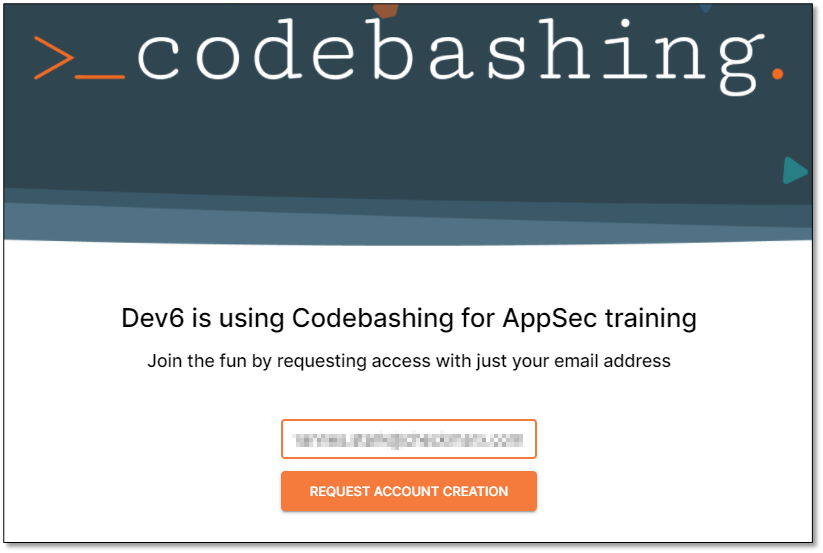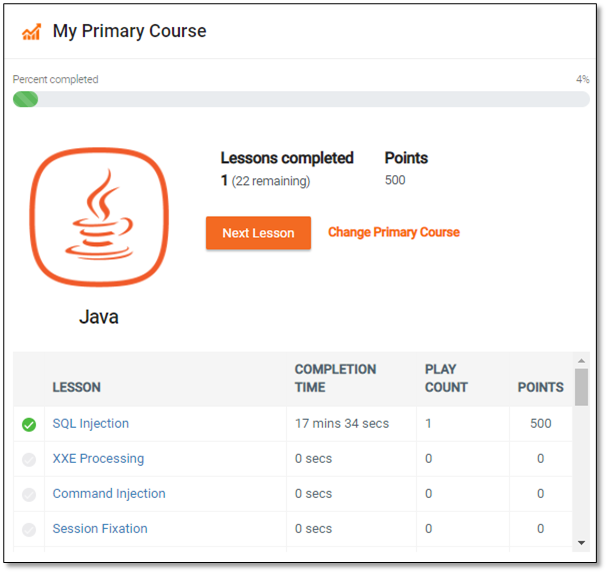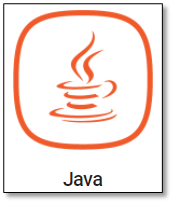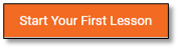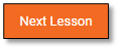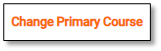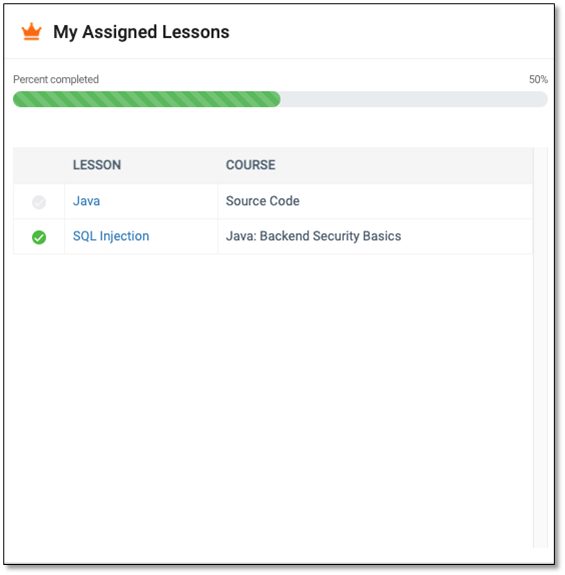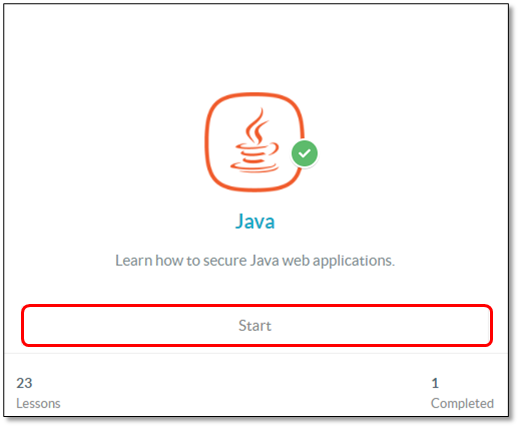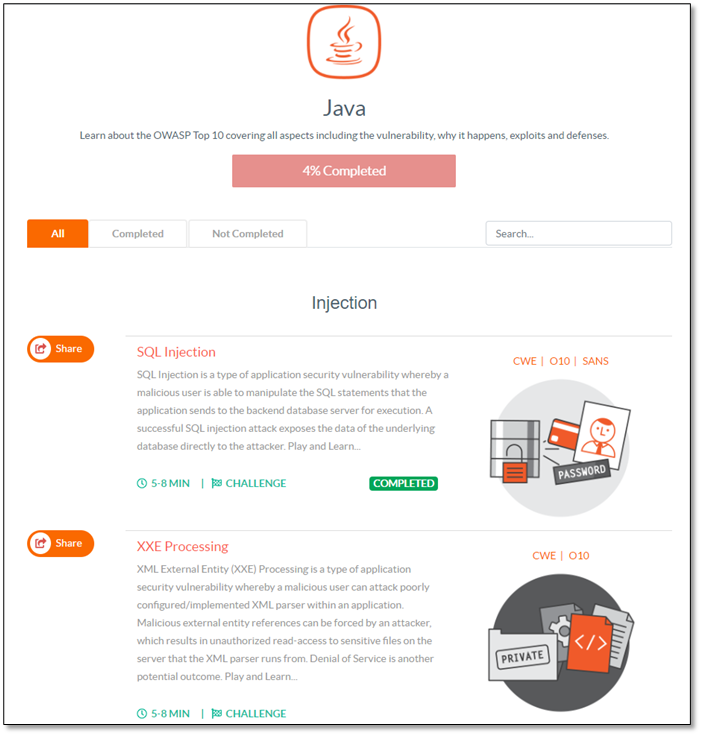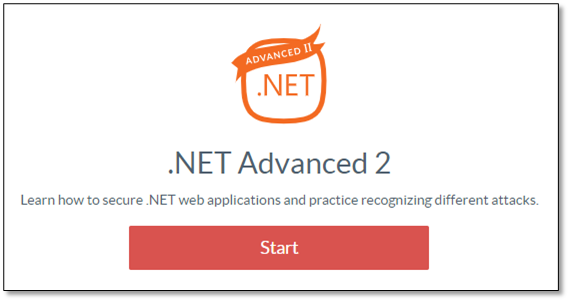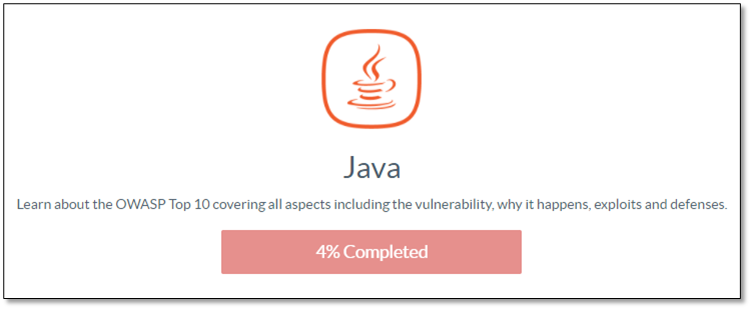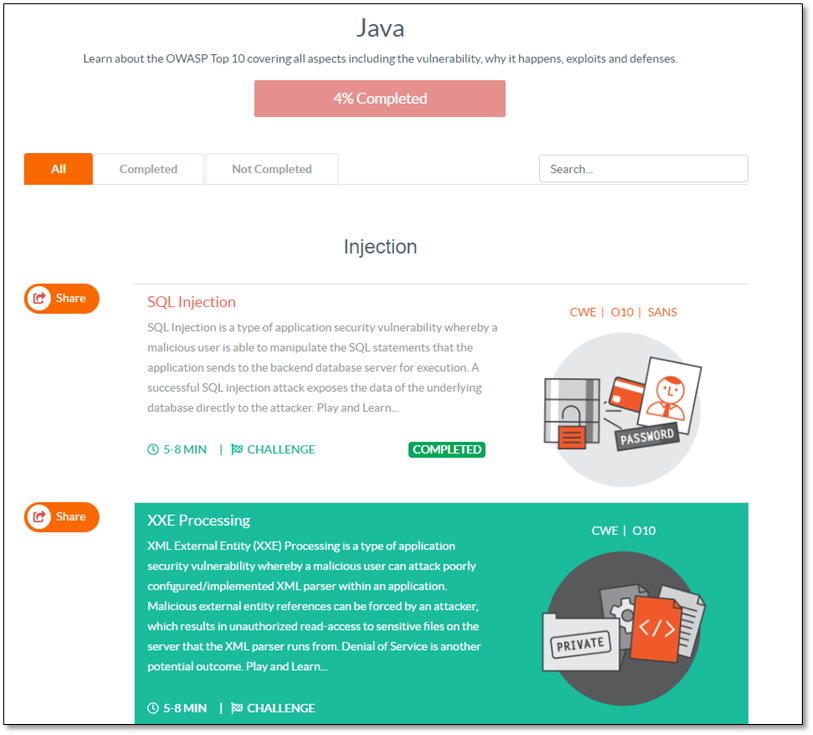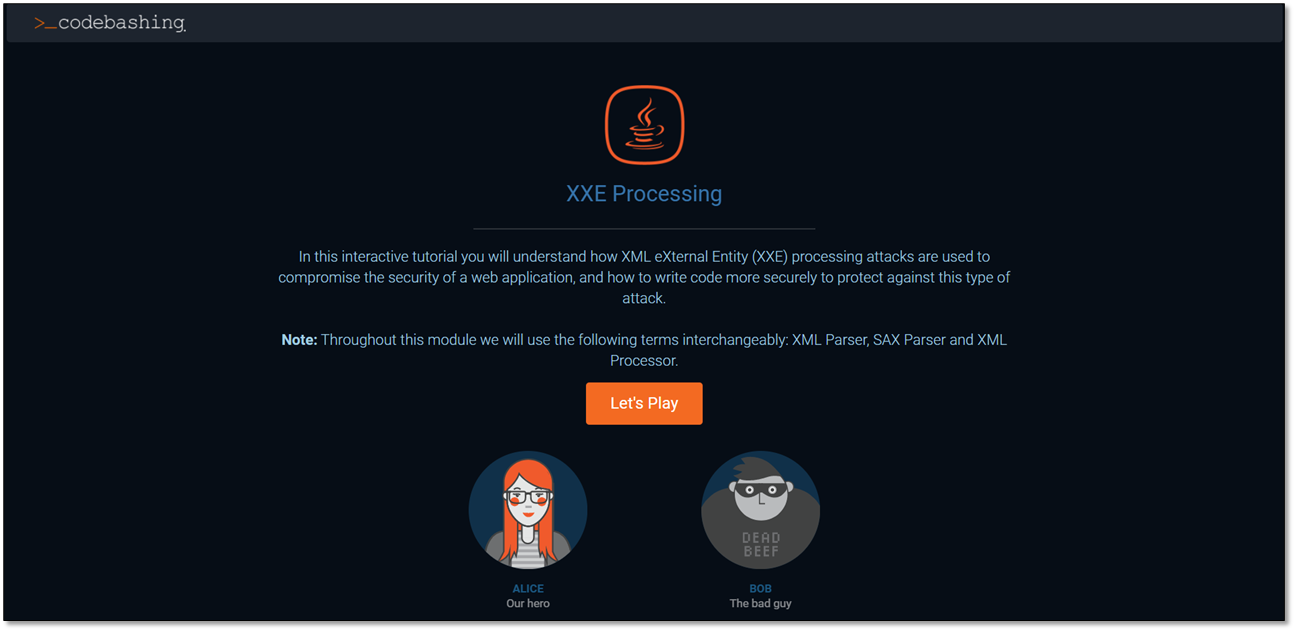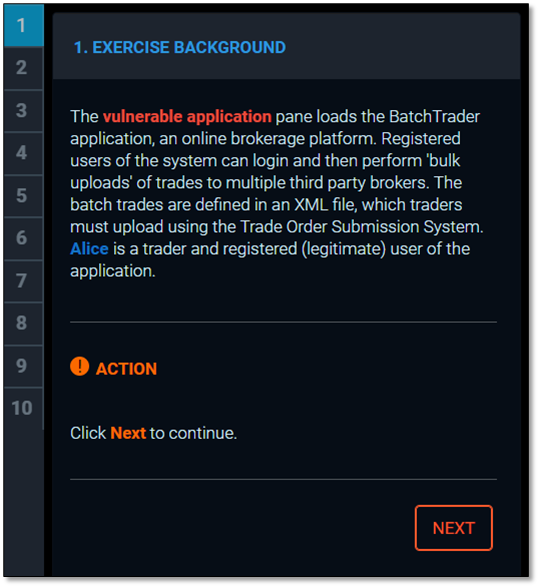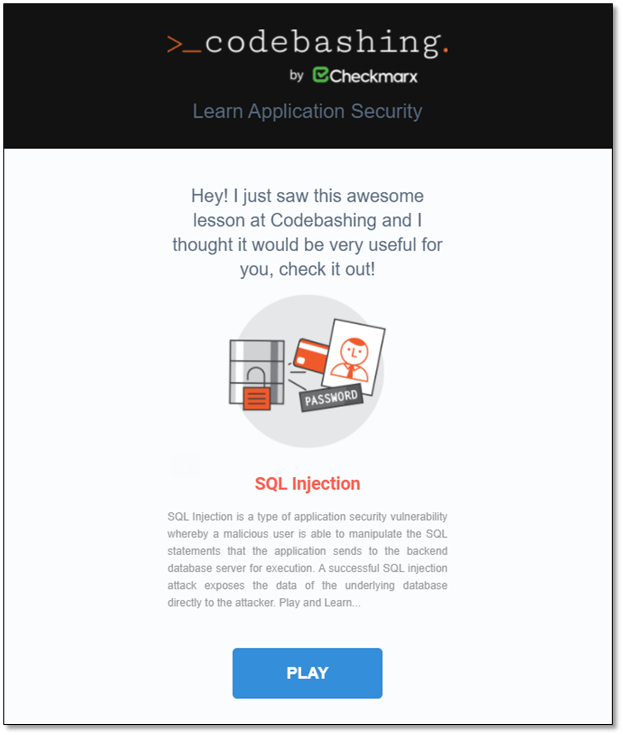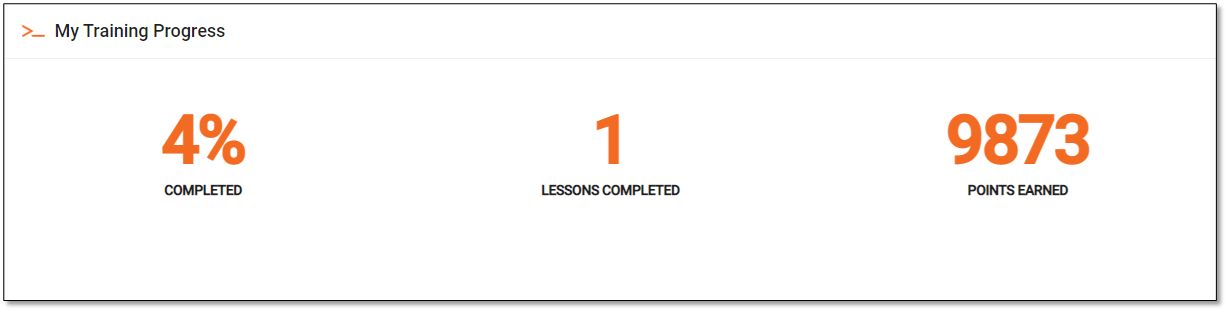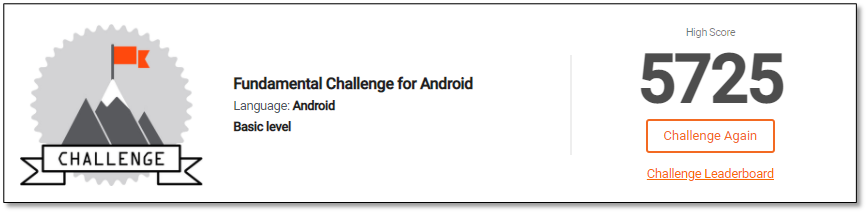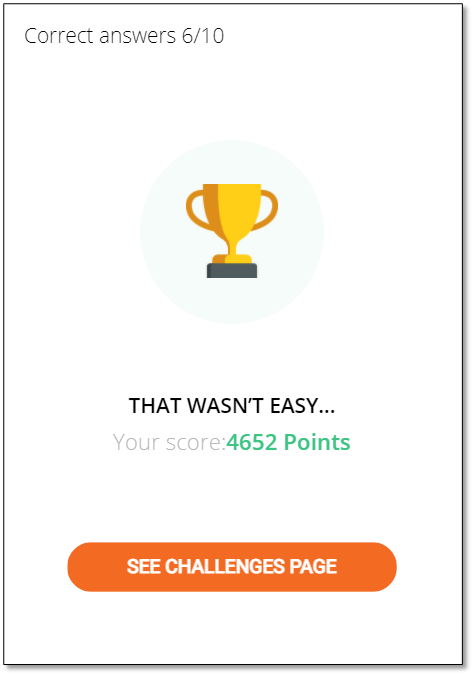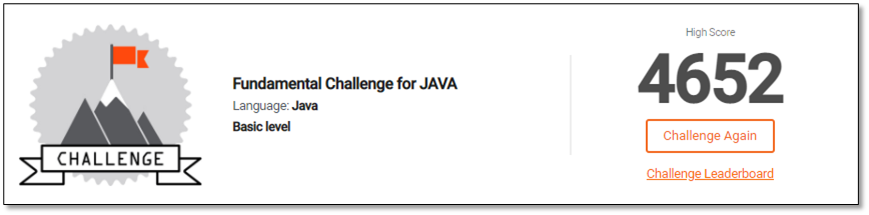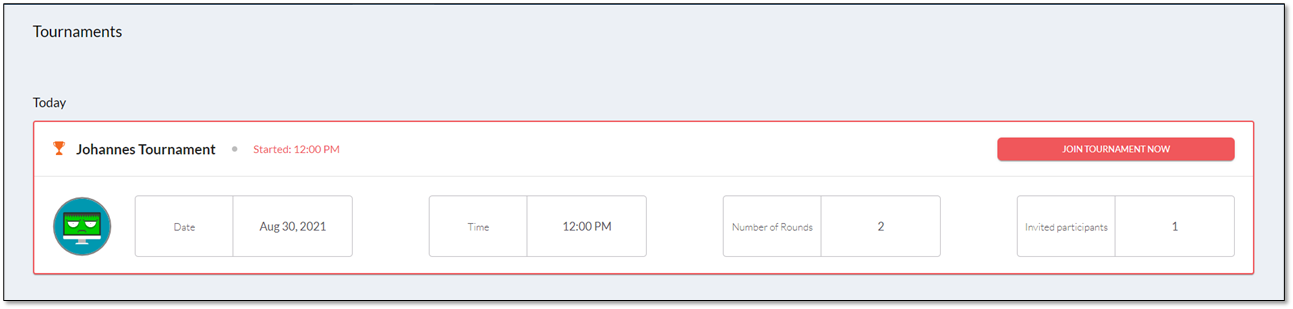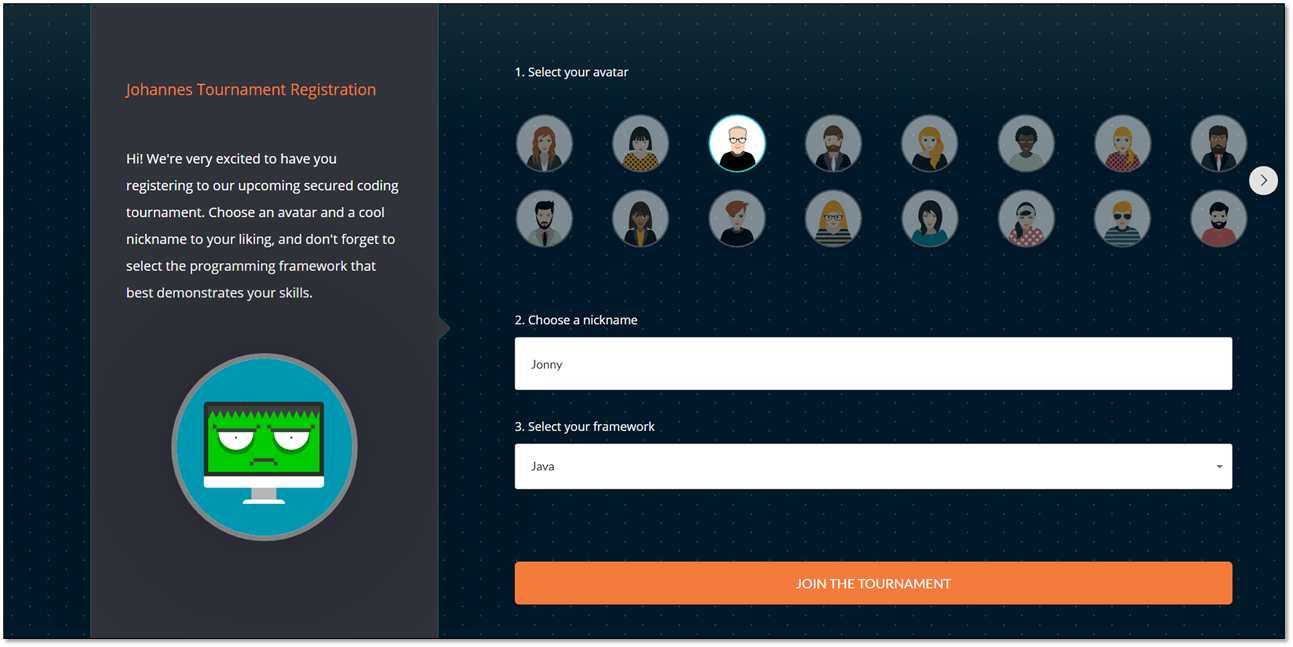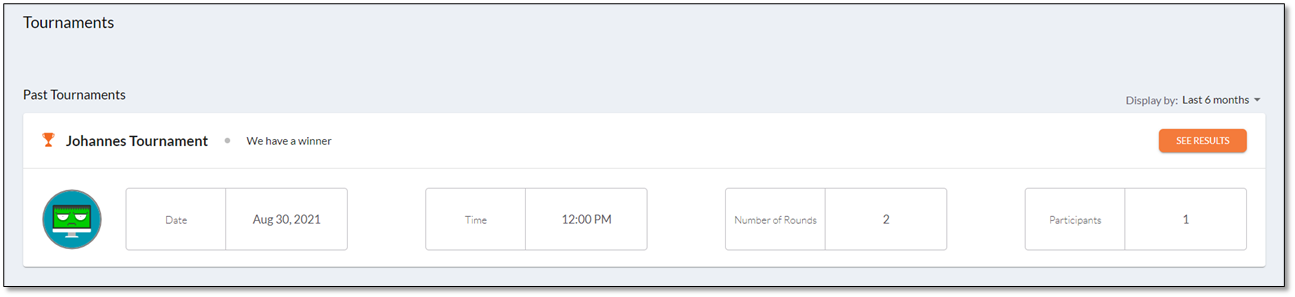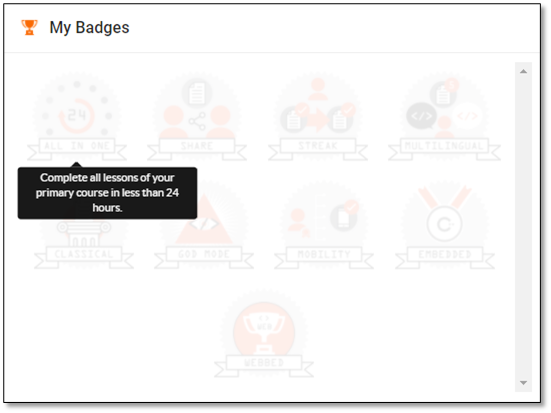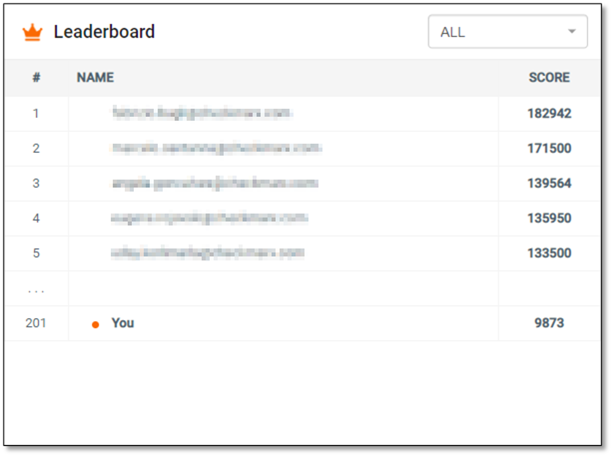Using Codebashing as a User
An Overview of Codebashing
Welcome to Codebashing! You should know a few features of Codebashing to ensure you get the most out of your experience. Select the relevant dropdown section to learn more about joining Codebashing, navigating between your courses, lessons, assessments, and tournaments, and tracking your progress and achievements.
Joining Codebashing
To join Codebashing, you either must authenticate via SSO or have an administrator invite you to join without registering. If you authenticate via username and password, you may also be invited by an administrator either to directly join Codebashing or to register yourself.
Notice
Users who are invited to join, only have to accept the invitation and they are in, otherwise, they must register themselves.
When you register or accept an invitation, you are asked to create a password with at least 6 characters of which at least two must be either upper-case letters, numbers, or special characters.
Courses
Courses are preset into your Codebashing platform. For a list of pre-configured courses and their related list of lessons, refer to the course catalog.
Note administrators may design custom lessons to address specific cases.
Assessments
As a user or developer, you will receive assessments to measure your understanding of Codebashing lessons. Your administrator or an authorized manager can send a link to the assessment via email or chat or include you as a participant while creating the assessment. Access the assessment within the given timeframe.
Taking the Assessment:
Follow the link you received in the invitation and select Start.
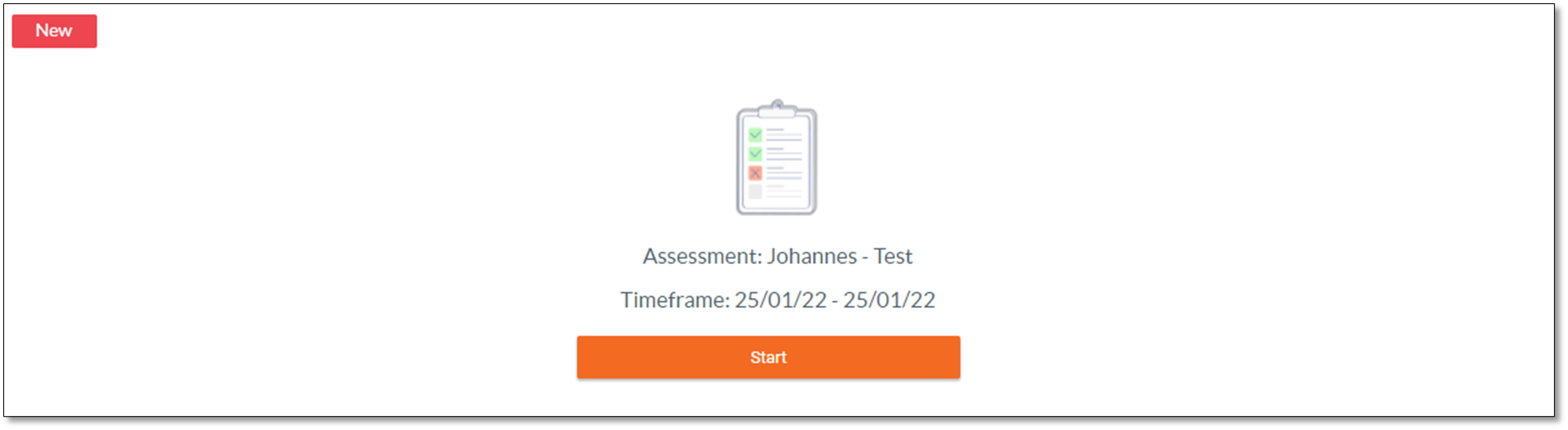
Note
Following this link, your assessment is listed at the top of the user dashboard .
Also, there may be older assessments listed- ones you have completed or haven't started yet.
Under Select Your Language, select the code language covered in your assessment, and then click <START THE ASSESSMENT>.
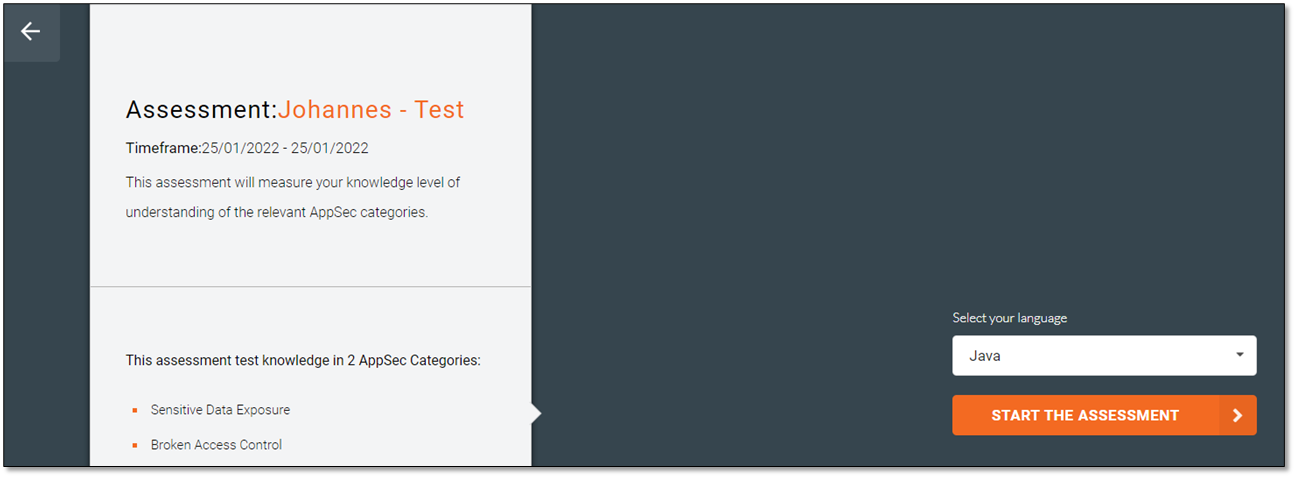
In this example, the user selected Java.
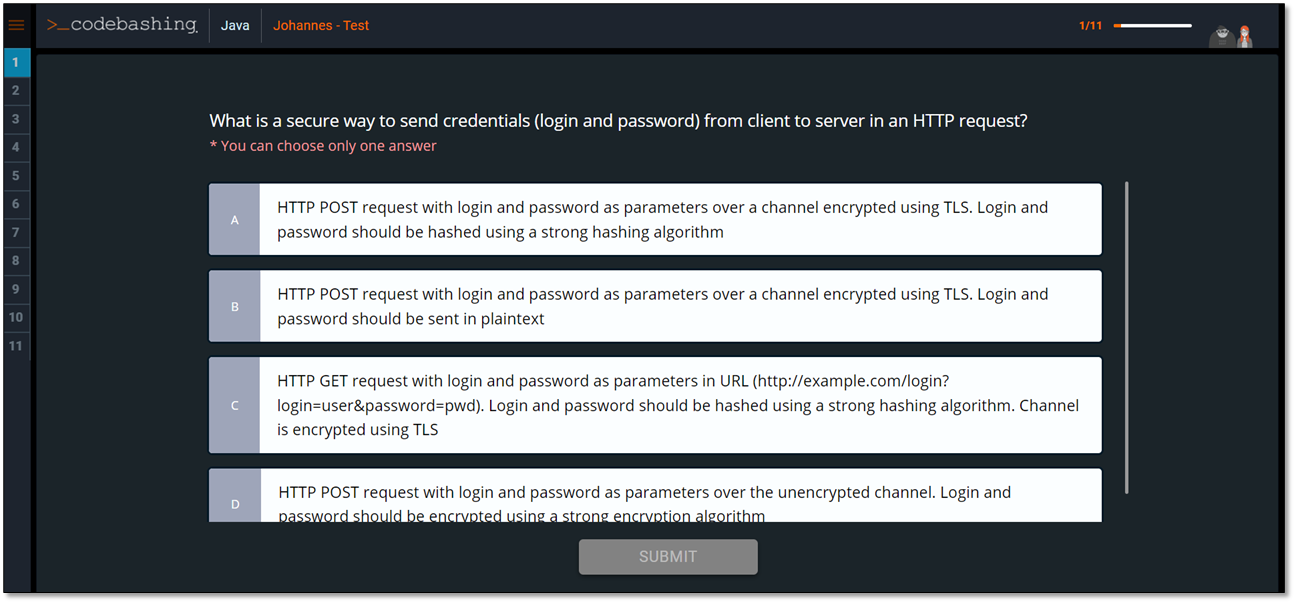
Follow the onscreen instructions to complete the assessment.
Challenges & Challenges Leaderboard
Challenges are a great way to check your understanding of a completed course.
You can select Challenges from the top of the home page to open the Challenges list. The listed challenges reflect the courses from the course list.
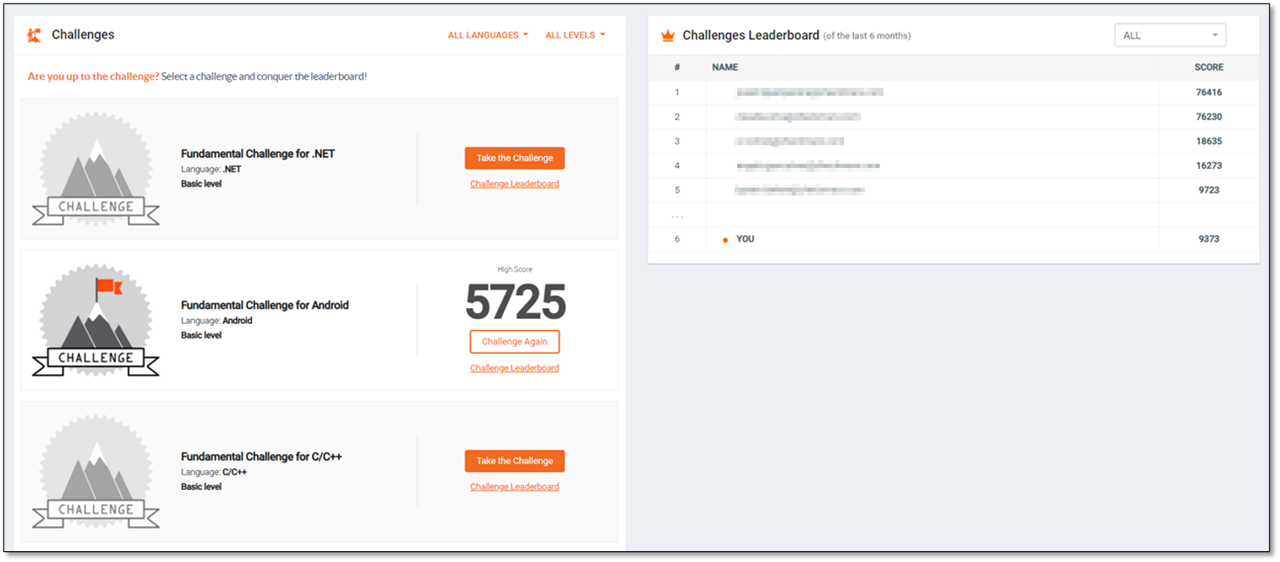
The Challenges Leaderboard displays the top achievers in all challenges and their scores and your own rank.
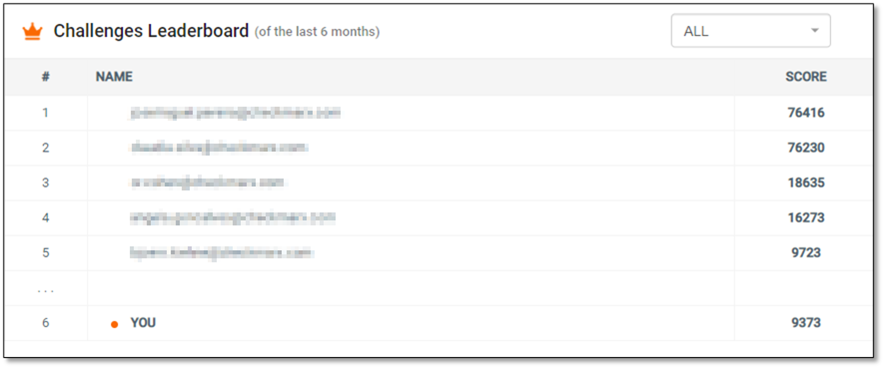
Tournaments
Tournaments are a great way to test what you learned in a friendly competition.
Tournaments are set up and scheduled by the administrator and appear in the Tournaments section on your homepage once scheduled.
Note
Before you start, verify that WebSockets is running on your browser. For additional information, refer to Creating a Tournament.