Mapping LDAP User Groups to CxSAST Teams
Notice
For SAST Versions 9.0 and above, refer to Settings Tab - LDAP Server Settings (v2.0 and up).
A Directory User may have been created in LDAP, unrelated to CxSAST (e.g., LDAP Server - ActiveDirectoryLdap). This user is associated to an LDAP User Group and therefore authentication is managed by the relevant LDAP Server. In order for the user to login and be visible in CxSAST, the LDAP User Group that the user is associated too needs to be mapped to a CxSAST Team.
To map an LDAP User Group to a CxSAST Team:
Go to Users & Teams > Organization > Team Management..
Once the Team Management window is displayed, select the Team from the Team list and click the Mapped Groups tab.
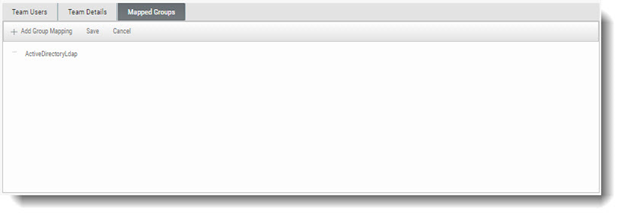
Click Add Group Mapping. The Directory Group window is displayed.
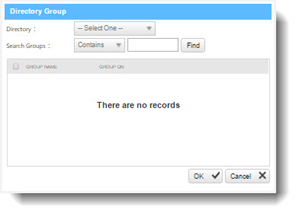
Select an LDAP Directory from the drop-down, for example ActiveDirectoryLdap, and click <Find>.
Select the LDAP User Group from the list, for example QA, and then click <OK>. The LDAP User Group is displayed in the Mapped Group tab.
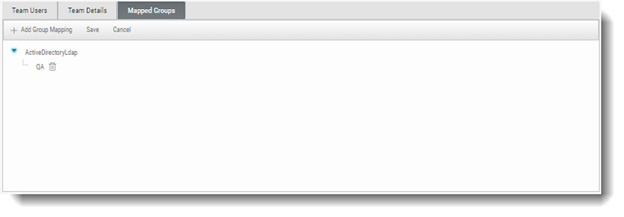
From this point on, all LDAP Group Users that log in for the first time to CxSAST with their LDAP credentials are automatically created in the CxSAST Team that the LDAP Group User is mapped to. On subsequent logins, the user details and CxSAST Teams will be automatically synchronized according to any changes in the LDAP server.
You can also manually create LDAP users in CxSAST. Refer to Creating User Accounts in CxSAST for further information.