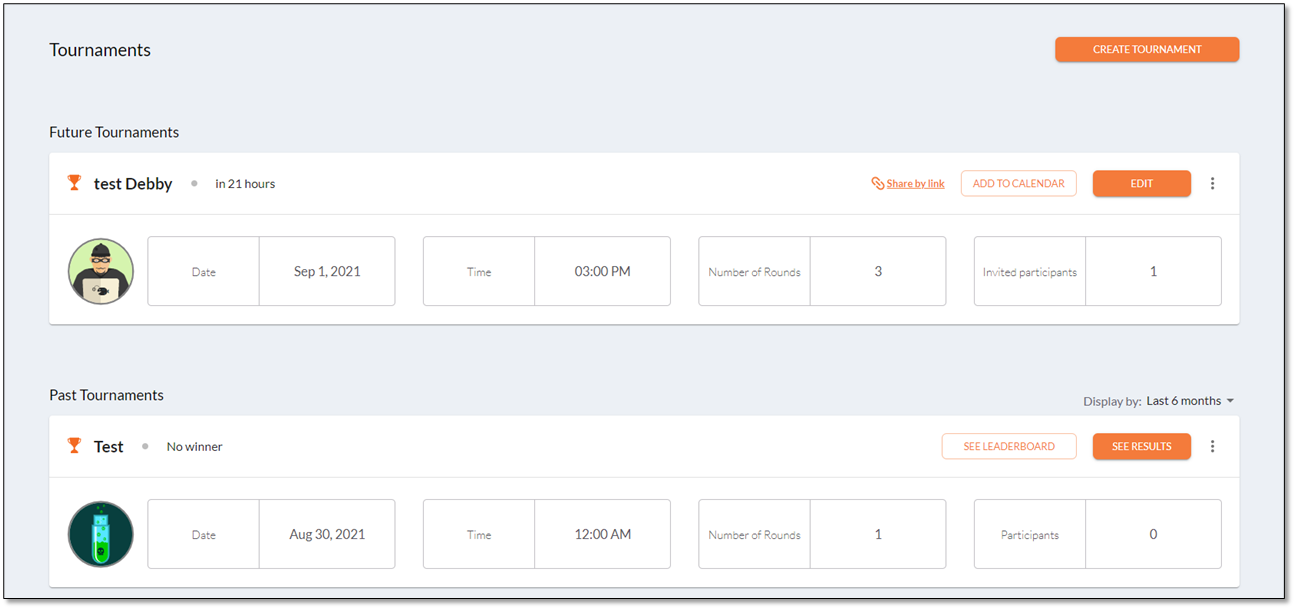- Checkmarx Documentation
- Checkmarx Codebashing
- Managing Codebashing as an Administrator
- Managing Tournaments
- Setting Up a Tournament
Setting Up a Tournament
This section explains how to set up a tournament.
Note
Tournaments are available in various languages. To select a different language, go to Content Language under Account Settings.
Admin users cannot participate in tournaments.
Preparing for the Tournament
Before you can really start with the fun stuff, there are still a couple of things to consider and prepare for. For example, you have to verify that your browser is able to connect to the WebSocket in order to properly support the flow of a tournament.
Open your browser and connect to a WebSockets testing page. The test page opens and indicates whether your browser supports WebSocket.
If your browser does not support WebSocket, upgrade your current browser to a newer version or consider using a different browser.
If Connected is labeled Yes under WebSockets (Port 443, SSL), your browser is connected to WebSockets and ready for the tournament.
If your browser is not connected, WebSockets may be blocked by the admin of your local organization. In this case, contact your IT department for further assistance.
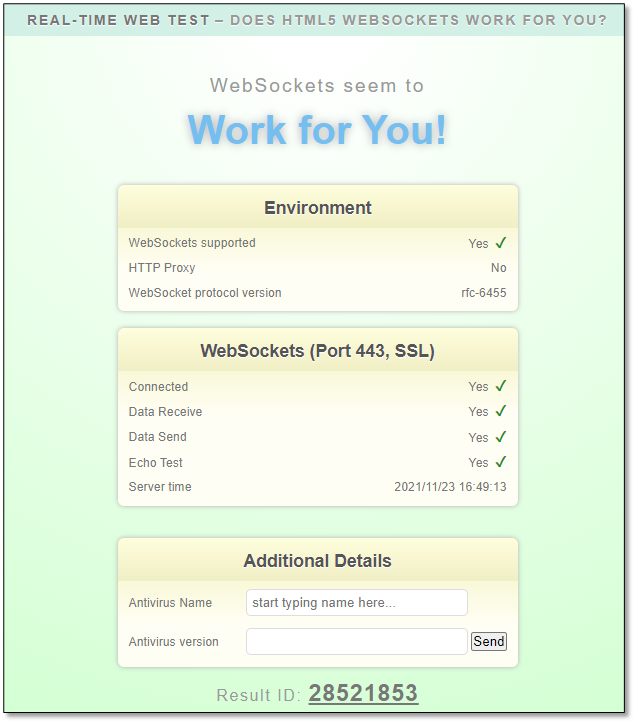
Use one of the following ways to select the timing of your tournament
Use it to kick off an entire training program: If you use a tournament this way, it introduces your developers to the AppSec training, but also allows you to collect KPI data during the tournament to provide you with a current picture of your developers’ AppSec skills. From there, you are able to better direct your developers on where they should focus their training based on their current skill levels.
Use it to conclude a training program: A tournament can be used as the closing event for your training program. This way, you can motivate your developers to complete their current training lessons, which helps increase their chances of winning the tournament.
Use it as part of an AppSec Awareness week/month/event: If you occasionally hold an AppSec Awareness event, a tournament can be one of the activities you can host during that event. Using a series of rounds, you can run a tournament and add additional activities in between the rounds, such as speaker sessions, panel discussions, and live training.
Once you have selected the timing for your tournament, set the data in advance and share a ‘Save the Date’ message with your developers and the broader organization.
We recommend making it an event as follows:
Branding: Consider using branding for the event, such as logos and banners, in all of your internal communications. You can use the Tournament image itself or create one.
Prizes: Everyone likes a reward for a job well done and prizes are a good way to spice things up a bit. You can grant prizes to the top three winners and make sure to publish information about the prizes in advance to get participants more motivated to win.
Book a room for the event: Whether in a virtual or physical environment, the best part of a Tournament is that everyone is competing against each other at the same time. Gathering everyone in the same room, or using an online session, can add to the excitement and atmosphere of the competition.
Plan for activities between the rounds: Intermittent speaker sessions and panel discussions are a great way to break things up a bit. Do not forget to give breaks for refreshments, lunch, and facilities.
Creating a Tournament
This section explains how to view the Tournaments section and create a new one.
Note
Tournaments can be created and launched by admin users. In addition, authorized managers can create and launch tournaments for their teams.
Click <CREATE TOURNAMENT>. The wizard appears.
Follow the instructions below.
Tournament’s details: Assign a name to the tournament, set a date and time, and select the Tournament’s image as illustrated:
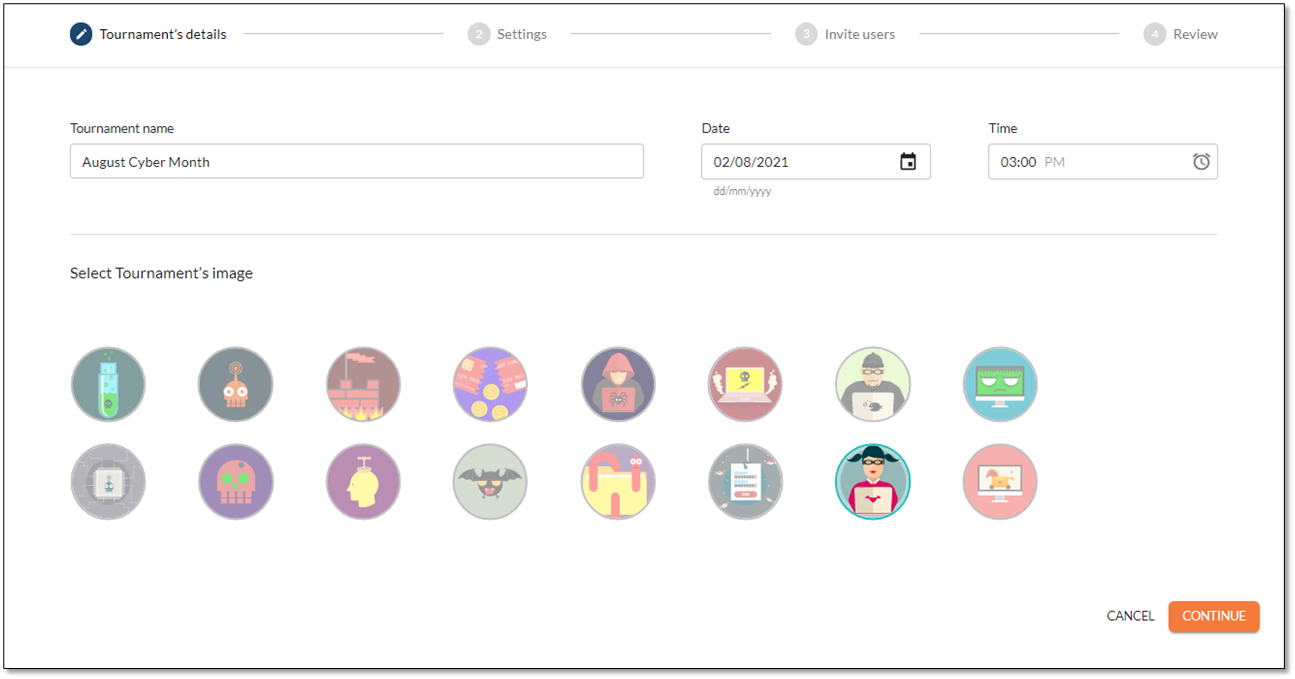
Settings: Click <Continue> and select the following:
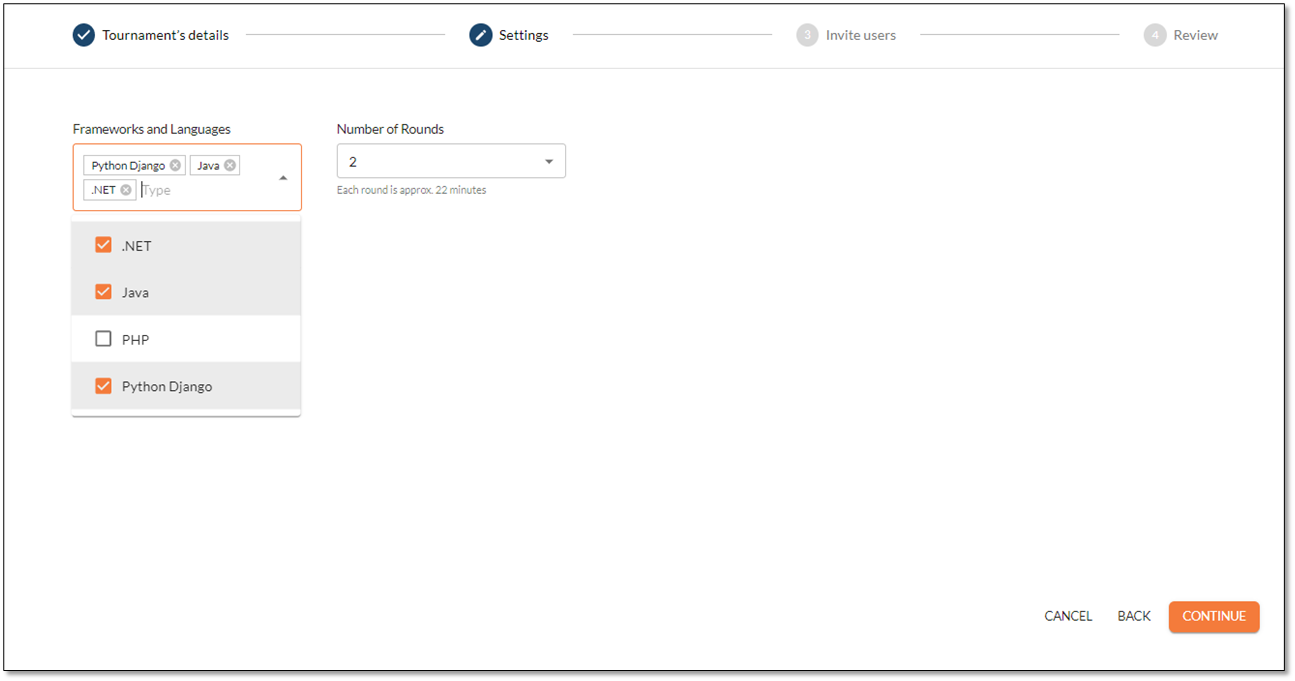
Setting
Description
Framework and Languages
Select the desired language or framework. The following languages and frameworks are available:
.NET
Java
Node.JS
PHP
Python Django
Scala
Number of Rounds
Enter the desired number of rounds. You can run the tournament up to three rounds. In each round, participants can answer 10 questions at different skill levels, with a 2-minute time limit for each question. The duration depends on the number of languages and frameworks you select.
Invite Users: Click <Continue> and select the users and teams. To select all users, select Assign to All Users. Once invited, the respective users see the upcoming tournament in their account and are able to add it to their calendars. Admin users cannot be invited to a tournament.
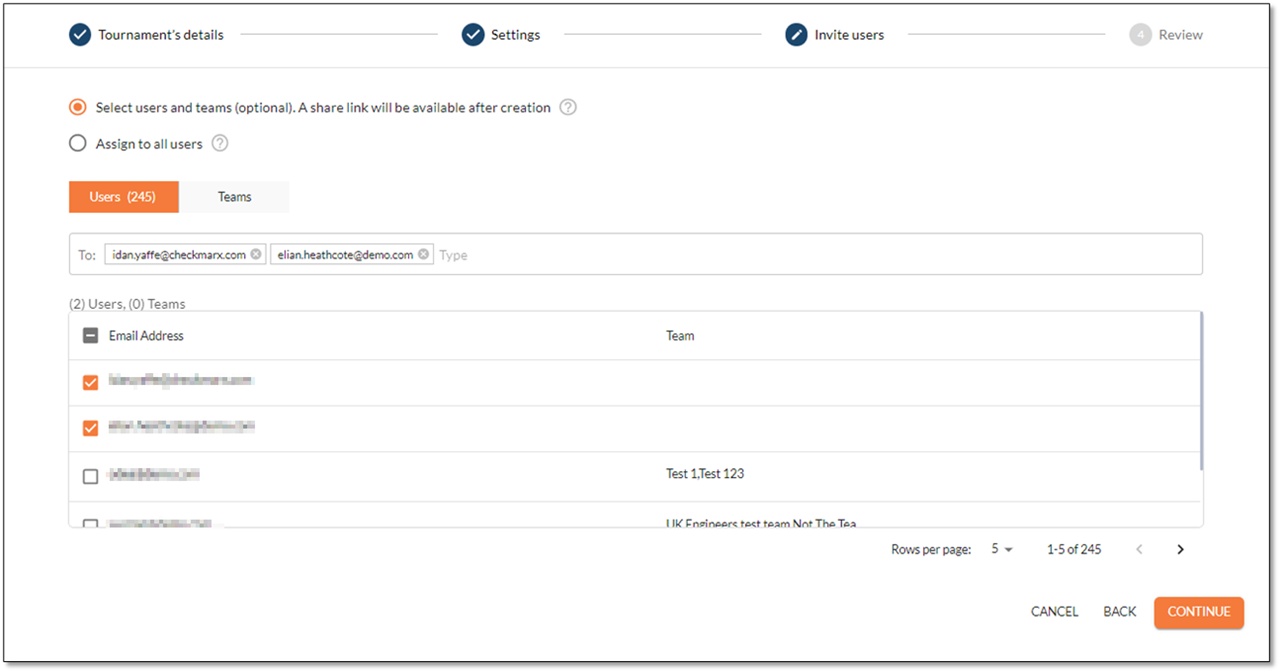
Review: Click <Continue> to review the summary of the tournament settings. To correct settings, click <Back> to return to the relevant step and make the desired adjustments.
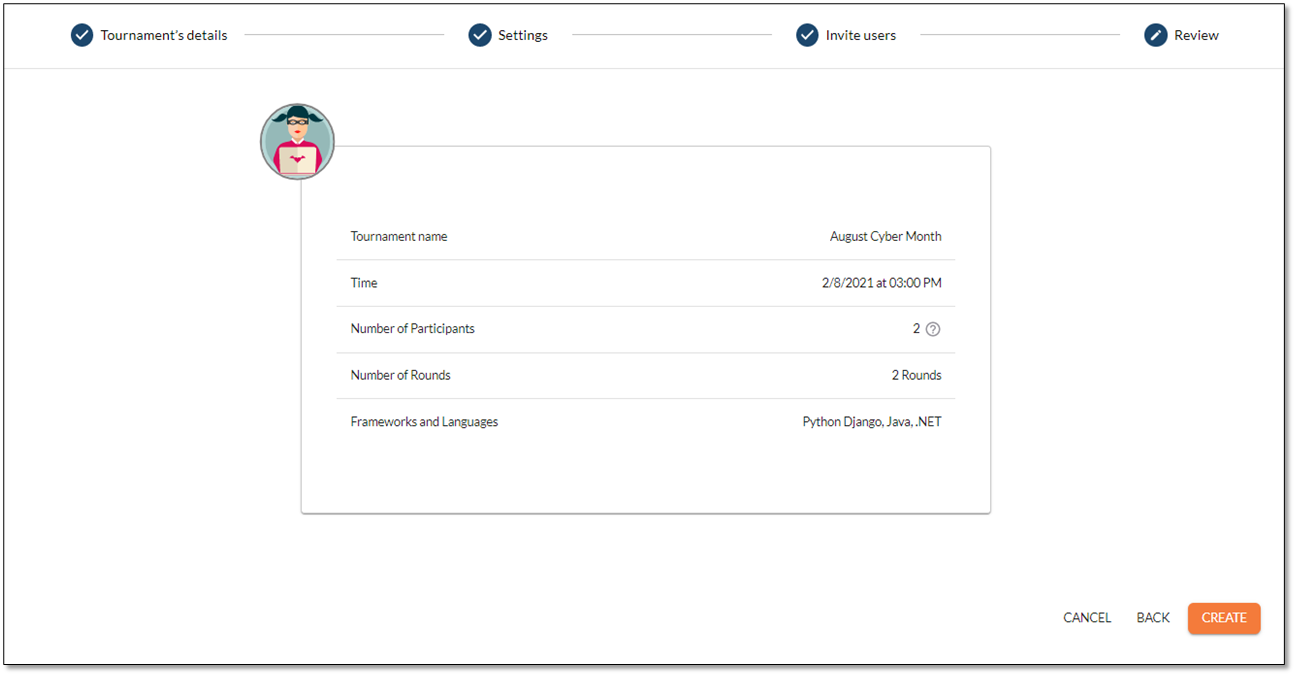
Click <Create>. to create the tournament.
Select the broadcast options as follows:
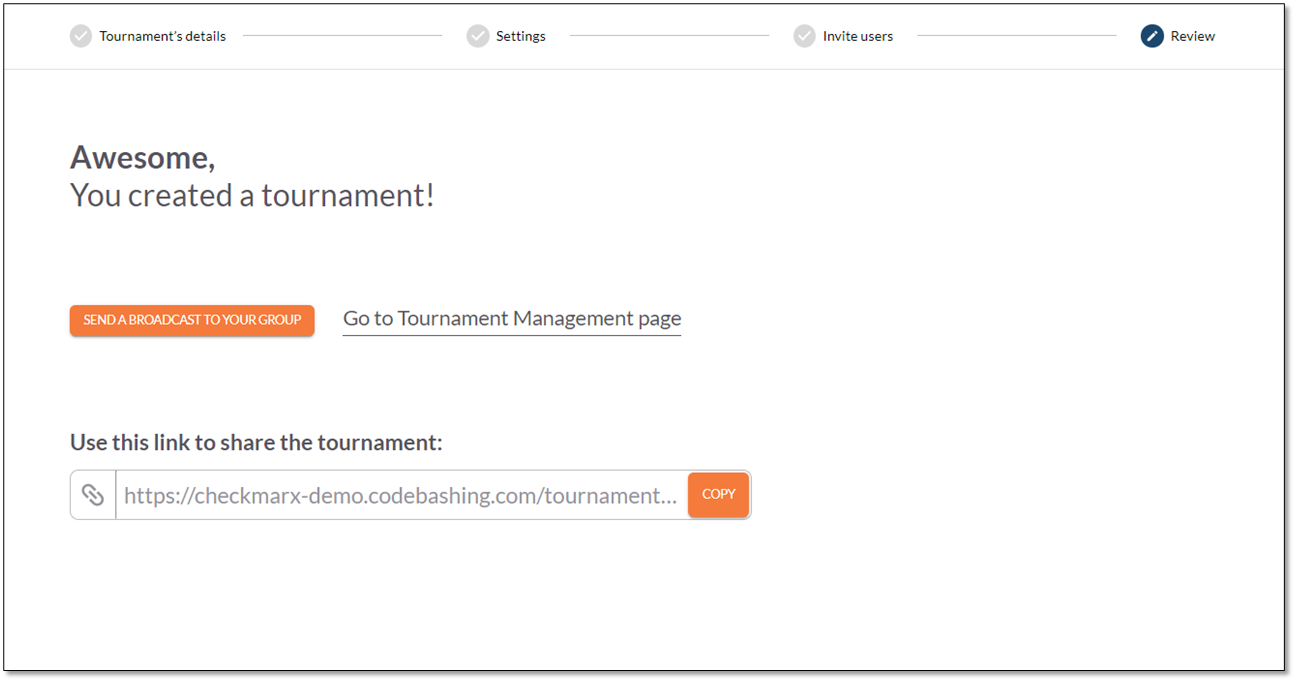
Option
Description
<SEND A BROADCAST TO YOUR GROUP>
Click to send an email to the selected users.
Use this link to share the tournament
Click <COPY> to copy the direct link to the tournament. This way, you can send the link to the tournament individually by email. Once you copied the link, the Copy link turns green <COPIED>.
<GO TO TOURNAMENT MANAGEMENT PAGE>
Return to the Tournaments Management page. You can edit the tournament at a later stage and also modify the attendees.
From the menu, select Tournaments. The list of future and past tournaments is displayed.