Private DockerHub Integration
Checkmarx One provides an integration with Private DockerHub, enabling you to automatically pull images from your Private DockerHub and scan them using the Checkmarx One Container Security scanner. We provide a convenient wizard on the Checkmarx One Integrations page that enables you to submit your DockerHub credentials and create the integration.
Prerequisites
A Personal Access Token (API Key) for the repository where the images are located, with read access to the container registry.
Notice
Log in to DockerHub and go to Account Settings > under Security > generate a Personal Access Token (API Key).
Limitations
The integration is not effective for scans run via the Checkmarx One CLI tool or associated plugins.
Setting up an Integration
To set up a Private DockerHub Integration:
In the main navigation, select Integrations
 > Cloud Connections.
> Cloud Connections.In the Setup tab, under Private Registries for Containers, click on the Private DockerHub tile.
In the side panel that opens, click Start.
The Private DockerHub Integration wizard opens.
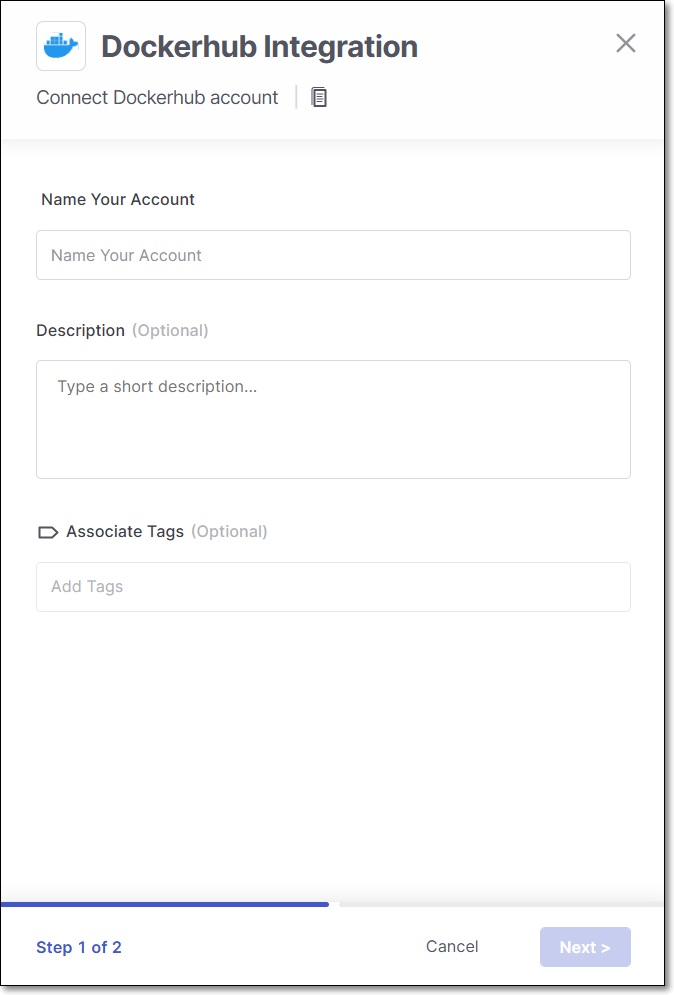
Name Your Account and optionally fill in the Description and Associate Tags fields, then click Next.
Under Username enter the Username for your DockerHub account.
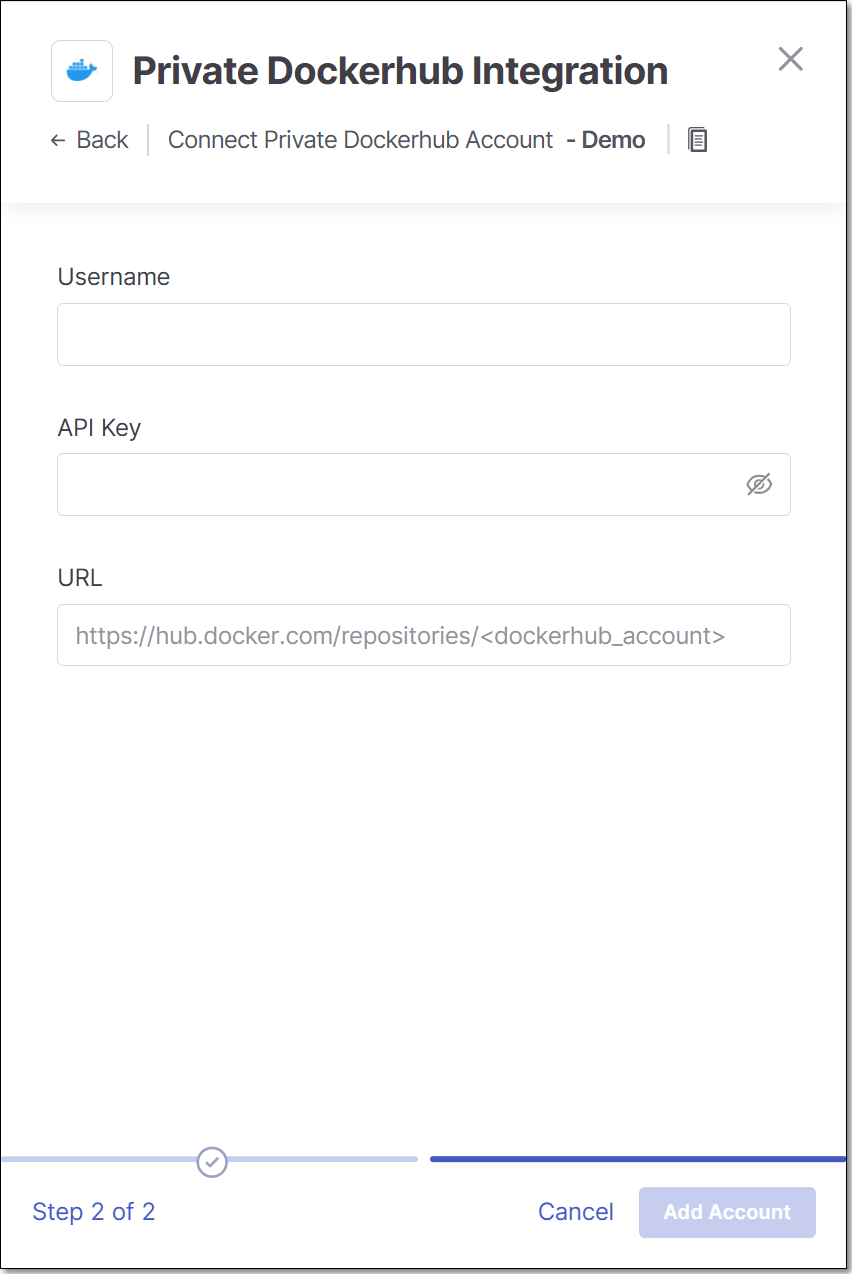
In the API Key field, enter the Personal Access for your DockerHub (as described above in Prerequisites).
In the URL field, enter the URL for your DockerHub account using the format
https://hub.docker.com/repositories/<dockerhub_account>.Click Add Account.
Monitoring Integration Status
You can monitor the status of your private DockerHub integrations to see whether or not the integration is connected. Possible statuses are:
Pending - The integration was just set up and hasn't connected yet.
Connected - The integration is running and you are able to scan images in your private DockerHub.
Disconnected - Checkmarx One is not currently able to access your private DockerHub.
To monitor the integration status:
In the main navigation, select Integrations
 > Cloud Connections.
> Cloud Connections.In the Cloud Connections tab, check the Status column for each of your integrations.