General and Server Settings
Go to Settings > Application Settings > General. The General Settings screen is displayed.
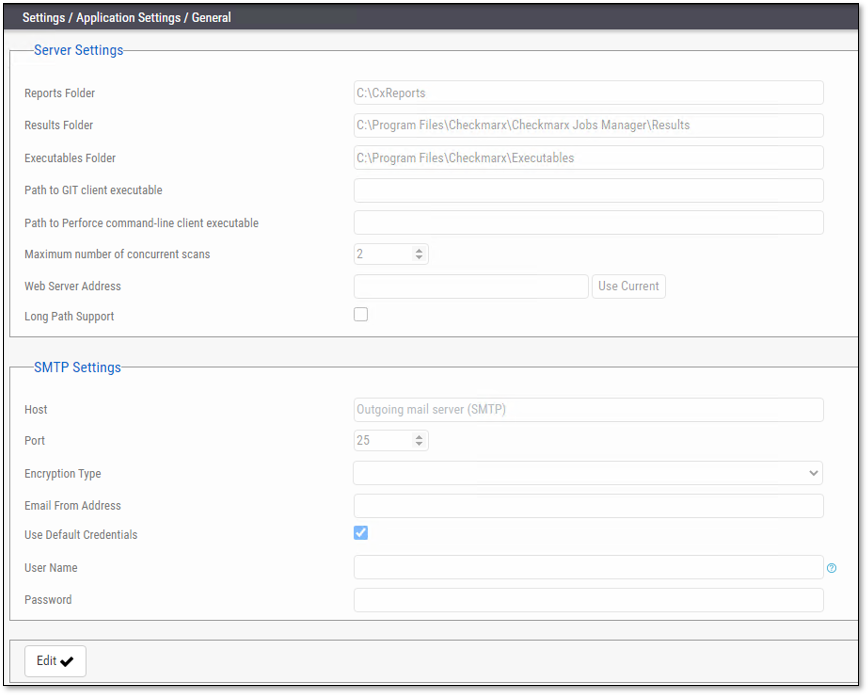
Click Edit to enable changes.
Server Settings
If permitted by your CxSAST license, set the “Maximum number of concurrent scans” to the desired number for all the CxEngine Servers.
Enable Long Path Support in Server Settings
In order for the long path support to be fully enabled in CxSAST, click Edit and check the Long Path Support checkbox.
Confirm that all application servers support long paths, otherwise scans with long path files might fail.
Click Update to save the changes.
SMTP Settings
Provide the relevant SMTP settings. Other settings are usually left as they are.
Optionally, you can configure the "From" field of emails. If you don't configure it, it is left empty.
Click Update to save changes.