Configuring the CxSAST Server Web Portal Installed on Dedicated Hosts for Use with the IIS Application (v8.8.0 and up)
CxSAST supports Distributed Architecture, where any or all of the CxSAST server components are installed on dedicated hosts. The following procedure should be implemented in all CxSAT installations or upgrades to any version that includes the new IIS application (v8.8.0 and up).
Once the IIS application components of the CxSAST setup have been installed, do the following:
1. Go to the Microsoft Web Platform Installer and click Install this extension to download the installation file.
2. Run the Microsoft Web Platform Installer 5.0 on the Portal Server. The Microsoft Web Platform Installer is displayed.
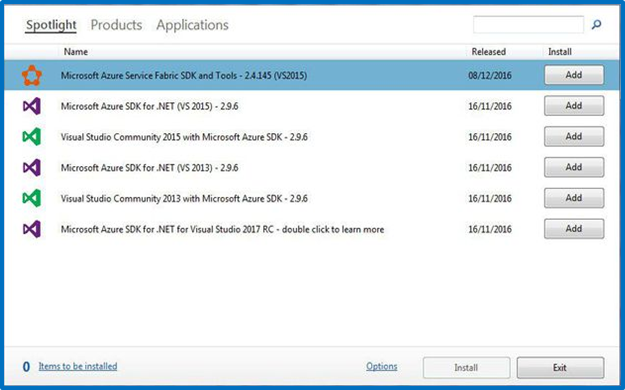 |
3. Search for the Add URL Rewrite 2.1 module and click <Add>.
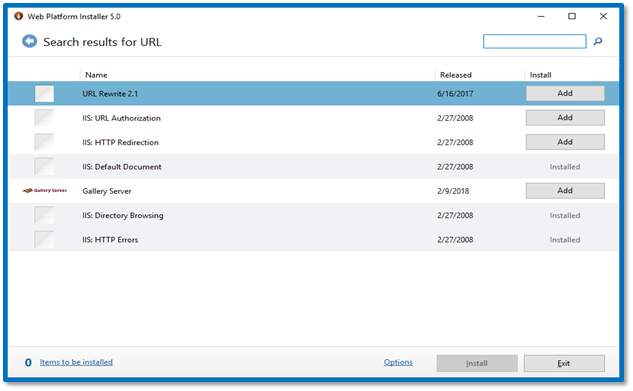 |
4. Search for the Application Request Routing 3.0 module and click <Add>.
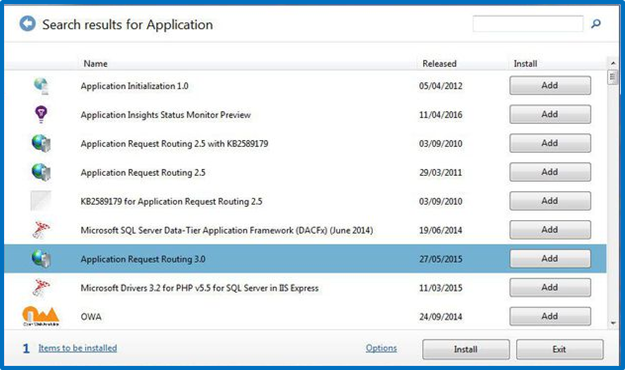 |
5. Click <Install>. The prerequisites for Web Platform Installer 5.0 are displayed.
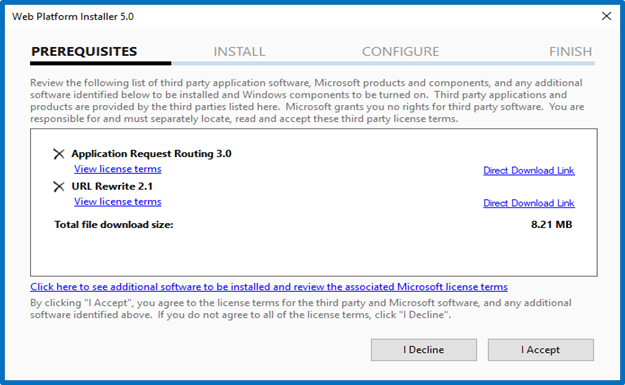 |
6. Click <I Accept>. The installation progress is displayed. You are notified upon successful installation.
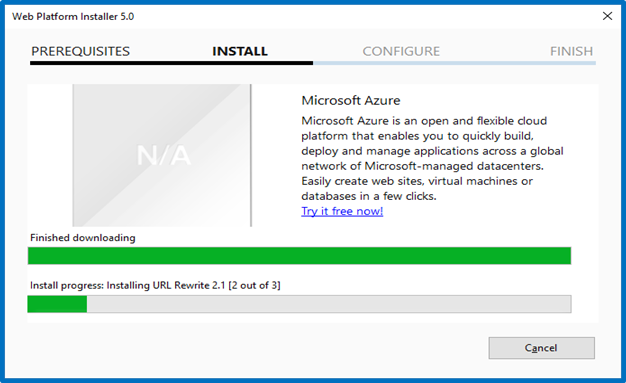 |
7. Click <Finish>.
8. Open the Internet Information Services (IIS) Manager on the Portal Server (IIS Manager > Sites > Default Web Site > IIS > URL Rewrite).
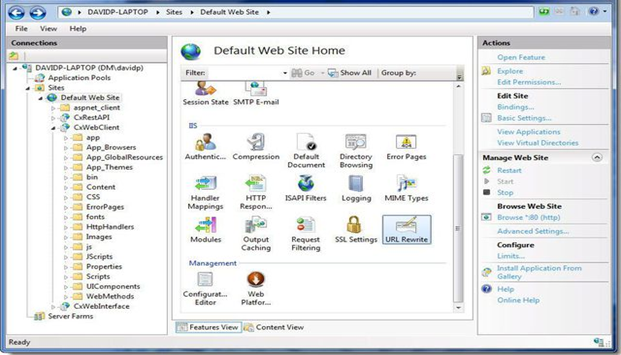 |
9. Select Open Feature. The URL Rewrite Rule is displayed.
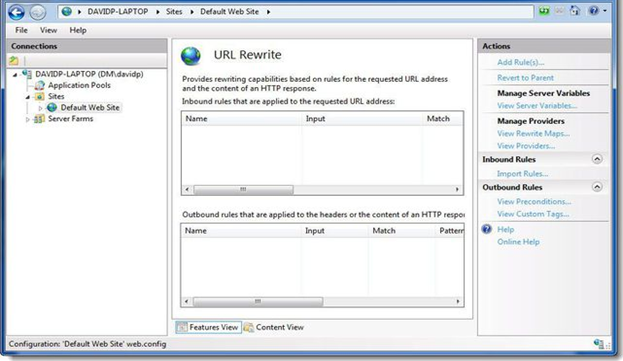 |
10. Select Add Rule(s). The Rule Templates List is displayed.
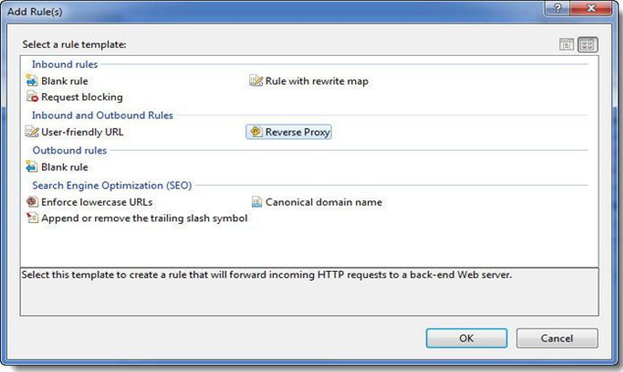 |
11. Select Reverse Proxy. The Add Reverse Proxy Rules dialog is displayed.
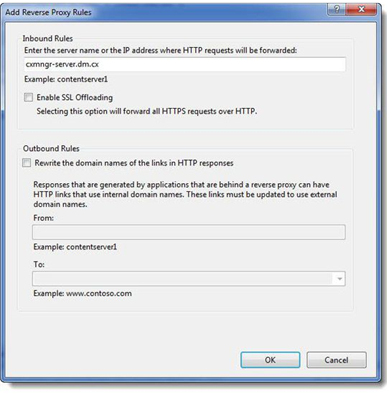 |
12. Enter the CX Manager Server name into the Inbound Rules field (e.g., cxmngr-server.dm.cx).
13. Disable the SSL Offloading option.
14. Click <OK> to save the changes.
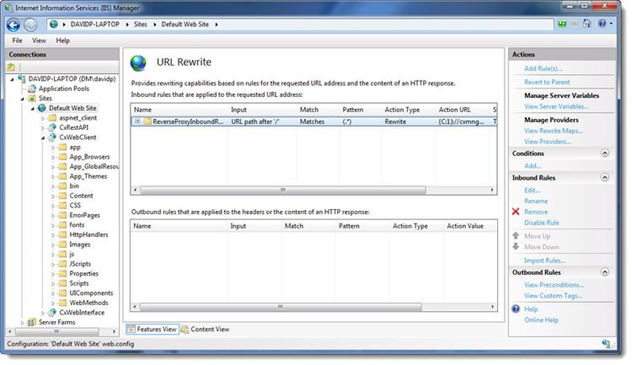 |
15. Select the newly created Rule and under Inbound Rules (right pane), click Edit. The Edit Inbound Rule window is displayed.
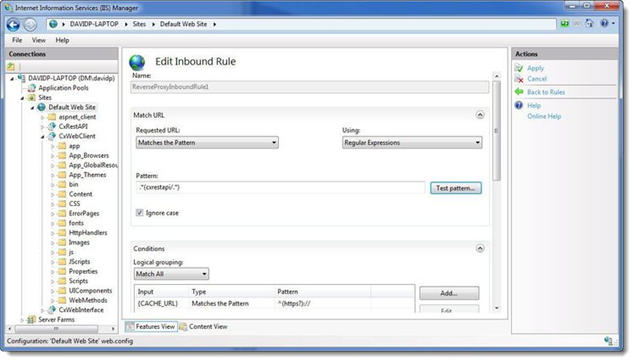 |
16. Change the Pattern to .*(cxrestapi/.*) and click Apply.
17. Verify the changes in the URL Rewrite rule.
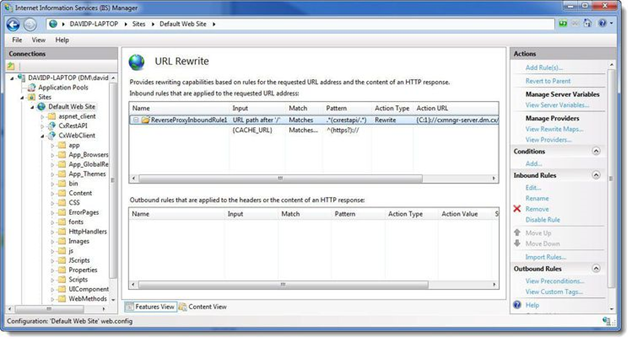 |
18. On the Web portal machine (directory: C:\Program Files\Checkmarx\CheckmarxWebPortal\Web) open ‘web.config’ file in editor and update the following the value of “CxWSResolver.CxWSResolver” with the Manager server IP/domain name.
Example:
from....
<add key="CxWSResolver.CxWSResolver" value="http://localhost:80/Cxwebinterface/CxWSResolver.asmx" />
to....
<add key="CxWSResolver.CxWSResolver" value="http://manager-domain-name.com/Cxwebinterface/CxWSResolver.asmx" />
 |
Notice
For versions 9.0 and higher: Open the command line interface (CMD) as Administrator and enter the following command:
appcmd.exe set config -section:system.webserver/proxy -preserveHostHeader:true /commit:apphost
19. Test the CxSAST application.