Filtering Key Performance Indicators (KPI)
In the Filters area, you can define the filters to be applied when loading KPI data.
Filters enable you to narrow down the dataset and focus on specific results relevant to your analysis.
By setting filters, you can customize the presented information to emphasize the accuracy and relevance of the KPI, enabling more informed decision-making and a deeper understanding of the underlying metrics.
In the Filters area, leaving the selection blank or not choosing any specific filter option means that the service will retrieve and display all available data without any limitations based on filters.
For example, in a scenario where you are analyzing a dataset that includes results with different severity levels. If no severity level is selected in the filters, the system will present all results, regardless of their severity. This is helpful when you want to receive a comprehensive overview of all the data without restrictions. On the other hand, if you choose one or more severity levels from the available options, the system will filter the data accordingly and display only the results that match the selected severity level(s).
By default, the only filter applied is the time range, which displays data exclusively for the scans executed in the last month.

Result State
The Result State filter allows you to define the states of the results to include in the KPI calculation.
For example, if you want to exclude Proposed Not Exploitable results from the dashboard, you would check all the values, except Proposed Not Exploitable.
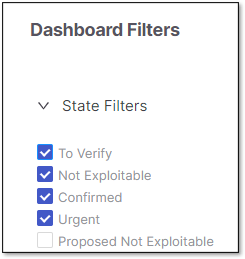 |
Note
Changes to the result predicate (Severity, State, Notes) are saved as part of the project's metadata. Therefore, even if all scans are deleted from a project, the changes remain in effect and will be applied to future scans.
Severity
The Severity filter allows you to define the severities of the results to include in the KPI calculation.
Status
The Status filter allows you to define the status of the results to include in the KPI calculation.
Team(s)
Allows you to filter the teams that you want to include for the KPI calculation.
You can select one or multiple teams by ticking the correspondent checkboxes in the drop-down list.
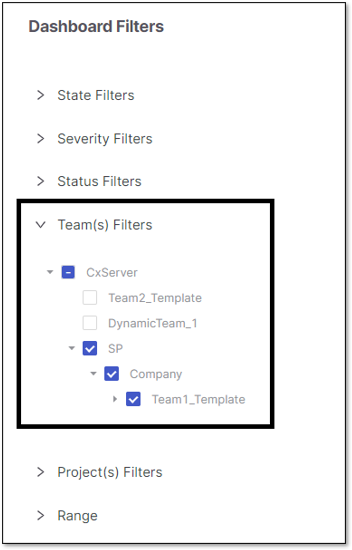 |
Project
You can filter one or multiple projects that you want to include for the KPI calculation by ticking the correspondent checkboxes in the drop-down list.
Range
This filter allows you to define the timeframe you would like to analyze in the dashboard.
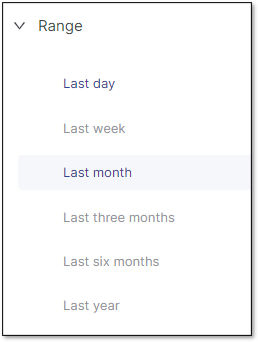 |
Each range is between 00:00:00 and 23:59:59 hours.
The maximum range allowed is 1 year.
Only the results of the scans executed within the selected timeframe are considered for the KPI calculation.