Migration to CxOSA Engine
For pre-v8.7 CxSAST installations you will need to migrate to the new Checkmarx OSA engine. Migration simply means changing the cloud based engine from WS-OSA to CxOSA, and setting all configurations required to work with the new engine.
Before Starting
Run an OSA scan to make sure your current OSA runs successfully.
If your scan fails -
If applicable, check that your Proxy is configured correctly, see Configuring CxOSA with a Proxy Server.
If the problem persists contact support@checkmarx.com and open a support ticket before continuing.
Get the OrganizationToken from the CxManagement UI and send to cxnewosa@checkmarx.com along with your customer name (Management → Application Settings → OSA setting → Copy).
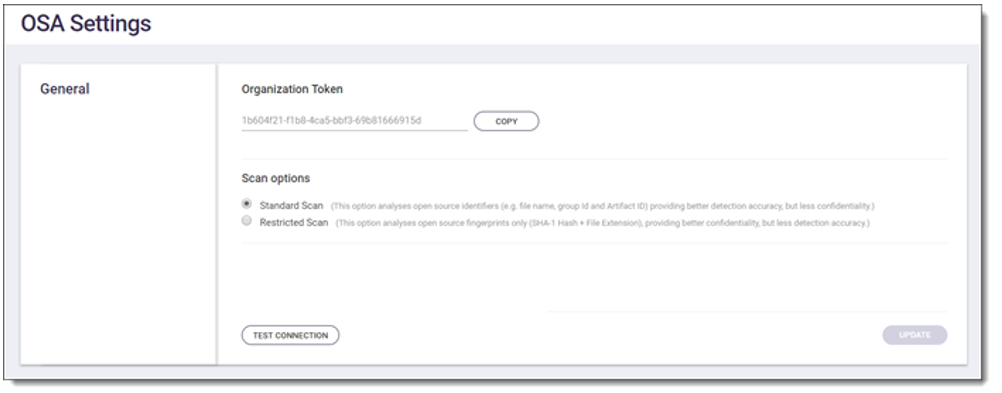 |
Check connectivity to CxOSA Engine, see CxOSA Settings.
Make sure the CxOSA machine is configured correctly with all Package Managers and the ability to build a project, see Supported Languages and Package Managers.
Migration Steps
Download the migration tool - available via cxnewosa@checkmarx.com
Connect to the CxServer. Upload and extract the zip to any local directory.
Run in the command line (CMD) OsaMigration.exe within the CxServer. The script will ask for your organization name andwill run and notify upon success. If it fails, contact support@checkmarx.com. Make sure to include the "migration.log" file from the script's directory.
Run a test scan to make sure you received the results successfully. If it fails, contact support@checkmarx.com.
The migration script makes changes to the CxSAST DB. It will attempt to connect with the windows credentials. If the credentials are different and you receive an error connecting, contact support@checkmarx.com. for manual migration.
Notice
Migration performs the following:
Changes the URL to point to the new CxOSA cloud engine
Updates the scan mode to "standard" (unrestricted)
Registers the OrganizationToken in in the new CxOSA cloud engine