Azure Container Registry (ACR) Integration
Checkmarx One provides an integration with Azure Container Registry (ACR), enabling you to automatically pull images from your private Azure registry and scan them using the Checkmarx One Container Security scanner. We provide a convenient wizard on the Checkmarx One Integrations page that enables you to submit your Azure credentials and create the integration.
Prerequisites
Authentication credentials for you Azure repository. The integration accepsts two types of credentials:
Service Principal App, with Client ID and Secret
Limitations
The integration is not effective for scans run via the Checkmarx One CLI tool or associated plugins.
Setting up an Integration
To set up an Azure Container Registry Integration:
In the main menu, select Integrations
 > Cloud Connections.
> Cloud Connections.In the Setup tab, under Private Registries for Containers, hover over the ACR tile and click on Configuration.
In the side panel that opens, click Start.
The ACR Integration wizard opens.
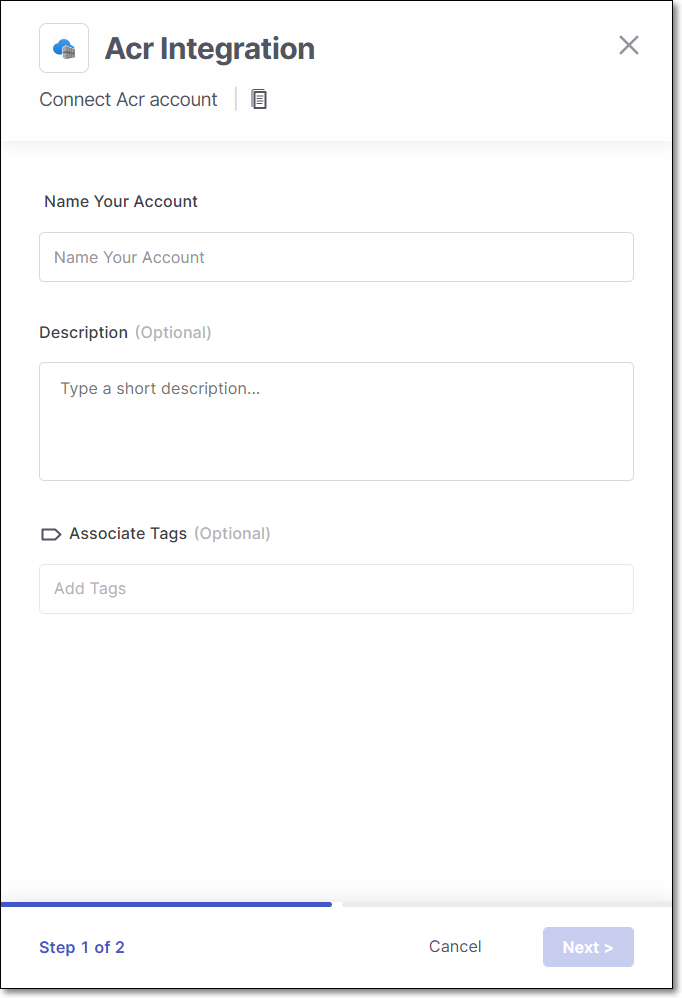
Name Your Account and optionally fill in the Description and Associate Tags fields, then click Next.
Under Username enter Service Principal App (Client) ID or for token based permissions enter your username.
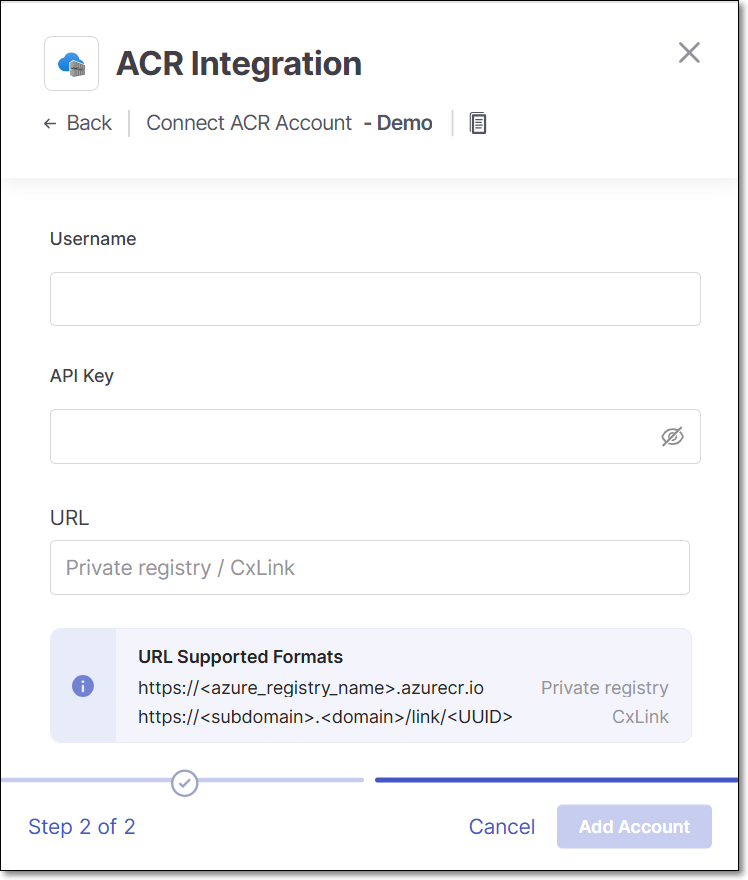
In the API Key field, enter your Service Principal Password (Client Secret) or for token based permission enter your fine grained access scope token.
In the URL field, enter the URL for your Azure account using the format
https://<azure_registry_name>.azurecr.io.Click Add Account.
Monitoring Integration Status
You can monitor the status of your ACR integrations to verify whether the integration is active. The possible statuses are:
Pending: The integration was created but has not connected yet.
Connected: The integration is active, and you can scan images in your ACR registry.
Disconnected: Checkmarx One is currently unable to access your ACR registry.
Not Applicable: This status appears only for private registries where connection status cannot be determined.
To monitor the integration status:
In the main navigation, select Integrations
 > Cloud Connections.
> Cloud Connections.In the Cloud Connections tab, check the Status column for each of your integrations.