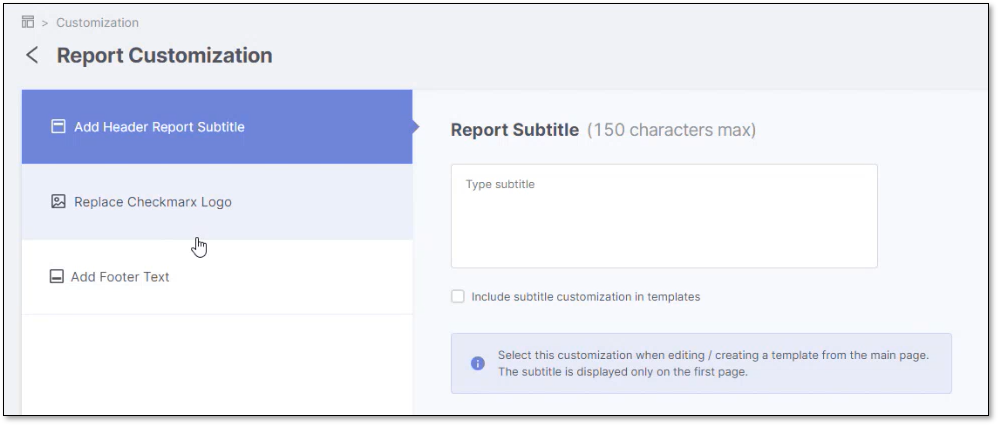Customizing Your Report Logo, Header, and Footer
Personalize your report's logo, header, or footer to your company to align with your company's brand identity.
These are the possible customizable features in more detail:
Logo: Upload, replace, or remove a logo image.
Header: Add, edit, or remove a header text.
Footer: Define, edit, or remove footer text.
There can only be one template that is used at a time. Updates to a template's logo, header, or footer will affect all reports generated using that template. The Report Customization page includes customization options for the logo, header, and footer.
To customize a logo, header, or footer:
Note
For logos, uploaded image files must be about 5 MB (max), 1024x768 max resolution, and have a PNG or JPG file extension.
Before customizing your report, enable the Change Report Config permission in Access Control. This permission allows you to customize your report's logo, header, and footer on the Reporting Service platform and API.
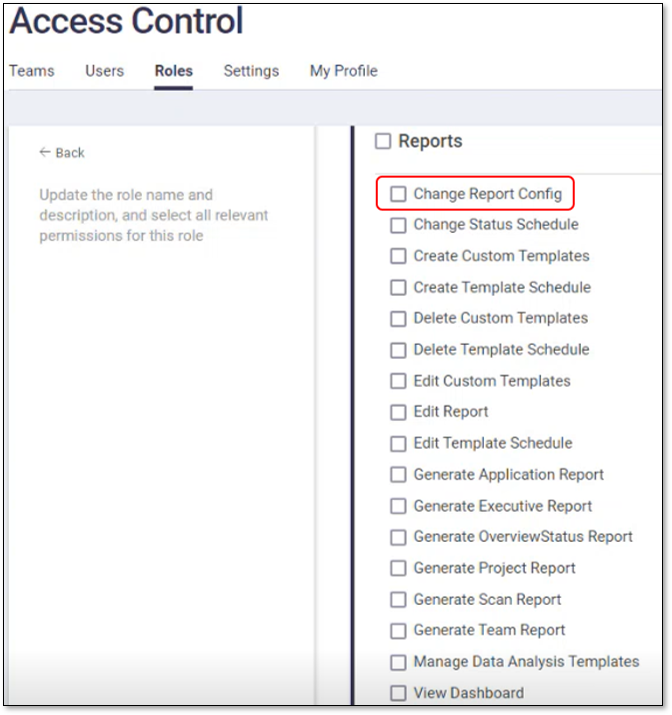
On the Report Templates page, select
 to open the Report Customization page.
to open the Report Customization page.
Add, edit, or remove a logo, header, or footer in the respective tab.
A checkbox, Include additional customization in templates, enables or disables the logo, header, or footer's appearance in reports. If disabled, the feature option is unavailable during template creation or report editing. Enabling or disabling the feature triggers a warning about potential effects on templates with the option enabled.
If it is disabled (checkbox unmarked), the feature will not appear in the report. The toggle switch option will be grayed out and read-only on the Edit Template page, and a tooltip will inform you that enabling it requires defining it (marking the checkbox) in the Report Customization page.
Mark the checkbox to enable the feature in the report and its toggle switch on the Edit Template page. Click Save Layout when done.