- Checkmarx Documentation
- Checkmarx One
- Checkmarx One User Guide
- Managing Projects
- Configuring Projects Using Config as Code Files
Configuring Projects Using Config as Code Files
Config as Code feature is designed to provide a third level of configuration for scanning the following:
Manually created Projects - see Manual Scan Projects
Imported Projects from any supported SCM - see Code Repository Integration Projects
Any scan type (Repository or zip file) - see Running a Scan
Config as Code parameters are higher than the same parameter’s configuration via Configuring Project Rules
This means the Parameters will apply only to the specific Repository or zip Scan in the Project.
Limitations
The parameters that can be configured in the Config as Code .yml configuration file are the exact set of parameters we have for the other levels - see Configuring Scanner Default Settings & Configuring Project Rules
"Allow override" is selected by default for all the Parameters in all the configuration levels.
In case that Allow Override isn’t configured for a specific parameter in the Configuring Project Rules, there won’t be any meaning for the same parameter in the Config as Code .yml configuration file.
It isn’t possible to configure the same parameter twice (in any configuration level).
Each scanner has a different set of Parameters.
Repository Scans
Create a .checkmarx folder in the relevant Repository.
Inside the .checkmarx folder, create a config.yml file using the below template.
Configure each scanner’s Parameters according to the Scanners Parameters Configuration Options tables below.
Save the file.
ZIP files Scans
Create a zip file.
Create a .checkmarx folder.
Inside the .checkmarx folder, create a config.yml file using the below template.
Configure each scanner’s Parameters according to the Scanners Parameters Configuration Option tables below.
Save the file.
Put the .checkmarx folder inside the zip file main folder. Otherwise the feature will not work.
Creating ZIP files from Repositories
Download a Repository as a zip - The Repository can’t contain a .checkmarx folder inside.
Use the ZIP files Scans procedure to proceed.
config.yml Template
version: 1
# checkmarx-specific related configuration
# every value in this section is optional
checkmarx:
# configure the checkmarx scan parameters for scanning this specific project
scan:
# configure the checkmarx scan configurations for scanning this specific project
configs:
# configure the SAST related configurations this specific project
sast:
# configure the SAST preset name used for this specific project
presetName: 'ASA Premium'
fastScanMode: 'false'
# configure if this specific project will be run incrementally or will it run a full scan
incremental: 'false'
languageMode: 'multi'
filter: '!*.java,!*.cpp'
engineVerbose: 'true'
sca:
filter: '!*.cpp'
exploitablePath: 'true'
lastSastScanTime: '10'
kics:
filter: '*.java'
platforms: 'Ansible,CloudFormation,Dockerfile'
apisec:
swaggerFilter: ''Scanners Parameters Configuration Options
SAST Scanner Parameters
The table below presents all the optional parameters for the SAST scanner and their optional values.
Notice
There is an additional configuration option for filtering, which compliance results to show. This can currently only be configured via REST API. See API documentation.
Parameter | Values | Notes |
|---|---|---|
PresetName | All the available SAST Presets that exist in the system |
|
Fast scan mode | true / false | By default, the Fast Scan mode is true. For more information, refer to Fast Scan Mode. |
Light queries | true/false | Determines whether the scan should be performed using light queries or standard queries. Light Queries are simplified versions of standard queries focusing on the most urgent vulnerabilities, helping you spot threats faster. For more information, refer to Light Queries.
|
incremental | true / false | Determines whether the scan should be performed incrementally or as a full scan.
|
Recommended exclusions | true / false | Determines whether the system should automatically exclude certain files and folders from the scan. Enabled by default. The default is set to true.
|
LanguageMode | primary / multi | For more information, see: Specifying a Code Language for Scanning Supported Code Languages and Frameworks:
NoteBy default, the languageMode is Multi. |
Folder/filter filter | Allow users to select specific folders or files to include or exclude from the code scanning process. |
|
EngineVerbose | true / false |
|
Results scope level | Project / Application | When you triage SAST results (change state, severity, comments), by default the adjustment applies only to identical results within that Project. You can adjust this setting to apply changes to all identical results in the entire Application. |
Threshold for Incremental Scans (%) | 0.5 - 10 (intervals of .5) | When running an incremental scan, if the changes from the previous scan exceed the threshold, a full scan is run. By default the threshold is 7%. Use this configuration to set a custom threshold. For more information, see Adjusting the Incremental Scan Threshold. |
Incremental in branch (API) | true / false | When working with branches within Checkmarx GitHub Integration, if you open a pull request to merge into the master branch, you could run a faster incremental scan instead of a longer full scan. This capability is activated by configuring this setting to true. By default, it is false, so that only scans of the main branch are run as incremental. For more information, see Result Sco. |
ASA Premium Preset
ASA Premium Preset is a part of the SAST collection of presets.
This Preset is available only for Checkmarx One. Its usage is described in the table below.
Preset | Usage | Includes vulnerability queries for.... |
|---|---|---|
ASA Premium | The ASA Premium preset contains a subset of vulnerabilities that Checkmarx AppSec Accelerator team considers to be the starting point of the Checkmarx AppSec program. The preset might change in future versions. The AppSec Accelerator team will remove old/deprecated queries or include new and improved queries in a continuously manner. | Apex, ASP, CPP, CSharp, Go, Groovy, Java, JavaScript, Kotlin (non-mobile only), Perl, PHP, PLSQL, Python, Ruby, Scala, VB6, VbNet, Cobol, RPG and VbScript coding languages. |
ASA Mobile Premium | The ASA Mobile Premium preset is a dedicated preset designed for mobile apps. The ASA Premium Mobile preset contains a subset of vulnerabilities that Checkmarx AppSec Accelerator team considers to be the starting point of the Checkmarx AppSec program. The preset might change in future versions. The AppSec Accelerator team will remove old/deprecated queries or include new and improved queries in a continuously manner. | Apex, ASP, CPP, CSharp, Go, Groovy, Java, JavaScript, Kotlin (non-mobile only), Perl, PHP, PLSQL, Python, Ruby, Scala, VB6, VbNet, Cobol, RPG and VbScript coding languages. |
Fast Scan Configuration
Fast Scan configuration aims to find the perfect balance between thorough security tests and the need for quick and actionable results. There’s no need to choose between speed and security. Alongside the Base Preset, we are thrilled to announce a new scan mode designed to speed up the scan: Fast Scan mode.
Fast Scan mode decreases the scanning time of projects up to 90%, making it faster to identify relevant vulnerabilities and enable continuous deployment while ensuring that security standards are followed. This will help developers tackle the most relevant vulnerabilities.
While the Fast Scan configuration identifies the most significant and relevant vulnerabilities, the In-Depth scan mode offers deeper coverage. For the most critical projects with a zero-vulnerability policy, it is advised also to use our In-Depth scan mode
Warning
To expedite the results retrieval, the scanning process has been optimized to reduce the number of stages and flows involved in the scan. With this enhancement, the queries related to Fusion are not executed and results won’t be generated when utilizing this new mode.
You may also notice impact on the API Security scanner results.
Light Queries
Light Queries are simplified versions of existing queries that focus on the most exploitable vulnerabilities. They help you prioritize threats while filtering out uncommon edge cases for clearer analysis. Light Queries are not intended to replace the more robust standard queries but offer an alternative form of analyzing code by focusing on the most immediate threats and readily exploitable weaknesses as quickly as possible. These queries offer a more straightforward way to analyze code, giving you key findings without the complexity. The Light Queries have a more restrictive subset of results regarding inputs and sinks and a broader one regarding sanitizers.
Important
Consider the following when Light Queries are enabled:
The Similarity ID, source, and sync remain unchanged whether or not Light Queries are enabled.
When Light Queries are enabled, the scan results are a subset of those from a standard query (i.e., when Light Queries are disabled).
When scanning with Light Queries enabled, the scan will likely get fewer results.
Supported Languages and Detected Vulnerabilities
Light Queries support the following languages:
Java
JavaScript
Client_DOM_XSS
Client_DOM_Stored_XSS
Client_DOM_Code_Injection
Client_DOM_Stored_Code_Injection
Client_DOM_Code_Injection_from_AJAX
Client_DOM_XSS_from_Ajax
C#
The following vulnerabilities are detected in all the above languages when Light Queries are enabled:
SQL Injection
Reflected XSS
Enabling Light Queries
Enable Light Queries under the Account Settings page by setting its value to true. By default, Light Queries are set to false (disabled), and the Allow Override option is enabled.
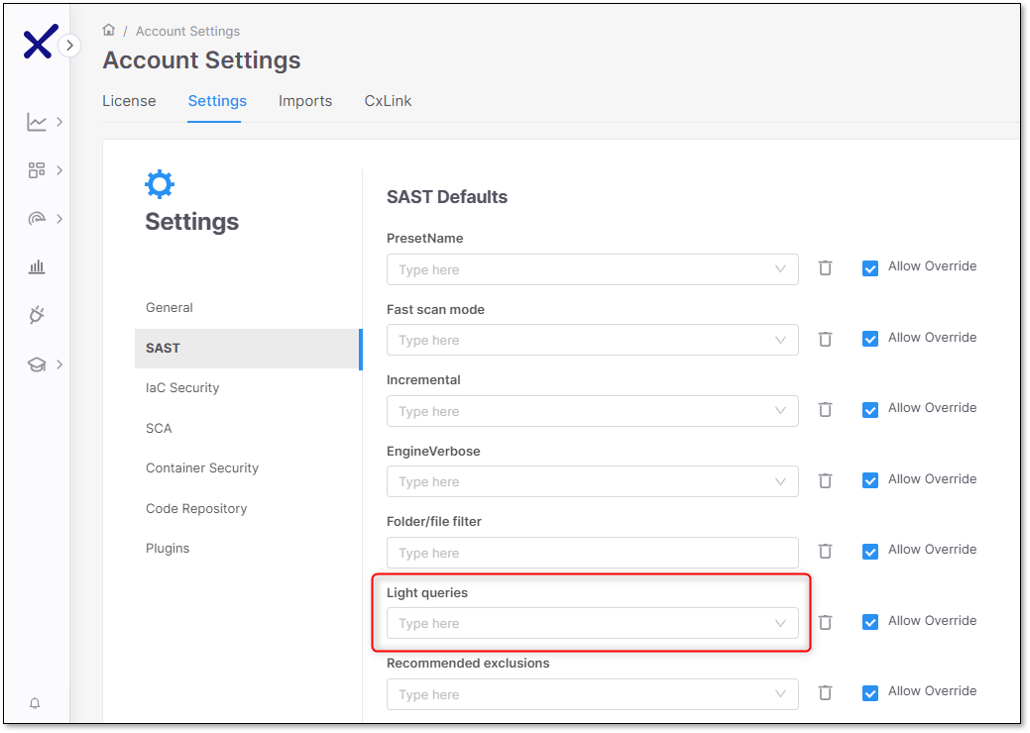
When creating a new project, on the project settings page, you must enable Light Queries as a rule. To add Light Queries as a rule, perform the following:
Click + Add Rule. The scanner, mode, and value dropdown options appear.
Select SAST, light queries, and true for the scanner, mode, and value dropdowns.
Select Create Project when finished.
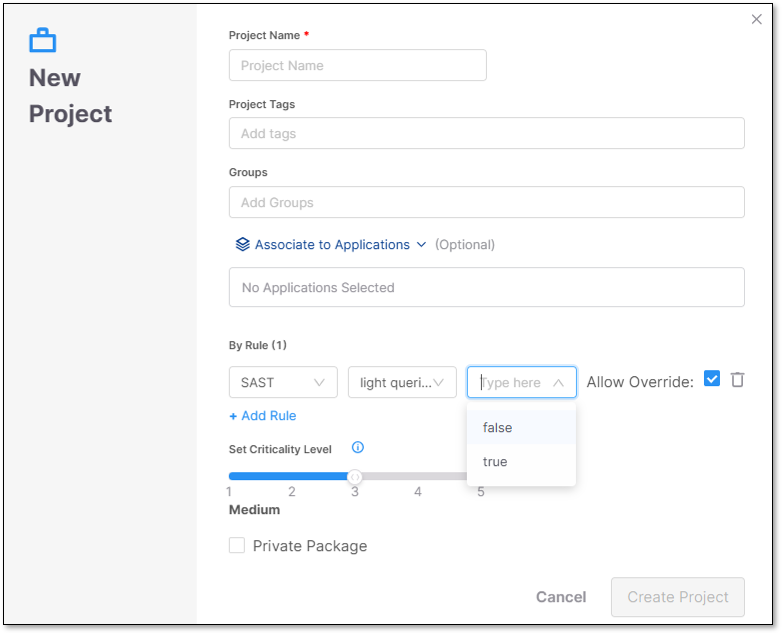
To delete a rule, click  at the end of the rule's row.
at the end of the rule's row.
IaC Security Scanner Parameters
The parameters that will be defined for the IaC Security scanner will be applied to all the Projects running IaC Security scans.
The table below presents all the optional parameters and their optional values.
Parameter | Values | Notes |
|---|---|---|
Folder/file filter | Allow users to select specific folders or files to include or exclude from the code-scanning process. |
|
Platforms |
| NoticeConfigure one or more platforms, separated by a comma. The parameter means you only want to run scans (queries) for those platforms. For example, Ansible, CloudFormation, Dockerfile WarningAny mistake in the platform characters will cause an error. |
Preset Name | All the available IaC Security Presets that exist in the system | There are no Checkmarx Default Presets now. For more information on IaC presets, see here. WarningThe preset ID for IaC Security must be a valid UUID. Once you create one, you can copy the PresetID from the IaC Presets page. |
SCA Scanner Parameters
The parameters that will be defined for the SCA scanner will be applied for all the Projects that will run SCA scans.
The table below presents all the optional parameters, and their optional values.
Parameter | Values | Notes |
|---|---|---|
Folder/file filter | Allow users to select specific folders or files that they want to include or exclude from the code scanning process. |
|
Exploitable Path | Toggle On/Off | When Exploitable Path is activated, scans that use the SCA scanner will identify whether or not there is an exploitable path from your source code to the vulnerable 3rd party package. Learn more about Exploitable Path. |
Exploitable Path Configuration | Radio button selection | The Exploitable Path feature uses queries in the SAST scan of your project to identify exploitable paths to vulnerable 3rd party packages. Therefore, it is always necessary to run a SAST scan on the project in order to get results for Exploitable Path. Whenever you run a Checkmarx One scan with both the SAST and SCA scanners selected, Exploitable Path uses the results of the current SAST scan for analysis. When you run a Checkmarx One scan with only the SCA scanner selected, Checkmarx One can either use results from a previous SAST scan or it can initiate a new SAST scan (using default settings) that runs the Exploitable Path queries. Select one of the following configurations:
|
New Vulnerability Comparison Mode | Project-Wide (default) or Branch-Based | Determines what is used as the base-line for determining whether or not a vulnerability is a New finding in the current scan.
|
Java Language Version | 8, 11, 17 or 21 | Specify the Java version used for dependency resolution for gradle package manager. This version does not affect Java version used for maven resolution. If not defined, gradle scans will run with Java version 21 by default. |
Python Language Version | 2.7, 3.11, 3.12 or 3.13 | Specify the Python version used for dependency resolution for pip and poetry package managers. Poetry does not support Python prior to version 3, if version 2.7 is supplied, the default version is used instead. If not defined, scans will run with Python version 3.13 by default. |
API Security Scanner Parameters
The parameters that will be defined for the API Security scanner will be applied for all the Projects that will run API Security scans.
The table below presents the optional parameters, and their optional values.
Parameter | Values | Notes |
|---|---|---|
Swagger folder/file filter | Swagger folder path or any folder/file type. Allow users to select specific folders or files that they want to include or exclude from the code scanning process. |
|
Container Security Scanner Parameters
Checkmarx One offers robust filter settings to enhance container security by enabling users to configure their scans for precision and relevance. Below is an overview of the four available filter settings, designed to reduce noise and focus on critical vulnerabilities in your scans.
The following table provides an overview of the functionality of each filter. Additional details about the usage and syntax for these filters is available in Filter Usage Details.
Filter name | Description | Syntax | Examples |
|---|---|---|---|
Folder/file filter | Specify files and folders to be included (allow list) or excluded from (block list) scans. You can create complex filters that combine include and exclude patterns. |
TipYou can submit multiple items separated by a comma. |
|
Image/tag filter | Include or exclude images by image name and/or tag. |
TipYou can use wildcard (*) at the beginning, end or both. |
|
Package Regex Filter | Prevent sensitive packages from being sent to the cloud for analysis. Exclude packages by package name or file path using regex. TipExcluded packages will nonetheless appear in the scan results. However, no vulnerabilities will be identified in those packages since their info wasn't sent to the cloud for analysis. | Regex |
|
Exclude non-final stages filter | Exclude all images that are not from the final stage of the build process, so that only the final deployable image is scanned. TipOnly supported for Dockerfile images. | True - apply filter False - don't apply filter |