Updating the CxSAST License
By default, licenses are valid as follows:
For one version
For up to 12 months
For up to 10,000,000 lines of code
When one of these three limits has been reached, the license expires and must be updated with a new one.
To obtain a new or updated Checkmarx license for CxSAST:
1. Go toStart> All Programs > Checkmarx, click HIDto generate the Hardware ID.
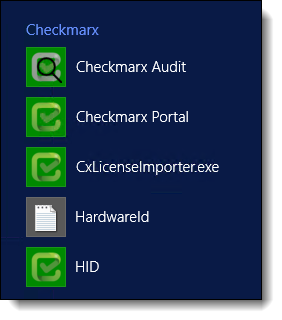 |
2. Go to:<Checkmarx directory>HID>HardwareId,then copy the HardwareId and send it to your Checkmarx sales representative or Checkmarx support to obtain a new or updated license.
Notice
Distributed/High Availability Installations
Updating the license on each CxManager is required in case of distributed or high availabilty architecture installations.
3. Close all Checkmarx Application windows.
4. Go toStart > All Programs > Checkmarx, and then click CxLicenseImporter.exe, The Checkmarx License Importer is displayed.
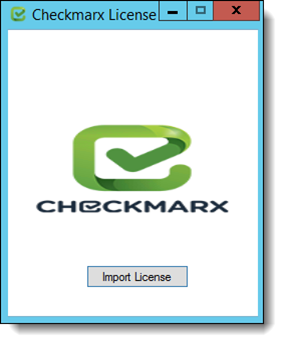 |
5. Click Import License,navigate to your Checkmarx license file and click Open. If successful, a message displays notifying of the license import.
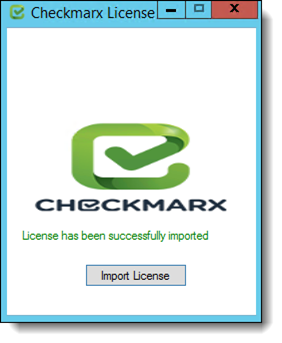 |
Notice
HID Mismatch
If your license doesn't match your current hardware ID (HID) a warning message is displayed.
Import a different license or request a new one from your Checkmarx sales representative or contactCheckmarx support.
The Import License Successful message might take a few seconds to appear.
Notice
The database (DB) is required to be up and running in order for Checkmarx services to be able to run.
6. Restart all Cx Windows services and Web server (depending on the Checkmarx components installed on the server):
On a centralized host:
CxSystemManager
CxJobsManager
CxScansManager
CxSastResults
CxScanEngine
Management and Orchestration:
CxARM
CxARMETL
CxRemediationIntelligence
Shared services:
ActiveMQ
Web server: (run "iisreset /start" from elevated CMD or Start action for the server name in IIS Console):
World Wide Web Publishing Service
IIS Admin Service
On a CxEngine host(if applicable):
CxScanEngine