- Checkmarx Documentation
- Checkmarx One
- Checkmarx One User Guide
- Configuring Account Settings
- Global Account Settings
- Code Repository Settings
Code Repository Settings
The Code Repository settings screen enables you to adjust the settings for your code repository integrations. The screen has two sections, Self-Hosted Code Repositories and Organization Settings.
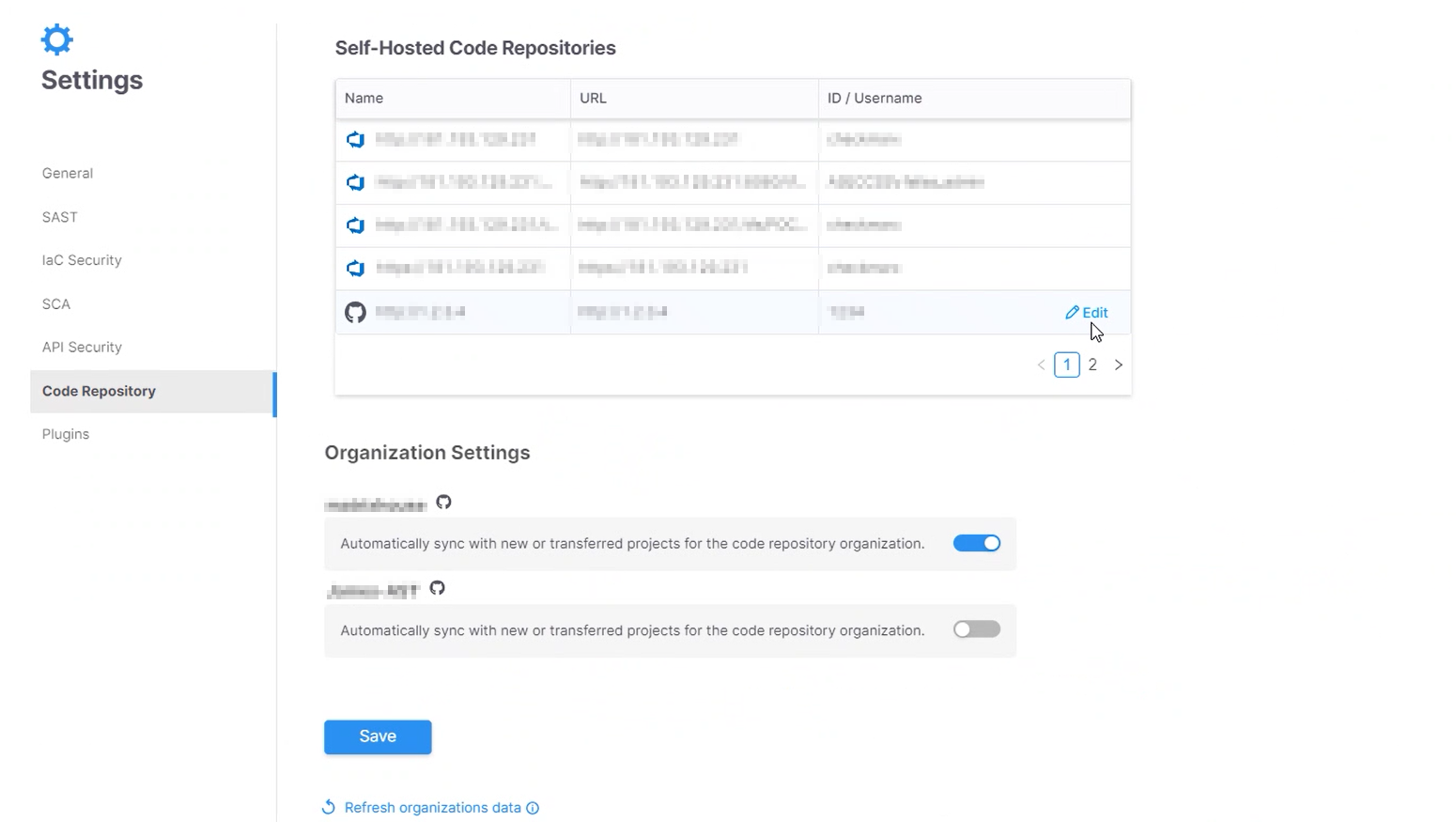 |
Self-Hosted Code Repositories
This section shows a list of the self-hosted code repository integrations in your Checkmarx One account. You can edit the configuration of self-hosted code repository instances and you can delete existing instances.
Note
Only users with update-tenant-params permission can edit and delete repo configurations.
To edit a self-hosted configuration:
Notice
If there are existing Checkmarx One Projects associated with this configuration, a warning note explains that changing the configuration will affect those Projects. You can click on the View projects link to view the list of associated Projects.
Hover over the actions menu
 at the end of the row of the desired configuration and select Edit.
at the end of the row of the desired configuration and select Edit. A side panel opens showing the current configuration.
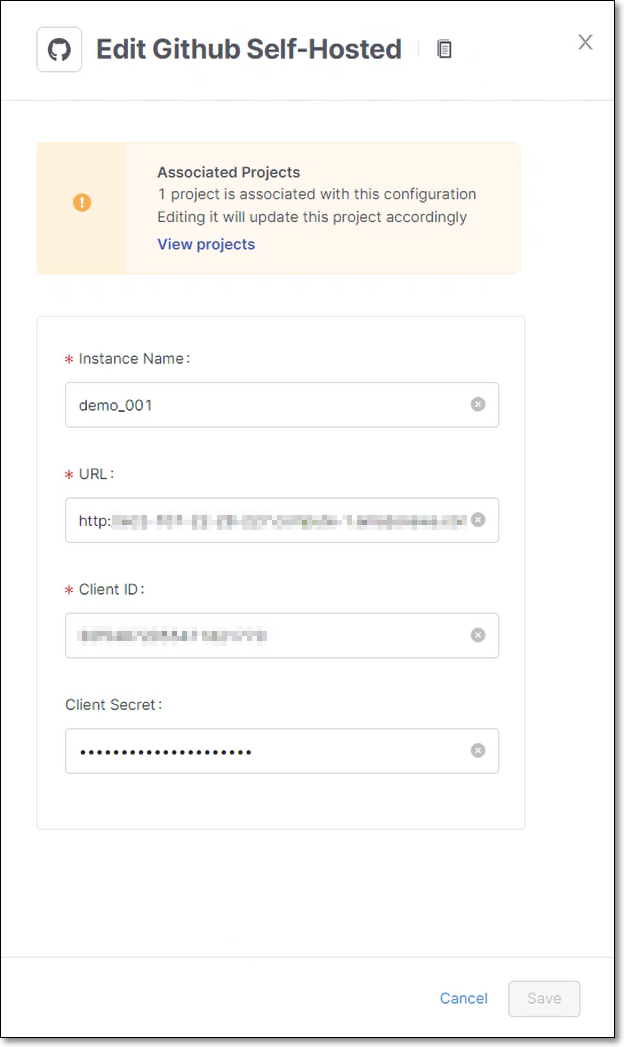
Adjust the values as needed.
Click Save.
The new configuration is applied.
To delete a self-hosted configuration:
Warning
You can only delete a configuration if no projects are associated with it. If there are associated projects, you need to first delete the projects and then delete the configuration. You can access the list of associated projects by hovering on the info icon and then clicking on show projects.
Hover over the actions menu
 at the end of the row of the desired configuration and select Delete.
at the end of the row of the desired configuration and select Delete. In the confirmation dialog, click Delete Configuration.
Organization Settings
This section shows a list of all the cloud-hosted organizations that have been imported from platforms that support the Monitor New Repositories feature. You can enable/disable the Monitor New Repositories feature for each organization. For additional information about this feature see Monitor New Repositories.
You can ensure that all integration Projects are aligned with the code repos by clicking on Refresh organization data.
To enable/disable Monitor New Repositories:
Adjust the toggle for each organization as desired.
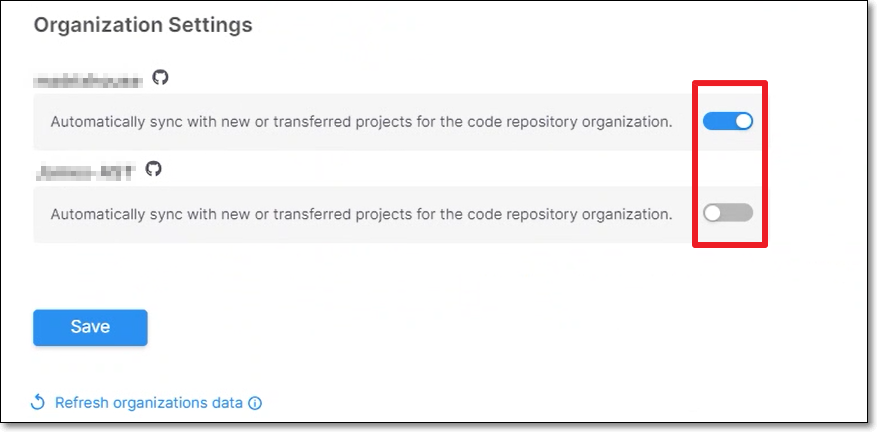
Notice
Click Save.