- Checkmarx Documentation
- Checkmarx One
- Checkmarx One User Guide
- Contacting Support
Contacting Support
Checkmarx One Support  can be accessed from the navigation panel.
can be accessed from the navigation panel.
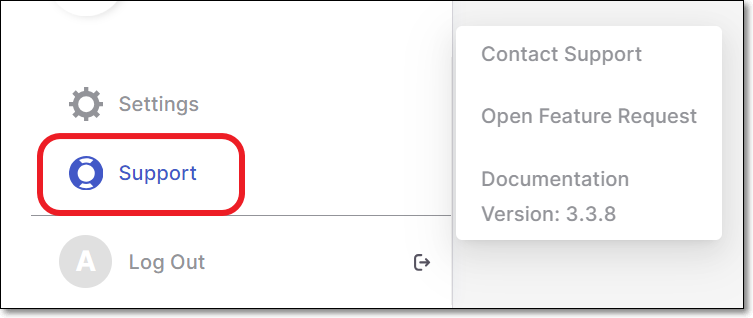 |
Tip
A request for the Checkmarx AppSec (Application Security) assistance about a discovered security vulnerability can be submitted for additional information or guidance.
For additional information see Requesting AppSec HD (Help Desk) Assistance.
The Support menu options are:
Contact Support
Contact Support enables you to submit a support ticket to our specialists, who can promptly assist with any queries or issues.
Notice
Opening a support ticket is not available for "Trial" accounts. If "Trial" users have an issue that requires assistance, they should contact their CSM directly
Notice
We automatically extract key info about the user and error event and include it in the support ticket. This helps to streamline the submission process.
To submit a support ticket:
In the main navigation menu, click Support
 > Contact Support.
> Contact Support.
The Contact Support form is displayed.
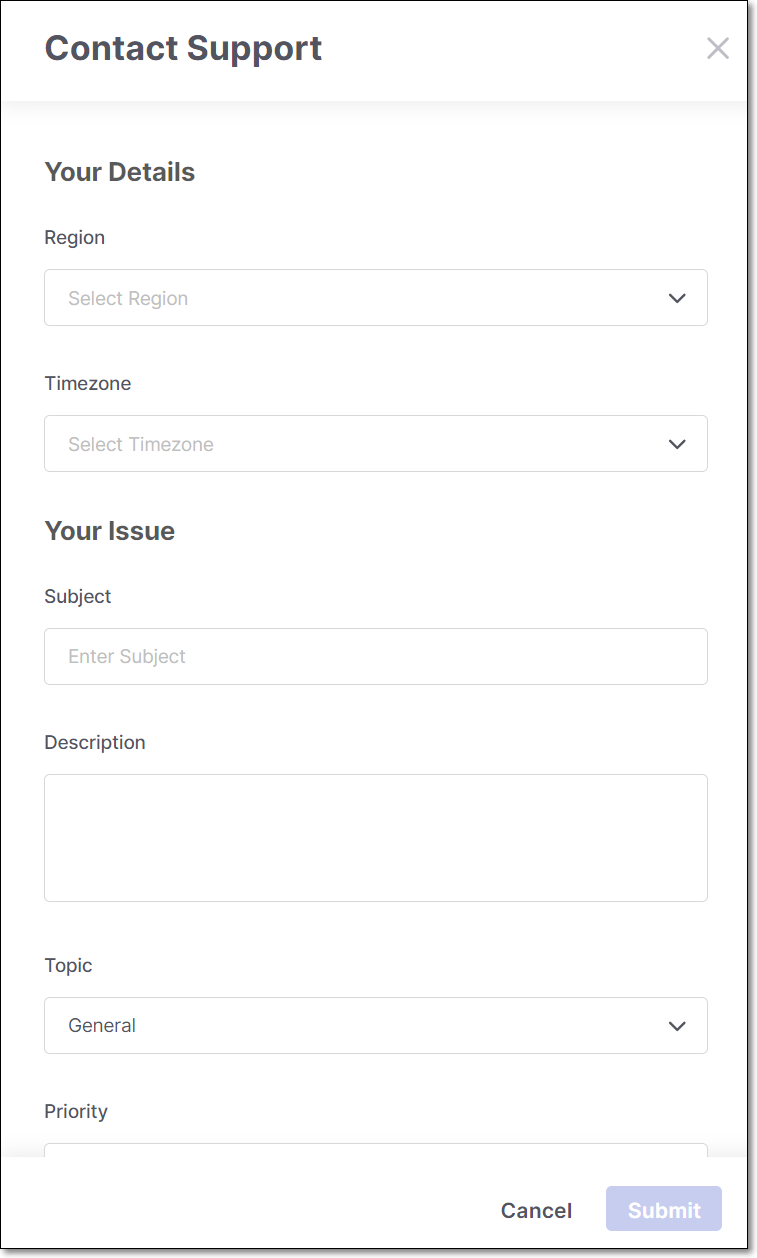
In the Your Details section, select your Region and Timezone from the dropdown lists.
In the Your Issue section, in the Subject field, specify the subject.
In the Description field, enter a free text explanation of the issue.
In the Topic field, select from the dropdown list the general topic of the support issue. Options are:
General - for any general questions about the platform.
Scans - for issues when scanning your projects, viewing scan results, or using scanners.
Documentation - for any questions regarding the documentation provided.
Plugins - for any questions about the supported plugins.
Depending on the topic selected, additional fields are shown:
For Plugins - specify the Plugin Type.
For Scans - specify the Scanner (i.e., scan engine) and Scan ID.
Notice
Copy the ID by going to the project Overview page > Scan History tab, and click on the Copy
 button for the relevant scan ID.
button for the relevant scan ID.
In the Priority field, select from the dropdown list the priority level.
Possible values are:
Normal where the system is usable with some minor failures or there is a question regarding the product.
High where the system is partially inoperative but still usable.
Urgent where the system is not accessible or unresponsive.
Select Upload File to add any relevant screenshots or files that will assist the support team in understanding the issue. Optional.
If you are submitting a scan related support ticket, you can download the logs file and submit it here. Download the logs by going to the project Overview page > Scan History tab and clicking on the relevant scan. In the sidebar click on the more options menu
 and select Download Logs.
and select Download Logs.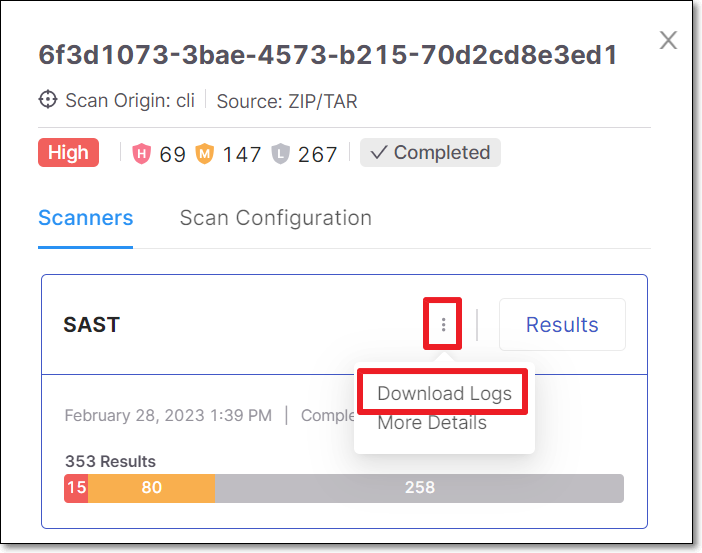
Click Submit to submit the request.
Open Feature Request
Open Feature Request provides the opportunity for a customer to request the implementation of a specific feature into the product.
Notice
Alternatively, you can submit feature requests, promote existing requests and track status of requests via the Checkmarx Idea Portal. For more information about using the Idea Portal, see Checkmarx Idea Portal.
To open a feature request, perform the following:
Click Support
 .
.Click Open Feature Request.
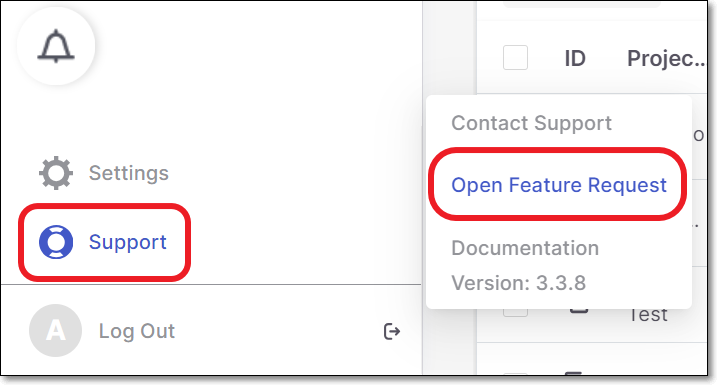
The Open Feature Request form is displayed.
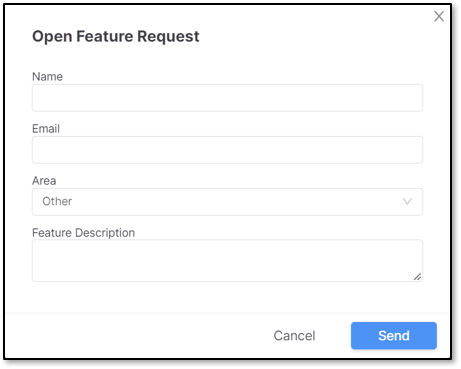
Enter your Name.
Enter your Email.
Select the Area for your request from the options provided:
Applicationif you have a request that directly affects the Checkmarx One application.Integrationif there is an additional integration that you require.Pluginsif there is a plugin that you require, that is not already included in Checkmarx One.Access Controlif you have additional access control requirements. For example, if password authentication alone is not considered sufficient security, a form of multi-factor authentication could be requested.Otheris for any other requirement not listed above.Provide a Feature Description that will assist the support team in obtaining a better understanding of the request.
Click Send.
Documentation
Documentation contains up-to-date technical documentation covering all aspects of Checkmarx One.
Included in this section are links to the newest versions of the:
Release Notes which contain the newest features and improvements to the platform.
General Product Information which is relevant across all elements of the platform, such as, web application, API and integrations.
Checkmarx One User Guide with in-depth information, task-oriented instructions and visuals on how to best use Checkmarx One.
Checkmarx One Platform Code Repository Integrations providing instructions on integrating Checkmarx One into some of the most popular IDEs (Integrated Development Environment) and CI/CD (Continuous Integration/Continuous Deployment) platforms and full integration with most of the code repositories.
Checkmarx One CLI Tool with comprehensive information on the Command Line Interface standalone tool.
Checkmarx One IDE Plugins where links to specialized plugins to integrate Checkmarx One to IDEs and CI/CD platforms are provided. The main features, prerequisites and instruction on how to integrate each of the options is covered.
Checkmarx One CI/CD Integrations has the different options for CI/CD integrations, along with the main features, prerequisites and instructions for each option.
Checkmarx One API Documentation providing information on the functionality of Checkmarx One’s REST APIs. A list of Checkmarx One’s external APIs and links are provided by category.
Migrating from SAST to Checkmarx One which includes in-depth information, such as limitations and differences between the systems and instructions on the processes, when migrating from SAST to Checkmarx One.