Engineering Overview Dashboard
Overview
The Engineering Overview Dashboard helps you track security metrics across your organization in a way that matches how your teams actually work. When you manage many projects and applications across different departments or teams, it can be hard to get a clear picture of where things stand. This dashboard makes it easier by letting you organize and view data by project, application, tags, or teams (groups).
By organizing data in a way that reflects your engineering structure, the dashboard supports better collaboration between AppSec and engineering teams. You can quickly see which areas need attention, how risks are trending, and where efforts are paying off.
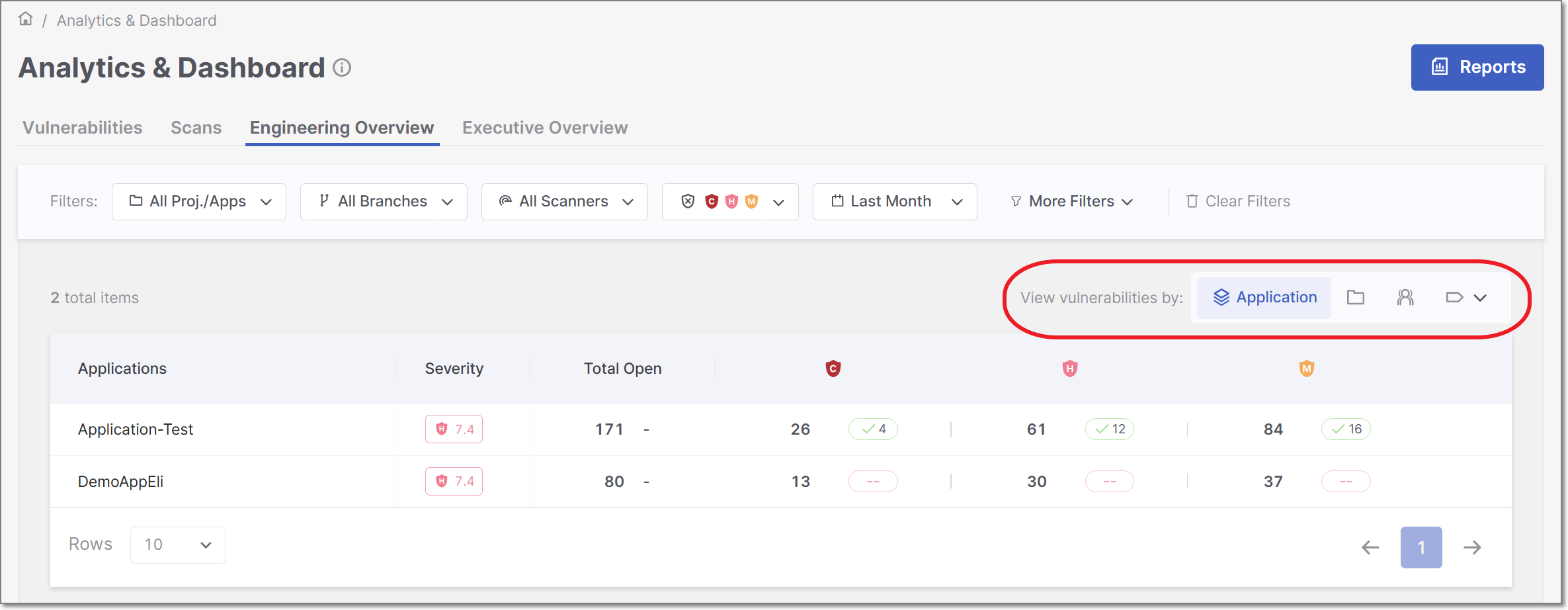
Filtering
The Engineering Overview Dashboard offers advanced data filtering options, allowing users to customize their analysis to specific criteria. The available filters can be accessed directly at the top of the table. Some additional filters can be accessed from the drop-down menu at the top-right corner.
For a detailed description of each filter, see Filtering
Below is a list of available filters for this dashboard:
Proj./Apps
Branches
Scanners
States
Severity
Time Range
Tags & Groups
Asset Grouping
You can switch between groupings using the View vulnerabilities by filter at the top of the dashboard.
The dashboard enables asset grouping by:
Application
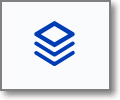
Project
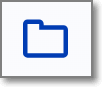
Tag: Project or Application
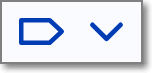
Group (Team or Department)

Metrics and Data Display
The dashboard presents a tabular view with paginated rows, showing one row per asset (based on your selected grouping). Below is a table describing the various columns in each row.
Item | Description |
|---|---|
Asset Name | The name of the Project, Application, Tag or Group. |
Severity | Application risk. Displays only for Application assets. |
Total Open | Total number of open vulnerabilities. Includes trend indicators that show the percentage change in open issues compared to the previous period.
These indicators help you quickly understand whether the situation is improving or getting worse, and are consistent with those used in the Top Vulnerable Applications KPI. |
Open Vulnerabilities | Count of open vulnerabilities, by severity: Default displays Critical, High and Low, You can modify this using the global severity filter. |