Analytics
Overview
The Analytics module is a tool for executives and AppSec administrators, providing valuable and actionable insights into their data in Checkmarx One. With the ability to switch between Totals and Over Time view modes, users can clearly understand their application security landscape. Whether analyzing Scans or Vulnerabilities, this module offers various informative charts for better decision-making.
Vulnerabilities KPIs offer actionable insights, allowing users to directly access vulnerability details with one click. This feature speeds up remediation, reduces exposure, and bridges the gap between AppSec and development teams.
To help you with data analysis, the module also features a flexible tag filtering system.
The Analytics module is a user-friendly tool for making informed decisions, enhancing security practices, and optimizing your organization's application security posture.
Permissions
To execute various actions in the Analytics feature, a user needs to be assigned one of the following permissions:
analytics-reports-admin - View all analytics dashboards and reports.
analytics-scan-dashboard-view - View scan dashboard.
analytics-vulnerability-dashboard-view - View vulnerability dashboard.
analytics-executive-overview-view - View executive overview dashboard.
manage-reports - Export, share the dashboard, and generate a report.
Focus on Production Branches
Analytics and vulnerability dashboards filter data to show only production branches to exclude non-production noise. The definition of production branches uses the following logic:
Primary Branch Configuration: The branch marked as primary on the project overview page is prioritized for analysis.
Protected Branches: Any branches explicitly marked as protected during the integration setup are also included.
Naming Convention: Branches named
main,master, ordevare automatically included by default.
Dashboards
The Analytics module includes four dashboards, each highlighting a different aspect of your organization’s security data:
Vulnerabilities — Detailed visibility into identified vulnerabilities, their distribution, and remediation status.
Scans — Overview of scan activity, coverage, and scanner usage patterns.
Engineering Overview — Security metrics organized by engineering structures such as projects, applications, tags, and teams.
Executive Overview — High-level portfolio health, risk trends, and top vulnerable applications and projects.
Together, these dashboards provide a comprehensive view of your security posture from multiple perspectives.
Notice
The data presented in the Analytics charts is not entirely real-time. Please consider a potential delay of up to 24 hours in its availability.
View Types
In the Vulnerabilities and Scans tabs of the Analytics module, users can choose between two modes of data presentation: Totals view type and Over Time view type. These modes serve different analytical purposes and allow for a more comprehensive understanding of your data.
In both view types, data is displayed across multiple widgets, each with its own unique properties. Each view type includes a distinct set of widgets. Refer to the documentation for each Analytics tab (Vulnerabilities and Scans) for a detailed explanation of the widgets available in each view.
Notice
The Analytics charts show data starting from December 19 onward. No data from before this date is available.
Totals view type
In the Totals view type, data is aggregated to provide a snapshot of the cumulative or aggregate statistics. This mode is ideal for assessing your applications and projects' overall performance and security status without considering specific time intervals.
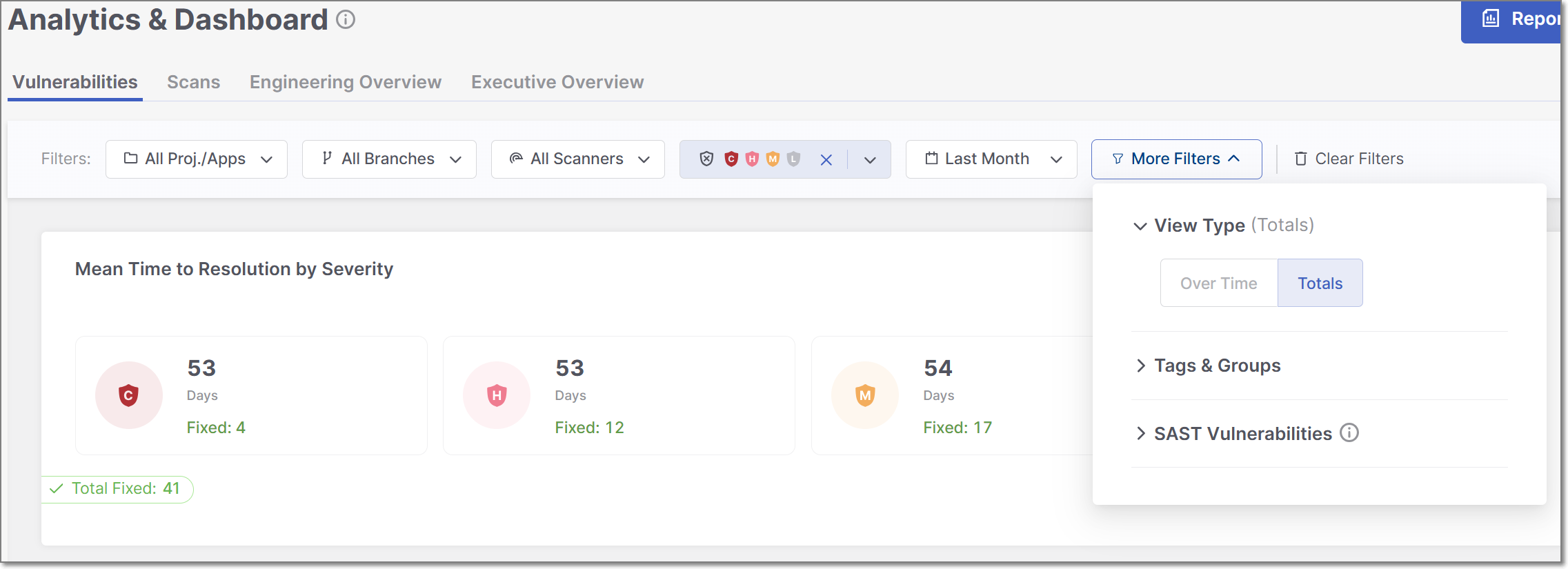 |
It's useful for gaining insights into the current state of your data, such as the total number of successful and failed scans, lines of code, and projects. This mode offers a general view of your security posture.
Over Time view type
The Over Time view type, on the other hand, focuses on tracking and visualizing how your data security evolves across specific time intervals. It's designed to help you monitor trends, patterns, and changes in your security landscape. Over Time data is displayed in two unique widgets
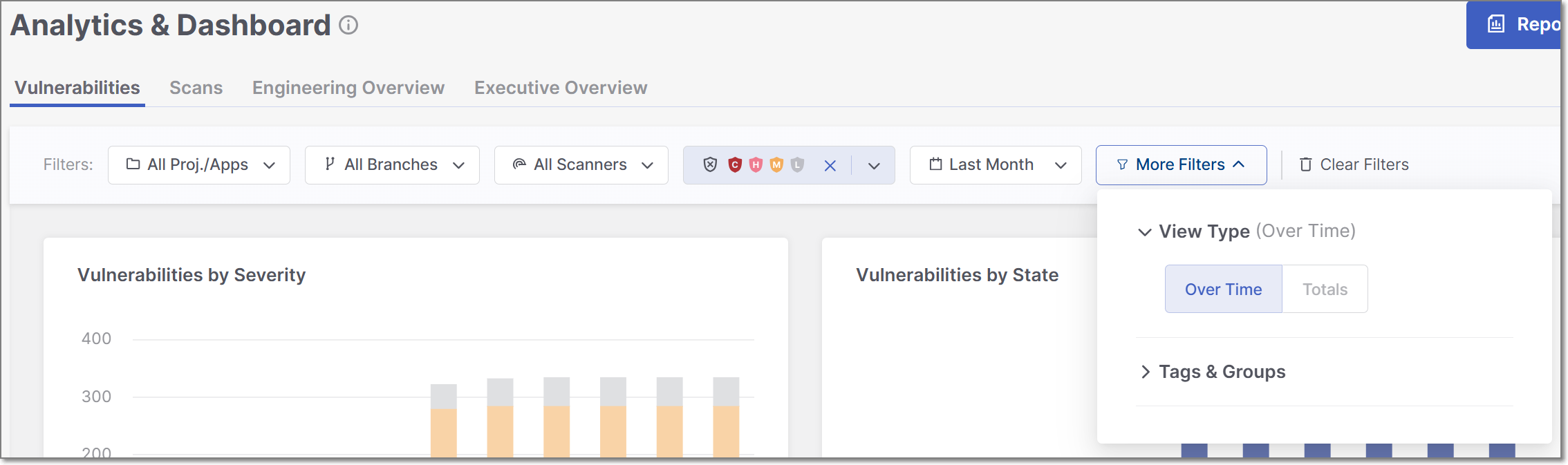 |
This mode is particularly useful for identifying shifts in your program's effectiveness, understanding the impact of security improvements or practice changes, and planning for future security initiatives. You can set custom date ranges to see how metrics have changed over time, which is essential for trend analysis.
Switching between these two view types provides a well-rounded perspective of your data. For instance, you can use Totals to see the total number of failed scans across all projects and then switch to Over Time to track whether the frequency of failed scans has decreased or increased over the past year, helping you set priorities for ongoing security efforts.
Filtering
The Analytics module offers advanced data filtering options, allowing users to customize their analysis to specific criteria. The available filters can be accessed directly at the top of the table. Some additional filters can be accessed from the drop-down menu at the top-right corner.
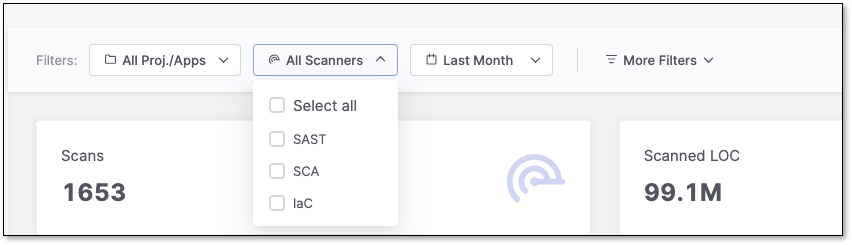 |
The following logic is applied to filtering:
The filter will not be applied if no values are selected or entered for a particular attribute.
Within a single filter, selected values are combined using an OR operator. For instance, if you choose the values
SASTandSCAfor the Scanners filter, Checkmarx One will display issues associated with SAST or SCA scanners.Different filters are combined using an AND operator. For example, if you select
SASTfor the Scanners filter and a specific project for the Projects/Apps filter, Checkmarx One will only display issues that match both criteria:SASTseverity and the selected project.
Specific filters are described below.
Proj./Apps
This filter allows you to toggle between viewing Projects or Applications and searching for specific applications or project names in the selected category.
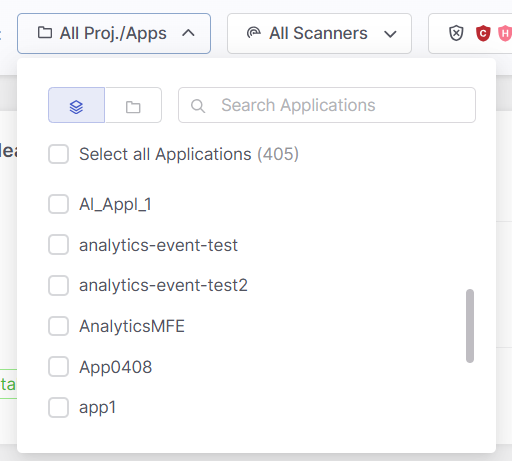 |
Branches
This filter lets you narrow your analysis to data of a specific branch, e.g. main, dev.
Scanners
This filter lets you narrow your analysis to data generated by specific scanners. By selecting particular scanners, you can assess their performance and effectiveness in identifying vulnerabilities and securing your applications.
States
Within the Vulnerabilities, Engineering Overview, and Executive Overview tabs, users can filter all widgets and tables to show only data for selected states, including custom states. By default, the tables are filtered to show four states: To Verify, Not Exploitable, Proposed Not Exploitable and Confirmed.
Notice
The states mentioned above are pre-configured for all Checkmarx One accounts. In addition, you can create custom states in your account. Once they are created, you can assign those custom states to results. Custom states are currently supported only for SAST and Container Security results, and this feature is only available for accounts that have the New Access Management (Phase 1) activated. For more info see Custom States.
Severity
Within the Vulnerabilities and Engineering Overview tabs, users can filter all widgets and tables to show only data for selected severity levels.
Time Range
Users can define custom date ranges to analyze data within specific timeframes, such as daily, weekly, monthly, or annually. This is particularly useful for identifying trends and evaluating the impact of changes in security practices over time.
Tags & Groups
This filter type allows you to focus your analysis on subsets of your data by choosing the existing project and application tags for filtering and categorization. You can also filter and categorize data using the groups associated with a specific project or application.
SAST Vulnerabilities
This filtering option is available only in the Vulnerabilities tab. It allows you to select a specific vulnerability by name from a dropdown list.
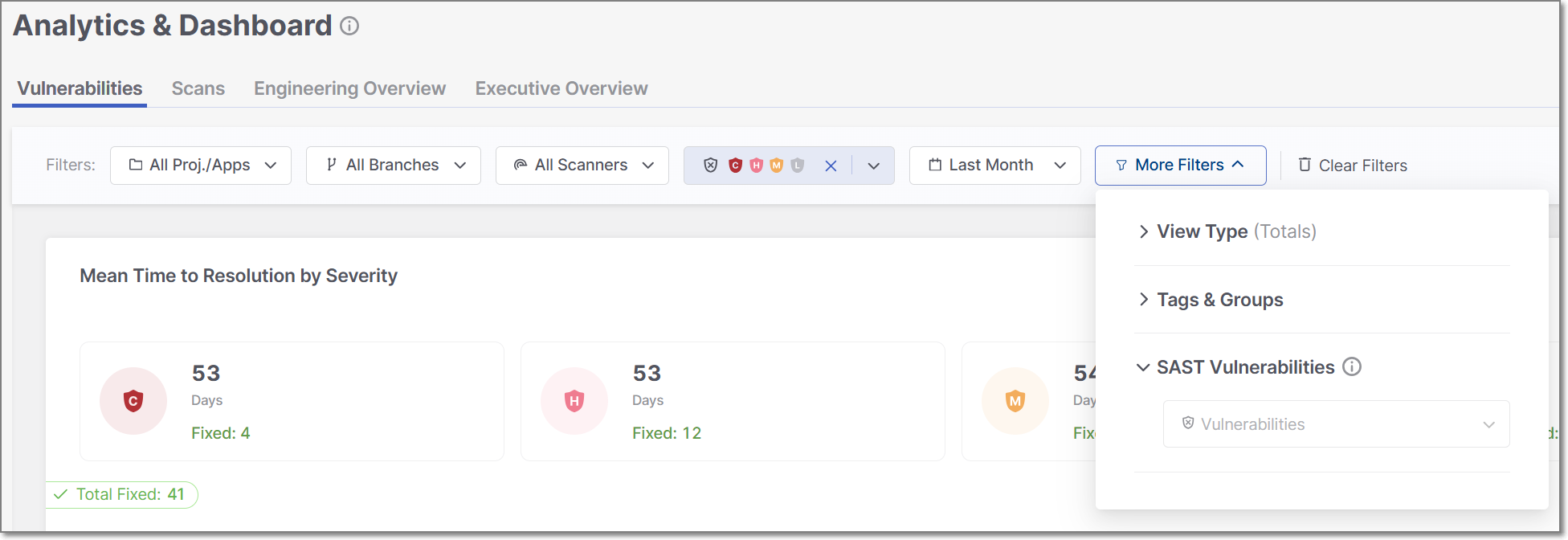 |
Filtering by SAST vulnerabilities impacts two widgets: the "Top 20 Vulnerabilities" and the "Top 20 Oldest Vulnerabilities." The data displayed in these widgets will be adjusted according to the selected vulnerability.