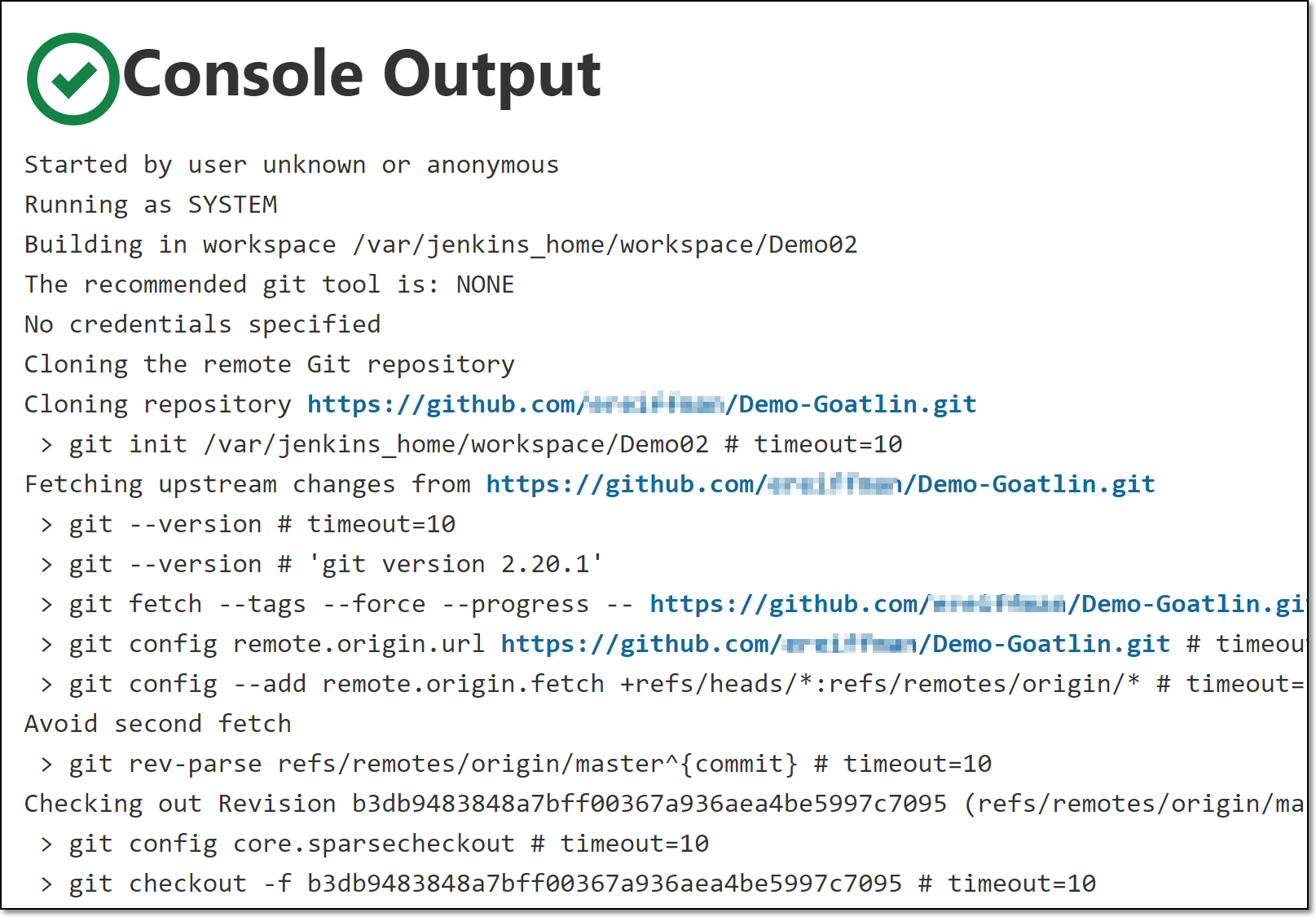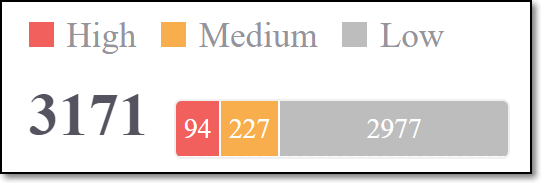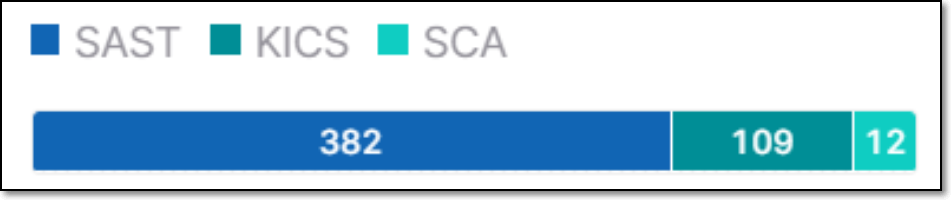- Checkmarx Documentation
- Checkmarx One
- Checkmarx One Integrations
- CI/CD Integrations
- Checkmarx One Jenkins Plugin
- Viewing Checkmarx One Results in Jenkins
Viewing Checkmarx One Results in Jenkins
The Checkmarx One Jenkins plugin generates a results summary and a log of the scan execution. Both are available on the Build page for each build (scan) of a project. In addition, Jenkins provides a link to view comprehensive scan results in Checkmarx One.
Note
If the no wait option --nowait, -w was added to the additional arguments, no results will be provided in Jenkins.
Viewing the Scan Results Summary
You can view the results summary directly in the Jenkins console or by downloading an HTML file. The items in the summary are described in the table below.
To view the scan results summary via the Jenkins console:
On the main navigation of a build page, click Checkmarx Scan Results.
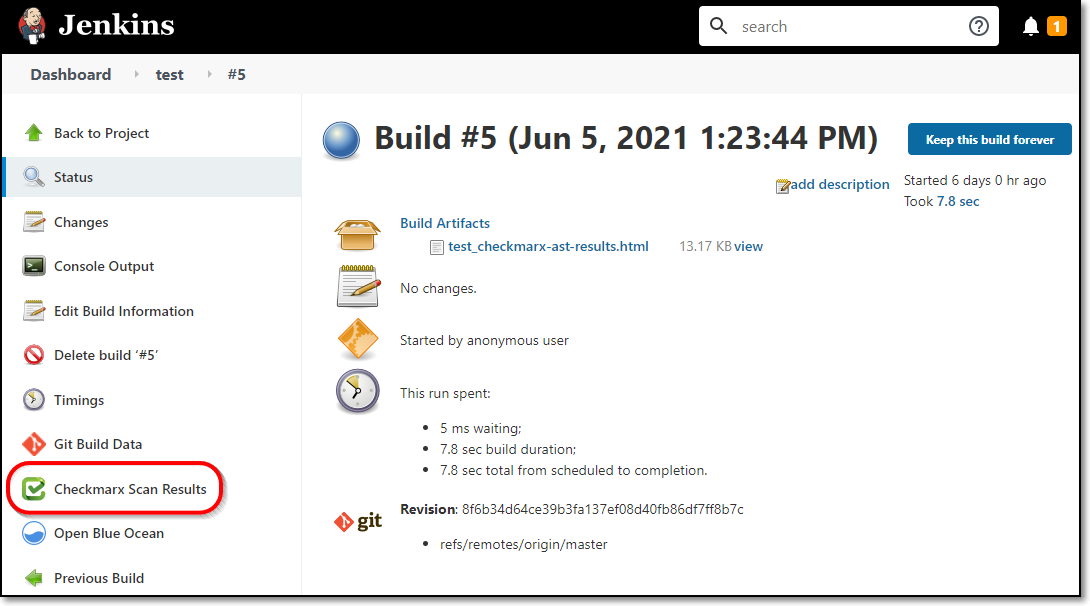
The scan results summary is shown.
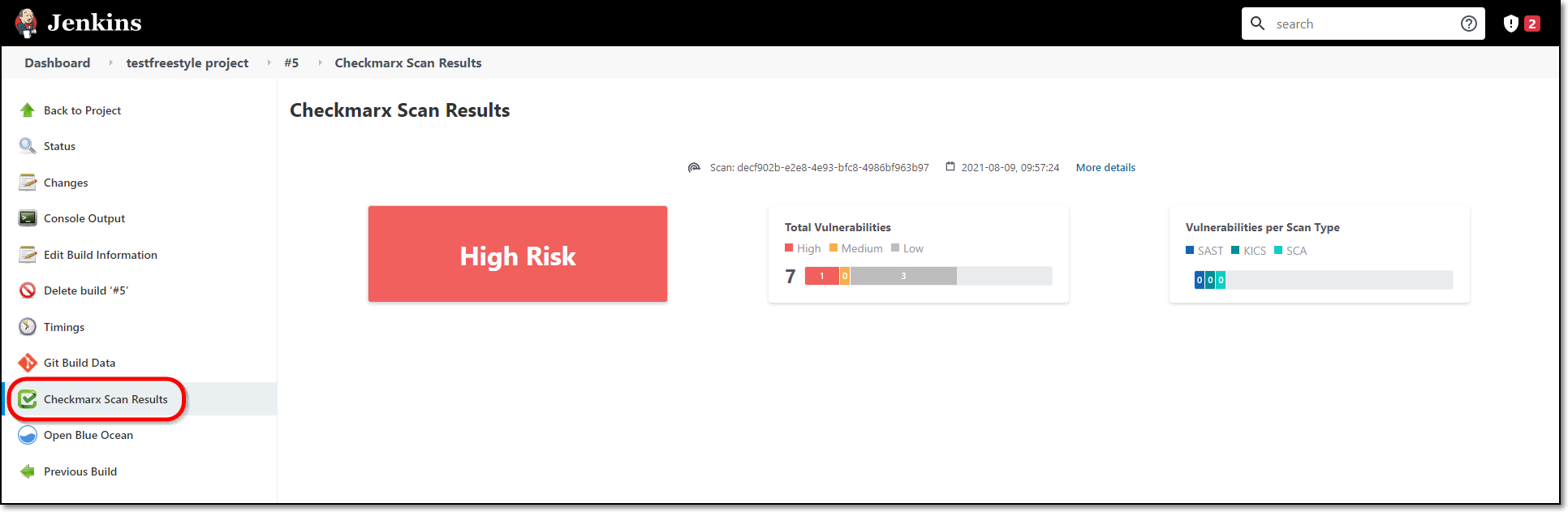
You can view comprehensive results in Checkmarx One by clicking on the More details link at the top of the screen. For an explanation of the scan results, see Viewing the Project Page in the Checkmarx One User Guide.Viewing Scan Results
To view the scan results summary via the HTML file:
On a build page, in the Build Artifacts section, download the results file.
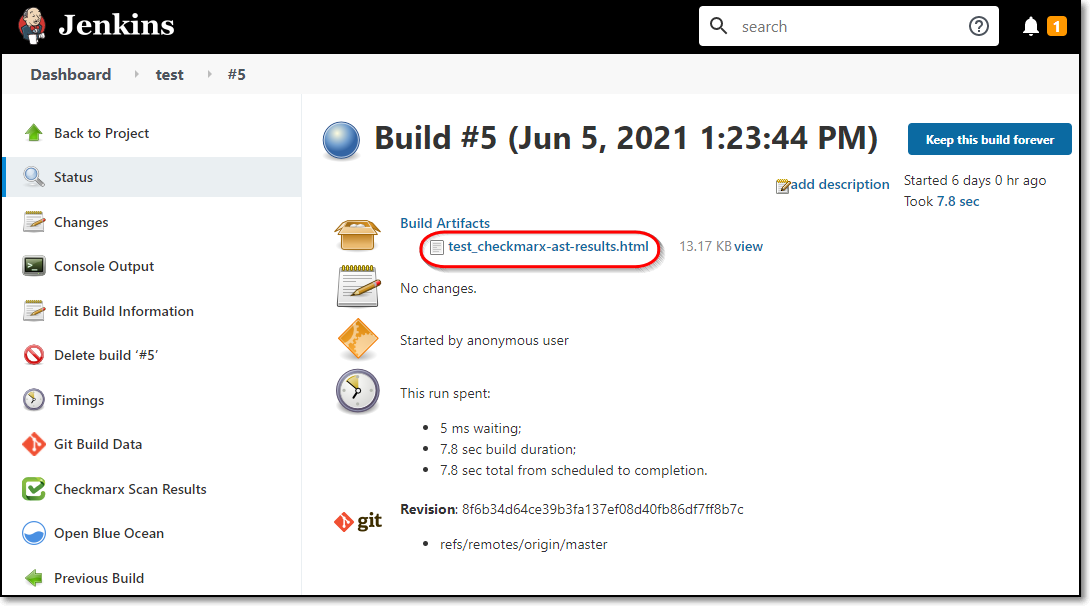
Open the file in a web browser to view the results summary.

You can view comprehensive results in Checkmarx One by clicking on the More details link at the top of the screen. For an explanation of the scan results, see Viewing the Project Page in the Checkmarx One User Guide.Viewing Scan Results
Understanding the Scan Results Summary
Item | Description | Possible Values | |
|---|---|---|---|
Risk Level | The highest risk level of any vulnerability identified in the Project. | High, Medium, or Low | |
Total Vulnerabilities | The combined total number of vulnerabilities in your Project followed by a color coded bar graph indicating the number of vulnerabilities of each severity level (High, Medium, and Low). | e.g.,
| |
Vulnerabilities per Scan Type | A color coded bar graph indicating the number of vulnerabilities identified by each of the scanners (SAST, IaC Security, SCA, API Security, Container Security and Software Supply Chain Security. | e.g.,
|
Viewing a log of the scan execution
To view a log of the scan executions, on the main navigation of a build page, click Console Output.
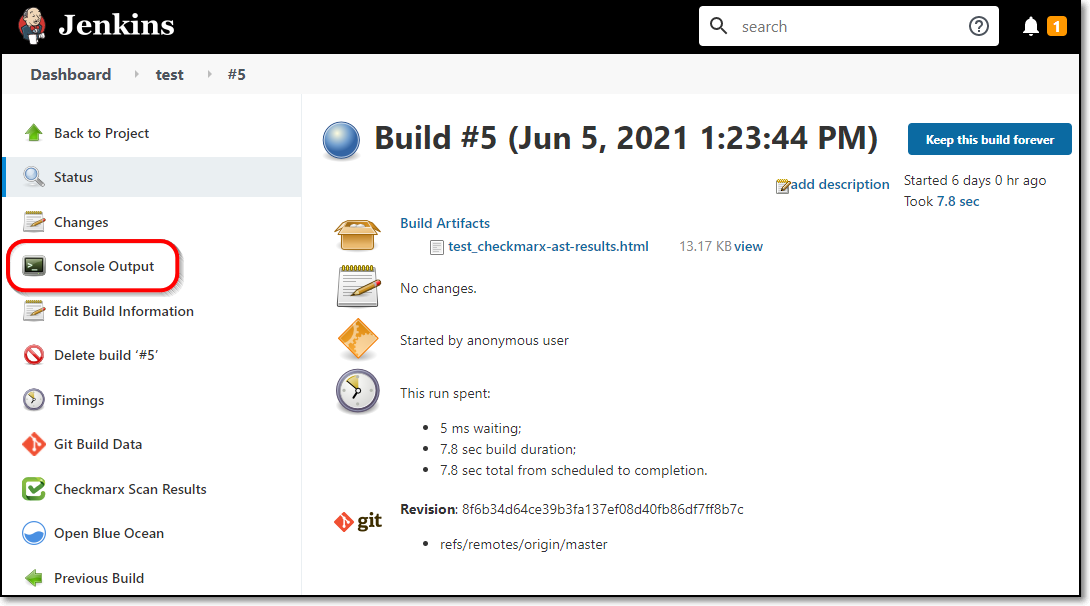
A log of the scan execution is shown.