- Checkmarx Documentation
- Checkmarx One
- Checkmarx One User Guide
- Managing Projects
- Creating Projects
Creating Projects
Manual Scan Projects
A Manual Scan Project is a project that is manually created on the Application and Project home page.
After successfully logging in to Checkmarx One, the Applications and Projects home page opens.
To create a new Manual Scan project:
In the Application and Projects (home) page, click on New > New Project - Manual Scan.
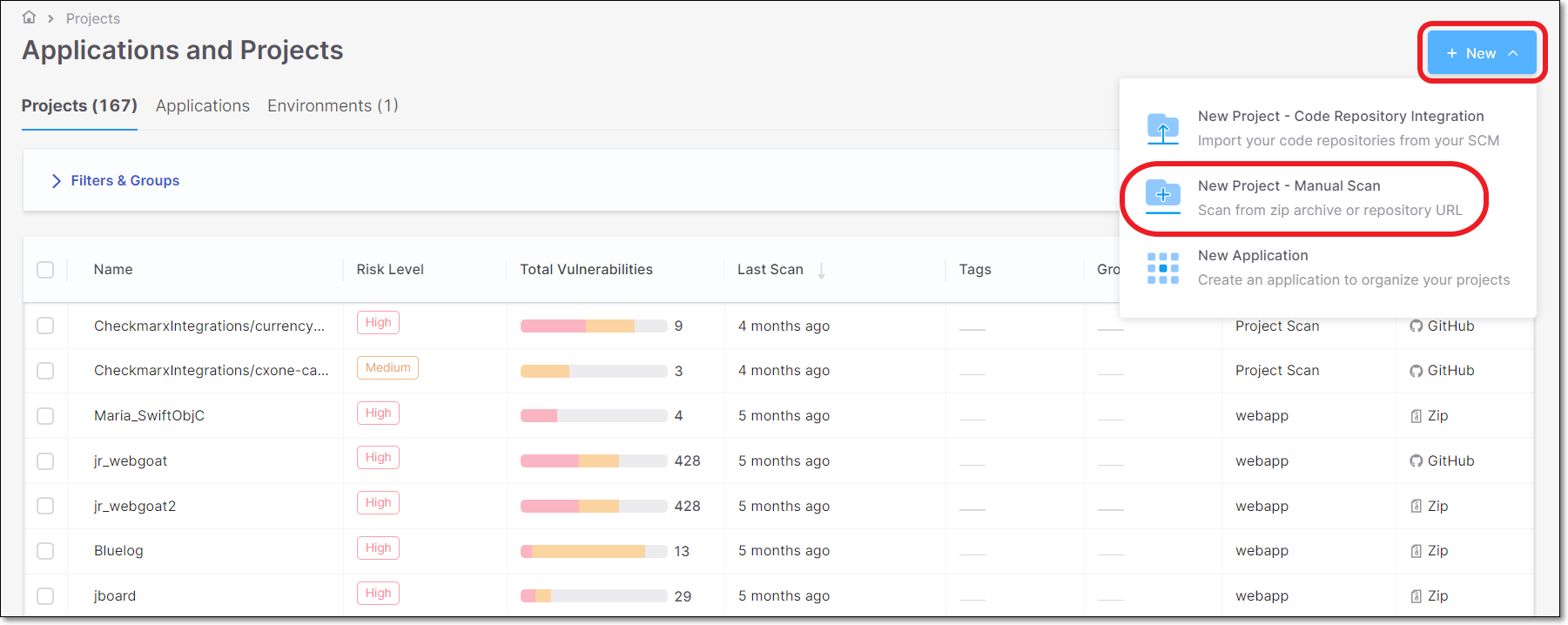
In the New Project window, configure the following:
Project Name - Should indicate the source code to be scanned and tracked.
Project Tags (Optional) - Assign tags to a project. Tags are very useful for projects filtering purposes.
Tagging has no dependencies in any other component, and it is possible to configure any required value.
Groups (Optional) - Assign groups to a project. Once a group is assigned to a project, all the group members will be able to perform actions in the project (Scan source codes, view results, etc.).
By Rule (Optional) - Rules that are configured in the Scanner Default Settings are presented in the Project configuration wizard. This option allows the user to perform the following:
See which rules were configured for the Tenant level.
Update/Add rules and apply them to the Project level.
Note
By Rule is not supported by API Security at present.
In case that no rules are configured via Scanner Default Settings no values are presented in the wizard.
Project level is a higher configuration level than Tenant level. Setting the Allow Override option on the Tenant level allows overriding the parameters on the Project level.
Each scanner has a different set of Parameters.
Checking
 Allow Override allows overriding the same parameter on a higher level of the configuration.
Allow Override allows overriding the same parameter on a higher level of the configuration.If the defaultConfig.xml file appears in the By Rule section, it indicates that customized settings for the default configuration were implemented at the tenant level with the intention of improving scan results or to assist in troubleshooting issues. Once these settings are established, they are automatically applied to every project.
If you wish to use a different defaultConfig.xml file, reach out to support for assistance, or contact your Product Account Manager (PAM) directly.
Set Criticality Level: Manually set the project criticality level.
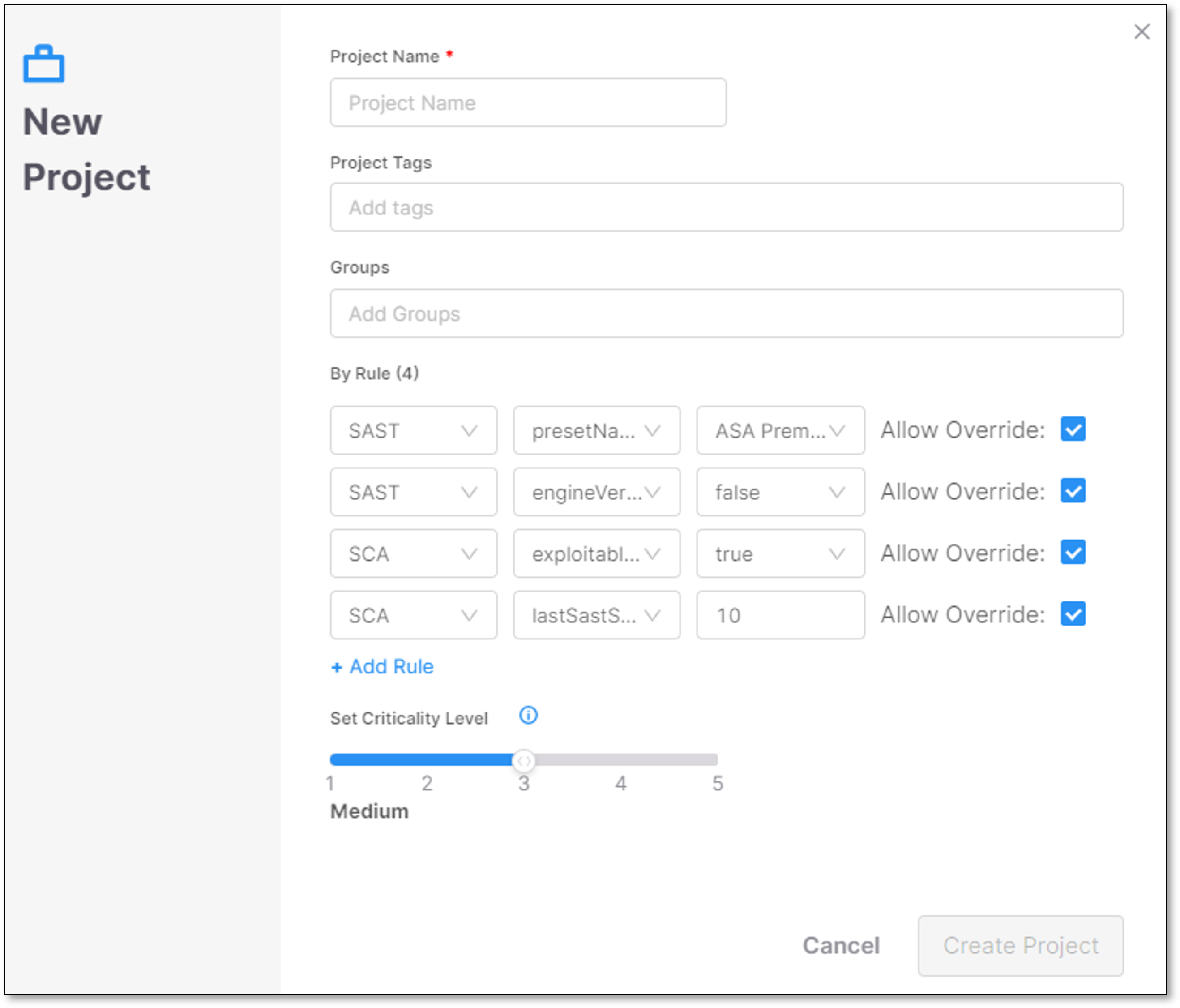
Click Create Project.
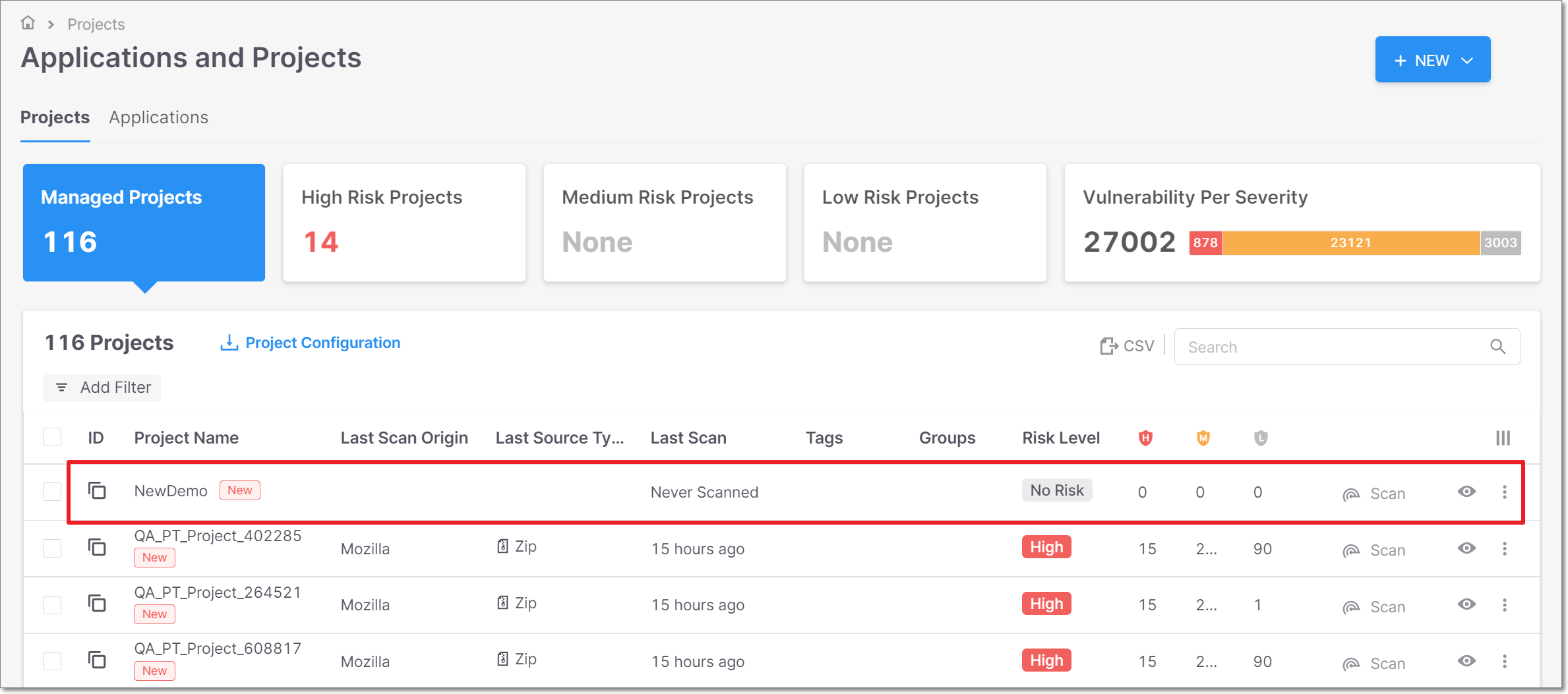
The new project is successfully added to the list of projects.
Code Repository Integration Projects
Checkmarx One provides the option to import any project from a Code Repository. The projects can be imported from a Cloud-Hosted environment or a Self-Hosted one.
Checkmarx has created a very easy and straightforward import process, with emphasis on the process simplicity.
Note
API Security does not support importing projects at present.
Cloud-Hosted Code Repositories
Checkmarx One supports the 4 most common cloud-hosted code repositories. For more information, see Code Repository Integrations.
Self-Hosted Code Repositories
Checkmarx One supports the 4 most common self-hosted code repositories. For more information, see Code Repository Integrations.