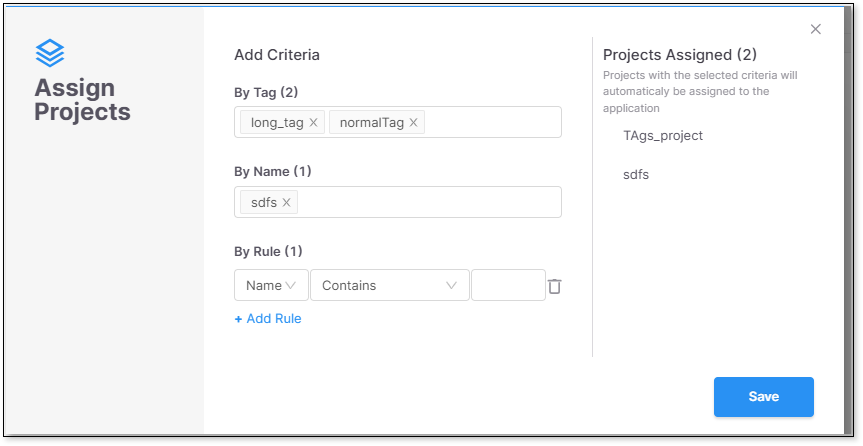- Checkmarx Documentation
- Checkmarx One
- Checkmarx One User Guide
- Managing Applications
- Creating Applications
Creating Applications
Once successfully logged in to Checkmarx One, the Applications and Projects screen (home page) will be opened.
To create a new Checkmarx One Application, perform the following:
In the Applications and Projects home page, click on New > New Application.
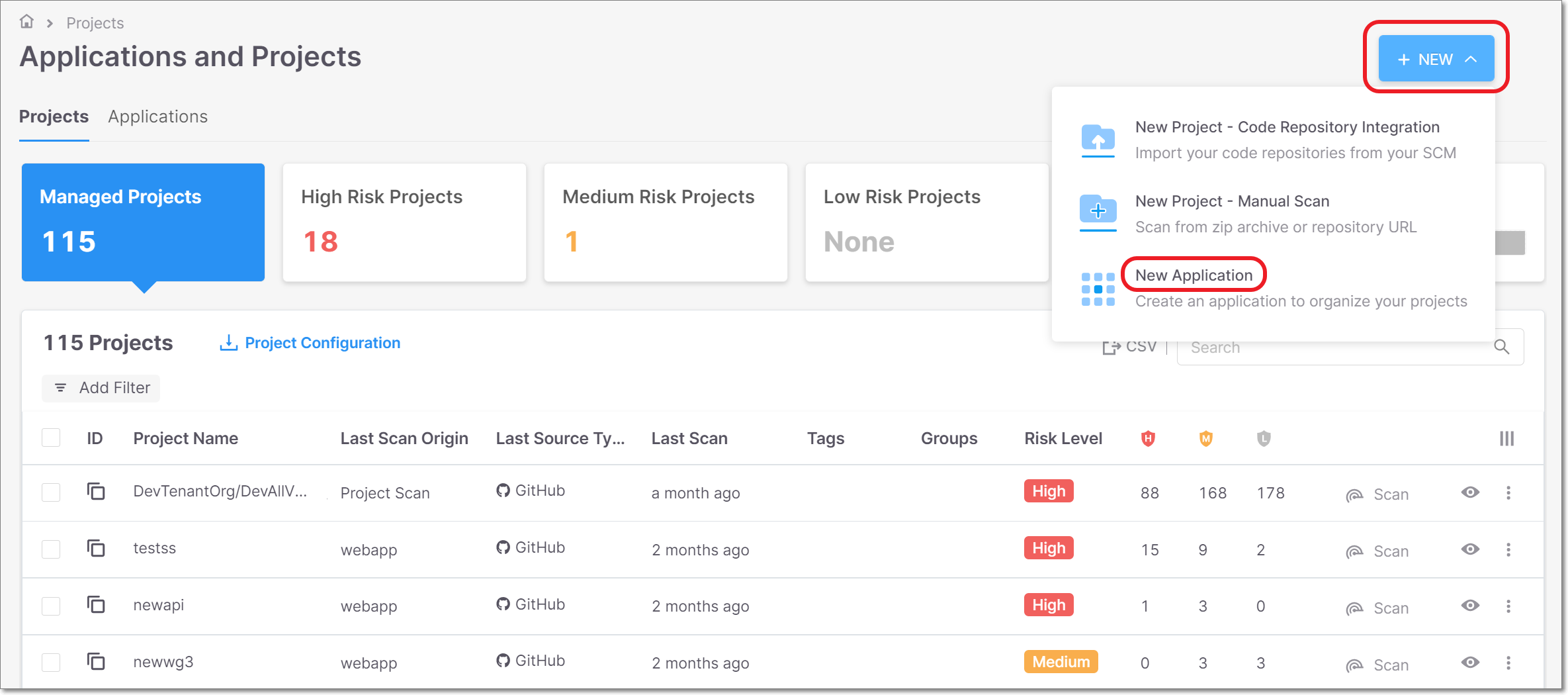
The New Application screen opens.
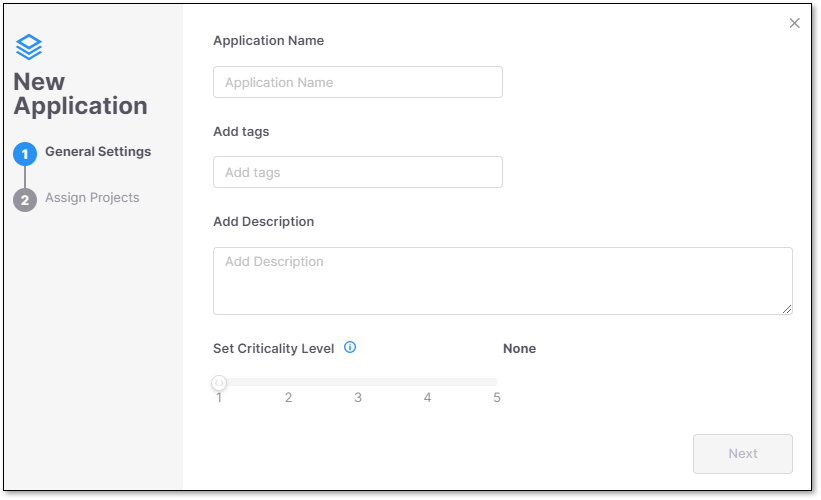
In the New Application screen, configure the following:
Name the Application.
Add tags (Optional) - Assign tags to an Application. Tags are very useful for filtering purposes.
Tagging has no dependencies in any other component, and it is possible to configure any required value.
Add Description (Optional) - Application description.
Set Criticality Level - Set the Application criticality level. This will impact on the calculation of the overall risk score of this application under Application Risk Management.
There are 5 possible criticality levels:
1 = None
2 = Low
3 = Medium
4 = High
5 = Critical
Click on Next.
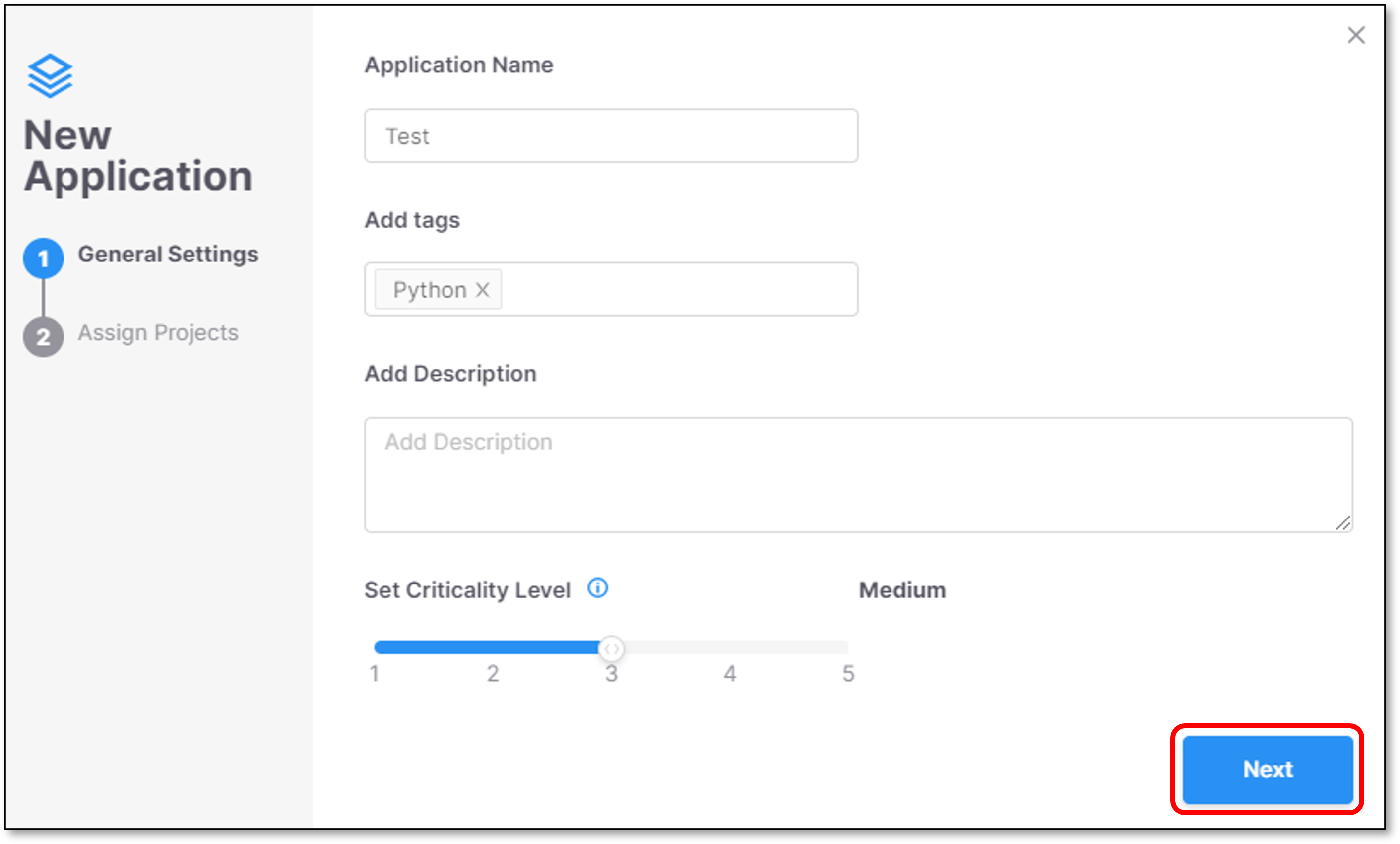
In the Assign Projects screen it is optional to assign projects to the Application according to the following conditions:
Assign Projects by Project Tags - Clicking the field will open a drop-down list containing all the projects tags.
Assign Projects by Project Name - Clicking the field will open a Drop-down list containing all the projects names.
Assign Projects by Project Rule - The Project name can be one of the following options:
Contains a specific character.
Starts with a specific character.
Regex - Regular Expression.
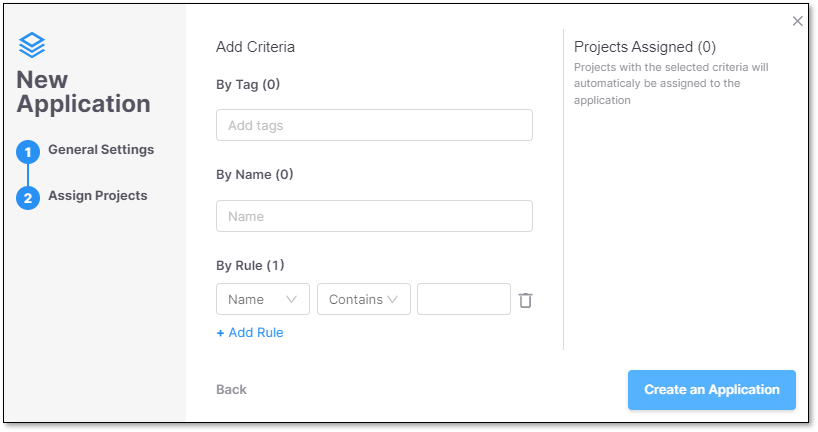
It is optional to add more Rules using the + Add Rule option.
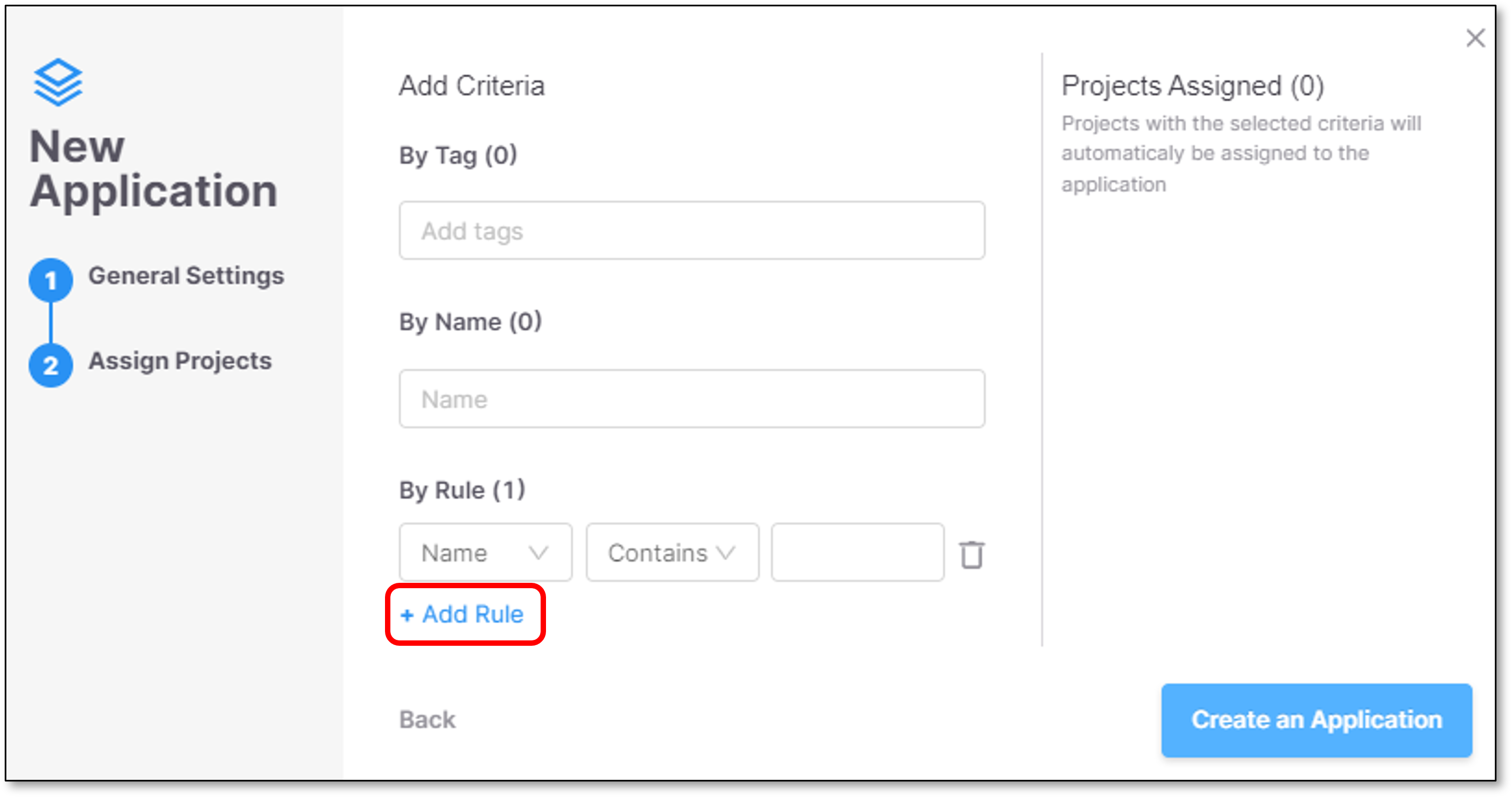
Click on Create an Application.
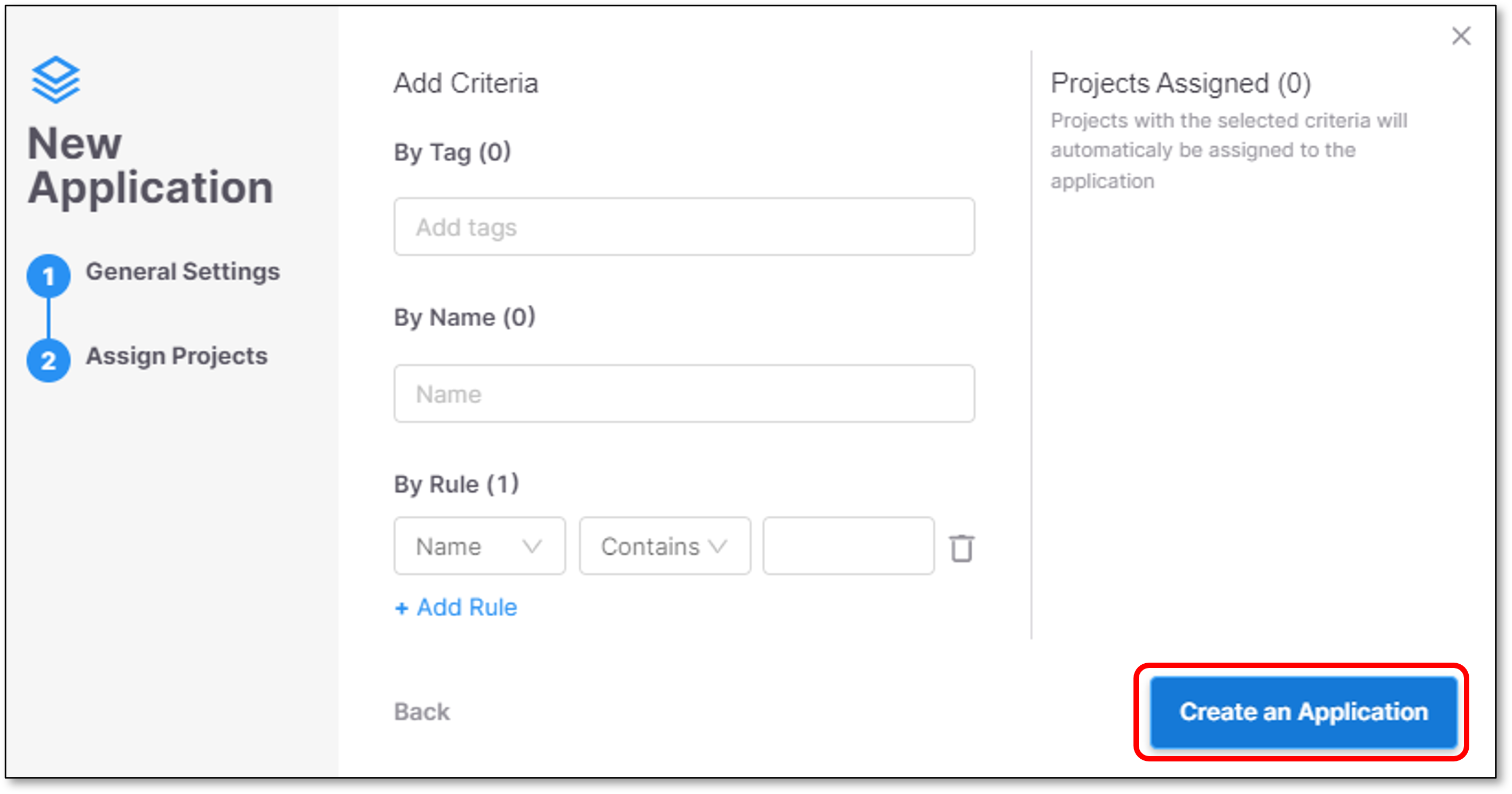
The Application is successfully created.
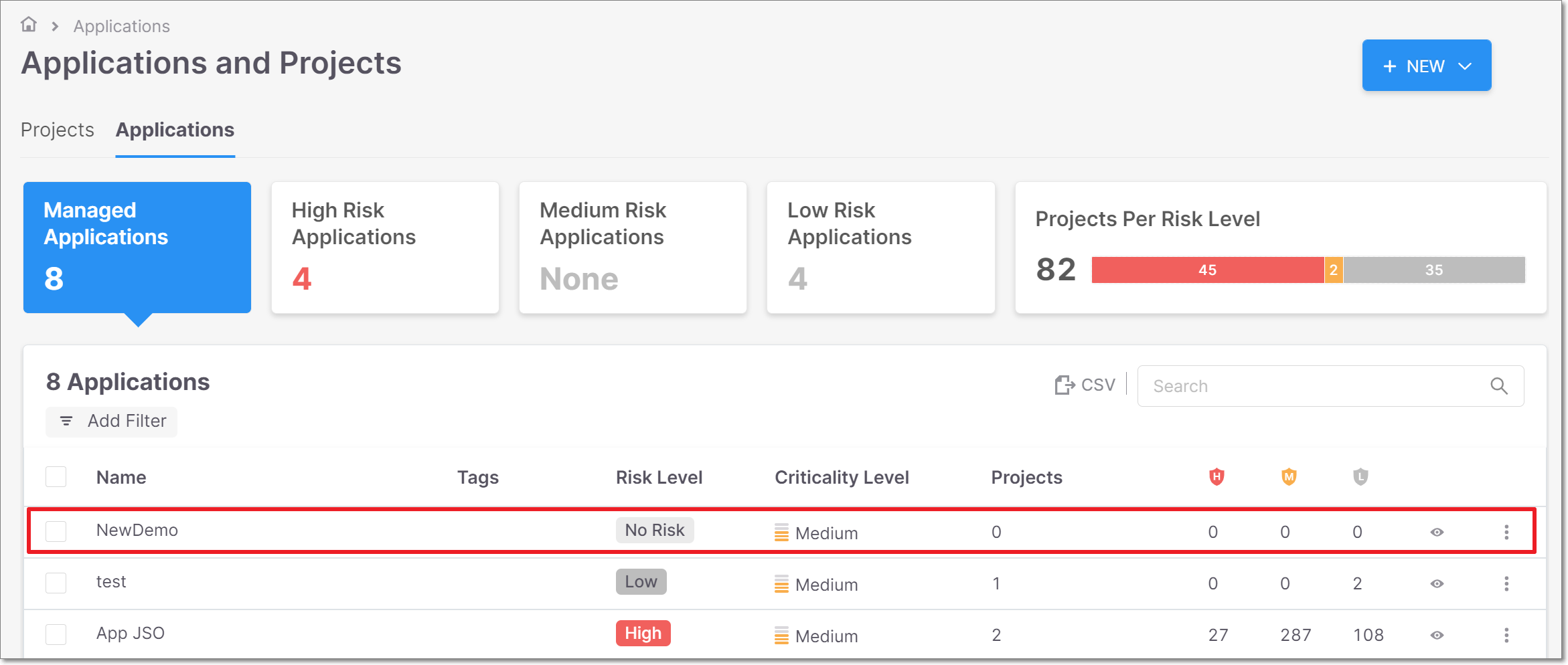
Editing the Assigned Projects Parameters
You can edit the assigned project parameters by doing the following:
Navigate to the application you want to edit, click +Add Project, then Assign Projects.
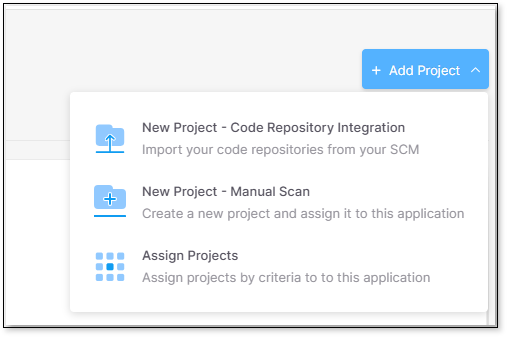
The Assign Projects window opens. Edit or add to the parameters as shown in the example image below and save: