- Checkmarx Documentation
- Checkmarx SAST
- SAST User Guide
- System Management
- Scan Setting
Scan Setting
Query Viewer
The Query Viewer displays all default queries in CxSAST. A Query is a set of predefined source code used when scanning for vulnerabilities.
To open the Query Viewer:
1. Go to Settings > Scan Settings > Query Viewer. The Query Viewer window is displayed.
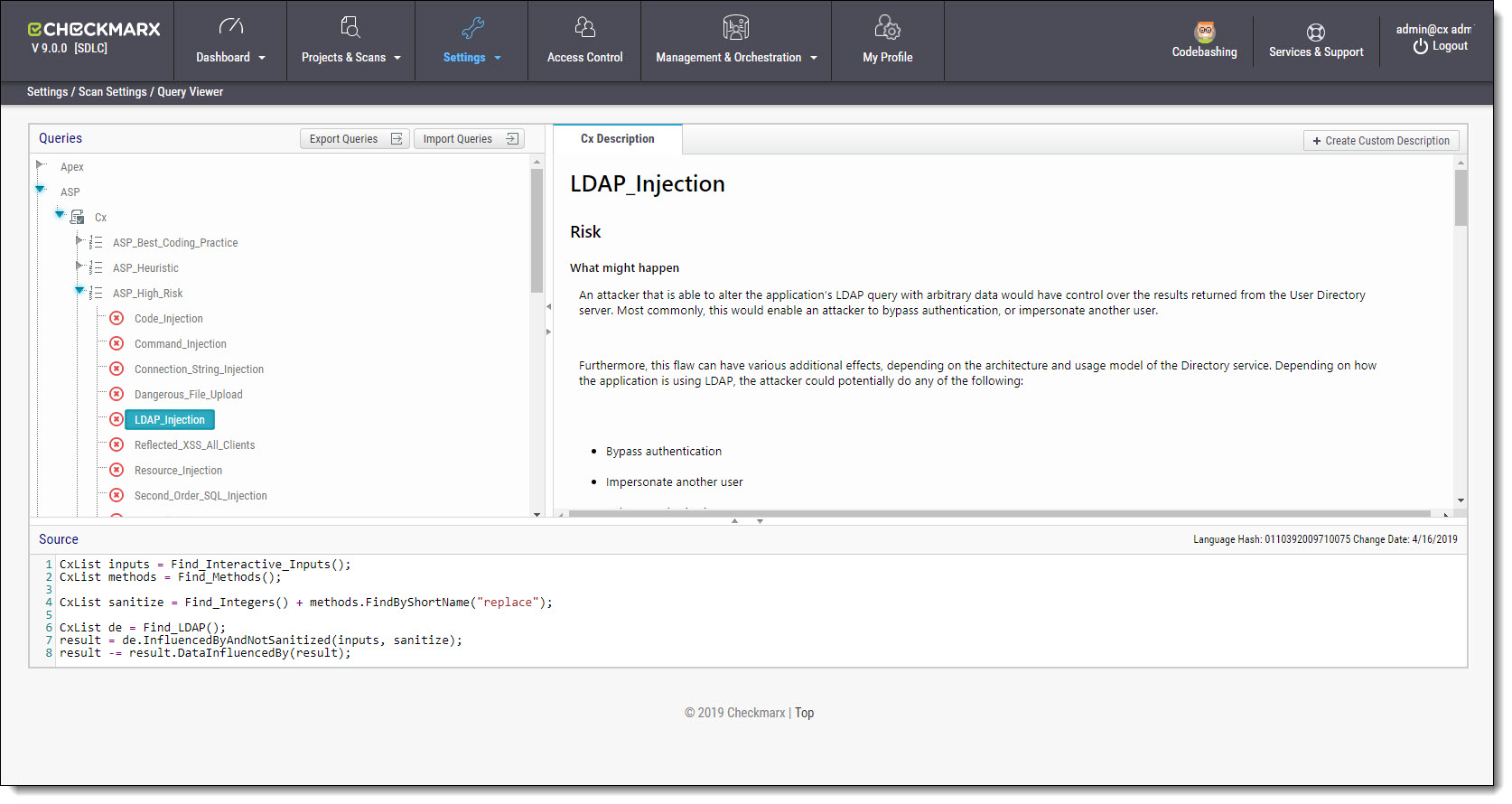 |
2. Select a Query in the Queries pane. A description is provided in the Description pane with a full explanation of the risk. The source code for the query is displayed in the Source pane at the bottom of the window.
Read more: Query Viewer
Preset Manager
Presets in CxSAST are predefined sets of queries that can be selected when creating and managing projects. CxSAST provides predefined presets and you can create and configure your own.
To open the Presets Manager:
1. Go to Settings > Scan Settings > Preset Manager. The Preset Manager window is displayed.
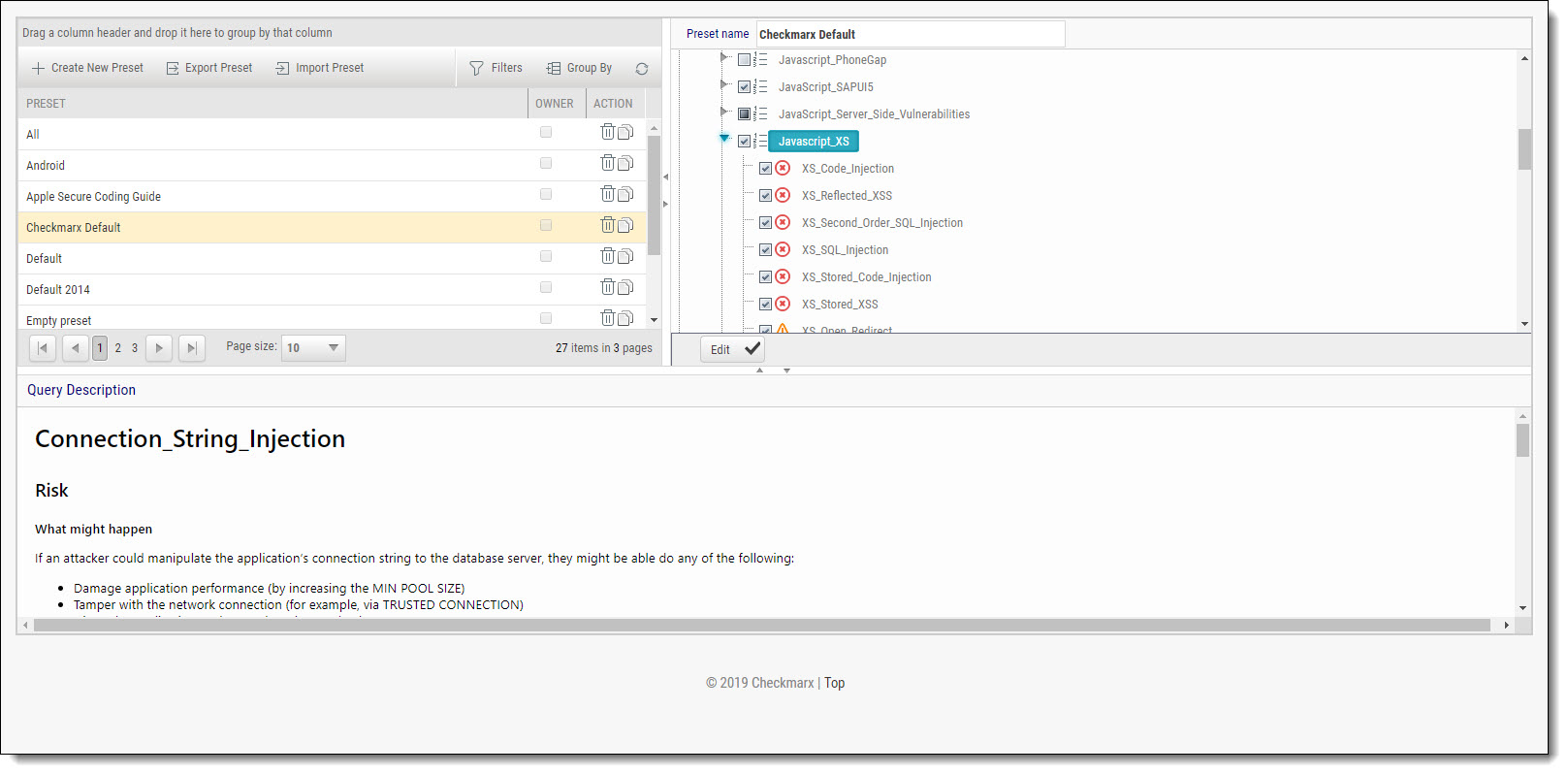 |
2. Select a Preset in the Presets pane. Select a Query from the Queries pane. A description is provided in the Description pane with a full explanation of the risk.
3. Click Create New Preset to create a new preset.
Read more: Preset Manager
Pre & Post Scan Actions
CxSAST can be configured to perform automatic predefined actions before and after a scan, for example, sending a confirmation email or performing an executable action.
To open Pre & Post Scan Actions:
1. Go to Settings > Scan Settings > Pre & Post Scan Actions. The Pre & Post Scan Actions window is displayed.
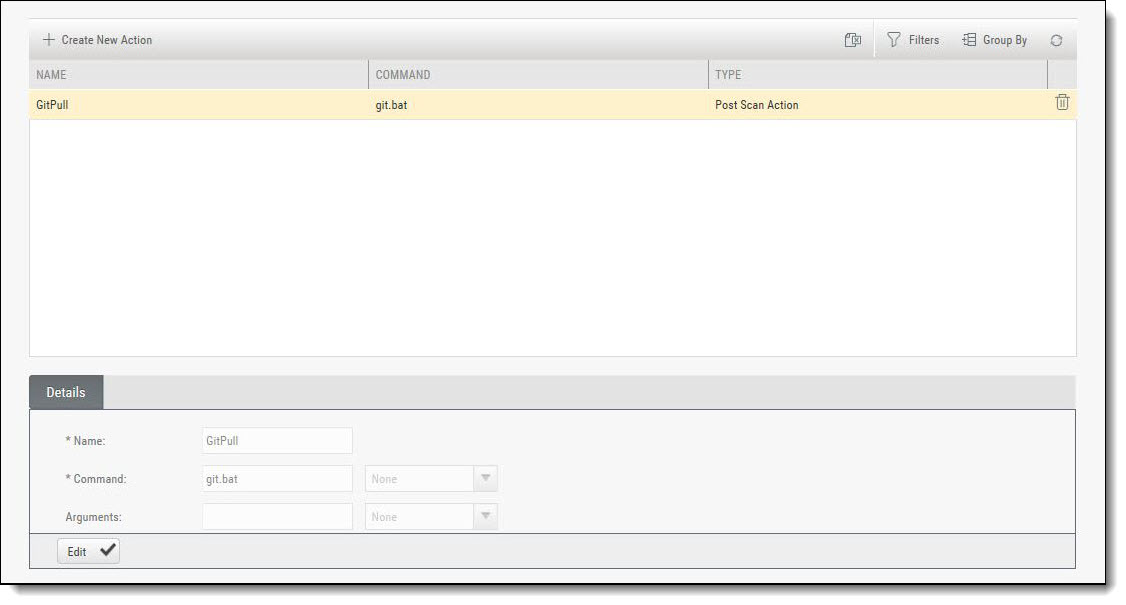 |
2. Select an Action from the Actions pane. The definitions of the selected action are displayed in the Details pane at the bottom of the window.
3. Click <Edit> to update the selected action details.
Read more: Advanced Actions
Source Control Users
CxSAST can be configured to connect to a source code control repository for creating projects. If your source control (SCM) is installed on-premises, you will only see users with the TFS protocol on this page. If you're using cloud-based SCM or another protocol (like GIT, SVN, or Perforce), users won’t appear here. The Source Control User window can be used to view and modify the details of the authorized users with access to these source code control repositories.
To open Source Control Users:
1. Go to Settings > Scan Settings > Source Control Users. The Source Control User window is displayed.
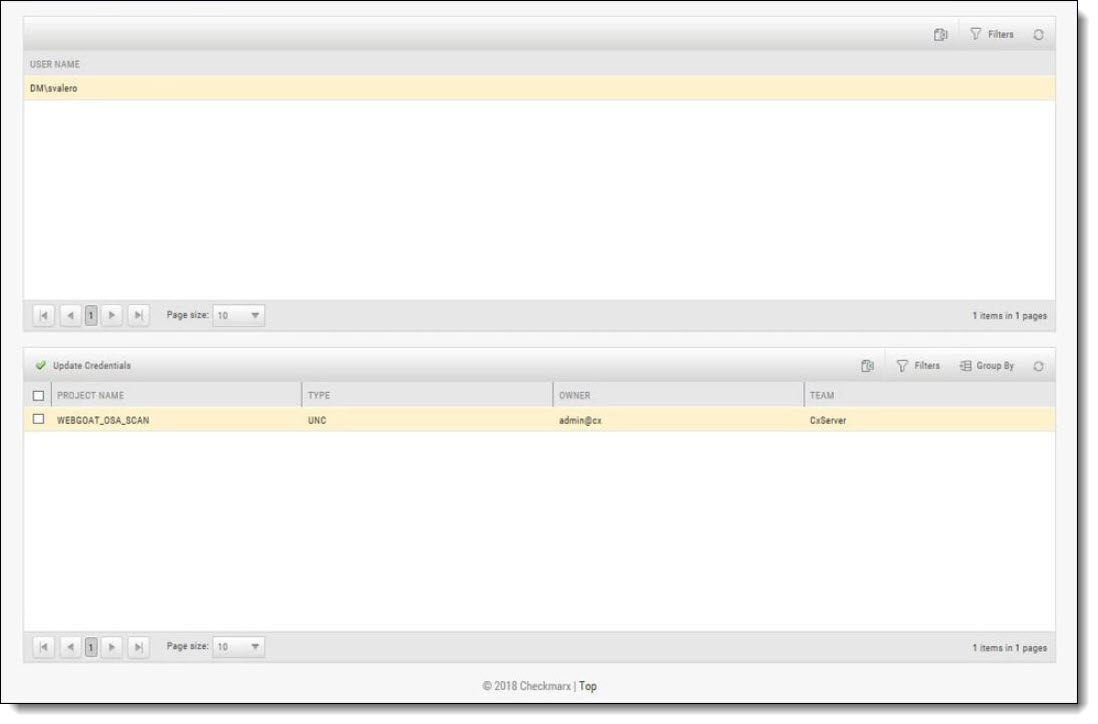 |
2. Select the User from the Users pane. The credentials of the selected user are displayed in the Credentials pane at the bottom of the window.
3. Click <Update Credentials> to update the selected user credentials.