- Checkmarx Documentation
- Checkmarx DAST
- Creating Environments
- Viewing the Environment Tab
Viewing the Environment Tab
The Workspace  > Environments page, enables you to manage and monitor all of your Checkmarx One Environments.
> Environments page, enables you to manage and monitor all of your Checkmarx One Environments.
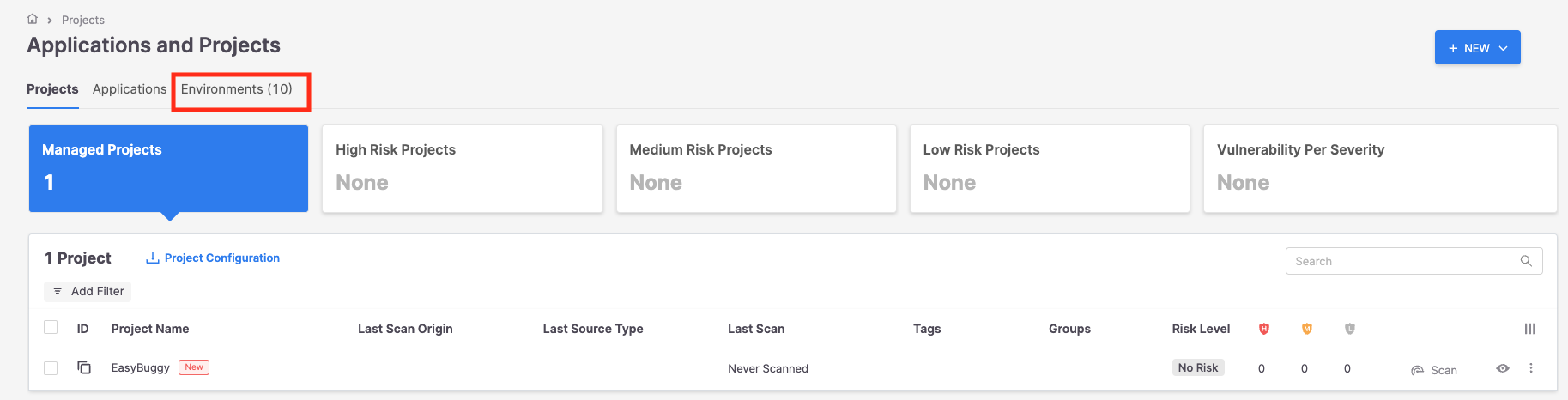 |
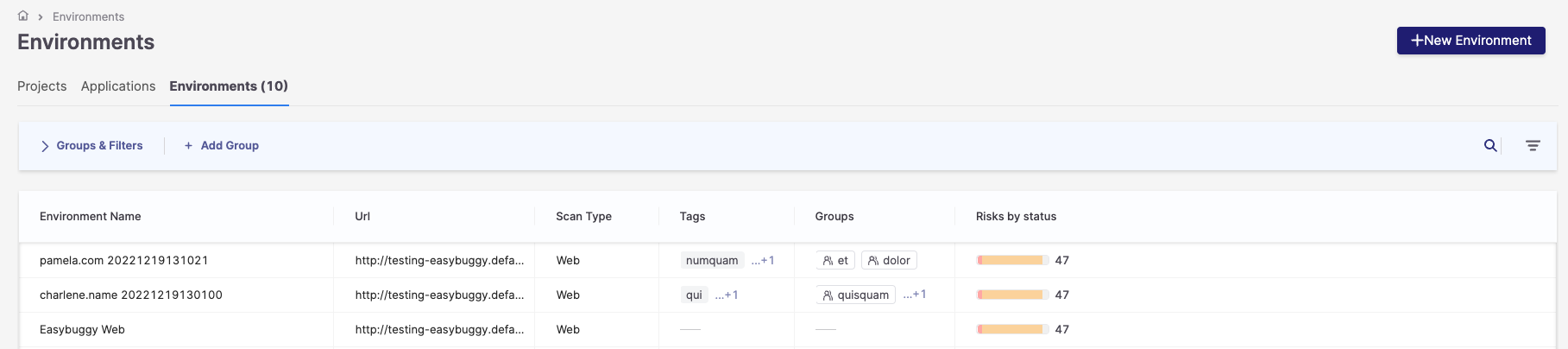
The Environments pane shows a list of the environments in your account. You can hover over an Environment row to access the last scan results, create a new scan and copy the Environment ID.
The following table describes the information displayed for each project and the available actions.
Item | Description |
|---|---|
Environment Name | The name of the project. |
Url | Base URL for the environment |
Tags | Shows the tags, as keys or key : value pairs, that were applied to this project. |
Groups | Shows the groups to which this project is assigned. |
Risks by status | The number of vulnerabilities identified for each severity level is shown. |
Actions Buttons | |
 View | Opens the All Risks page showing detailed information about the environment's last scan results. |
 Scan | Run a new scan on the environment. |
ID | In the ID column, hover over the ID of the environment you wish to copy to your clipboard. |
Filtering the Environment Display
Filtering
You can quickly locate a particular environment in the list using filtering.
To filter the Environments list, perform the following:
Click the filter icon. The filter field opens.
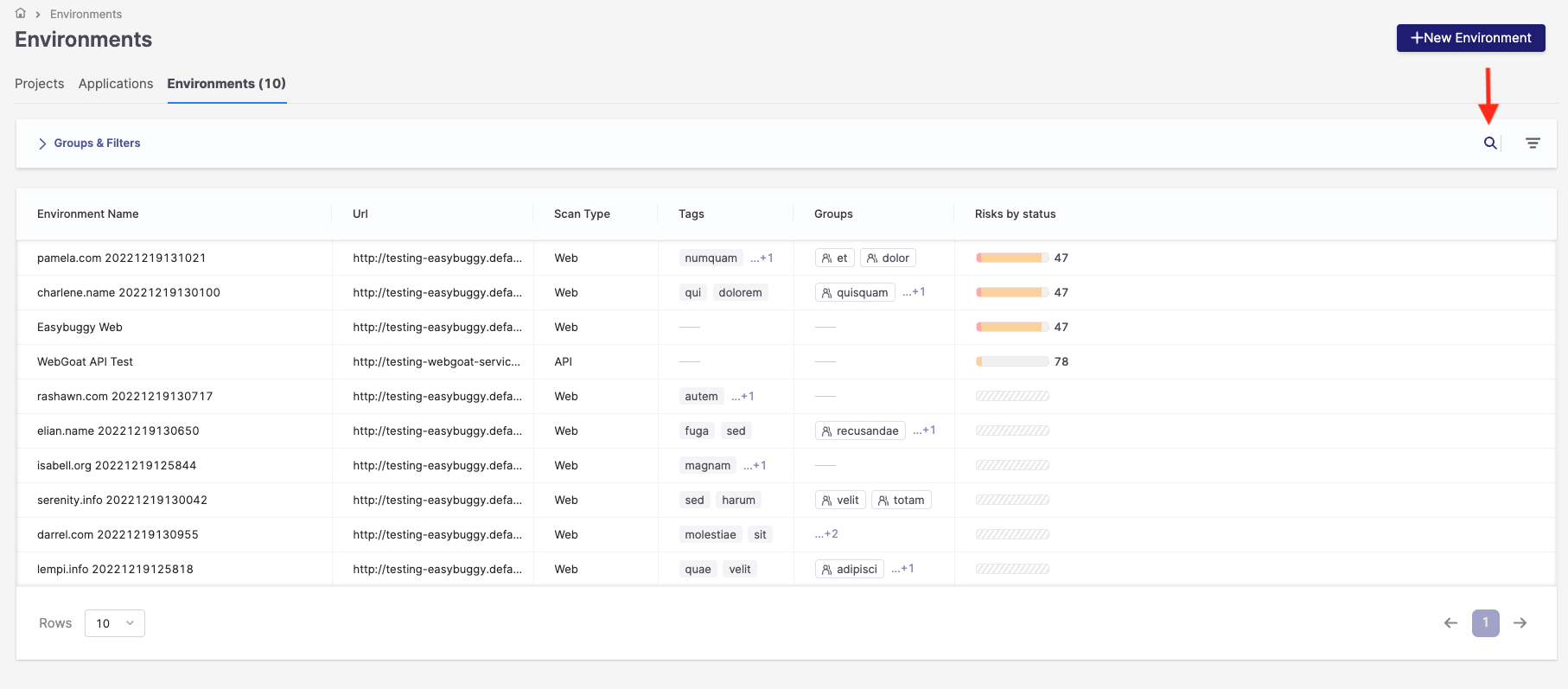
In the filter field, type the name of the environment or its URL.
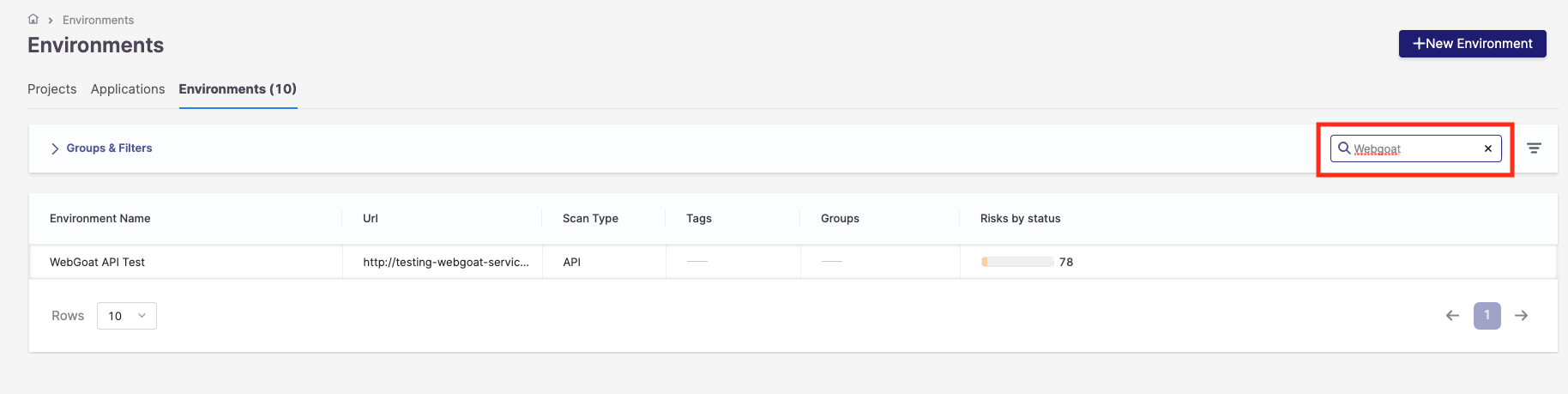
Press Enter.
Removing Filters
To remove a filter:
If the filter was entered in the global filter option, click the x.
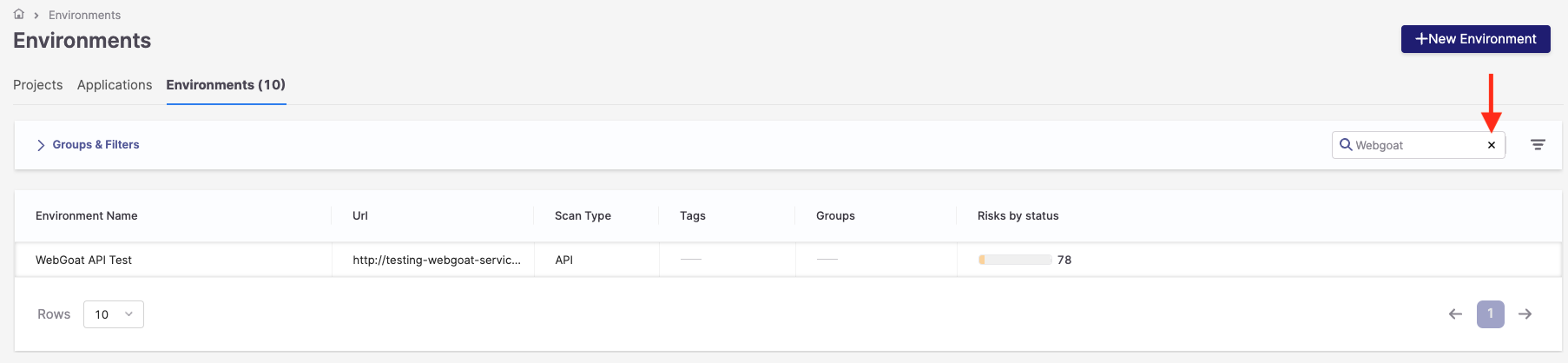
If the filter was applied to one or multiple columns:
Expand the Groups & Filters section.
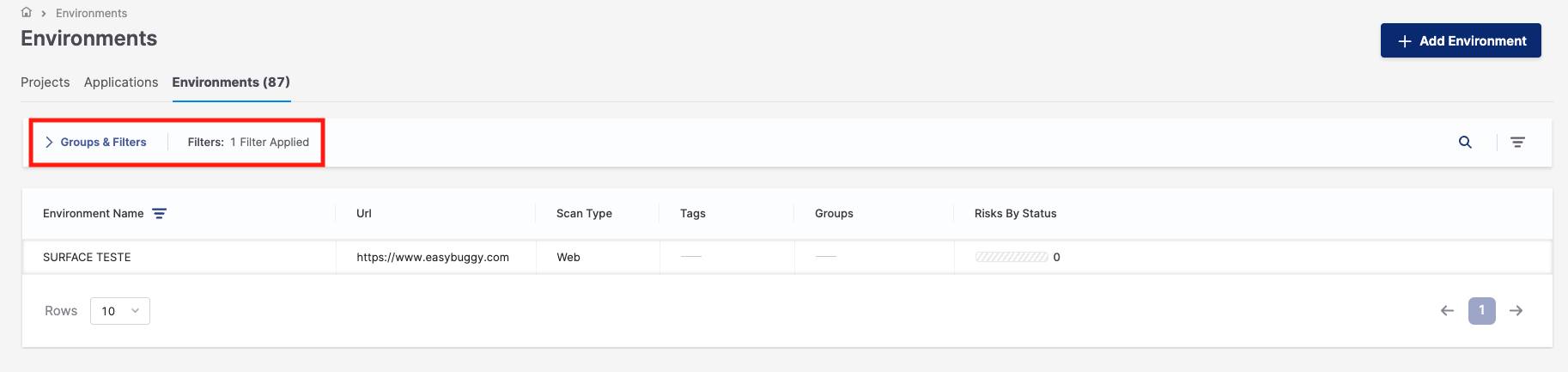
Click Clear All.
