Cloud Insights Settings
The Cloud Insights Settings screen enables you to adjust the settings of your Cloud Insights Enrichment integrations. The screen has two sections, Enrichment and Matching Algorithm Customization Rules.
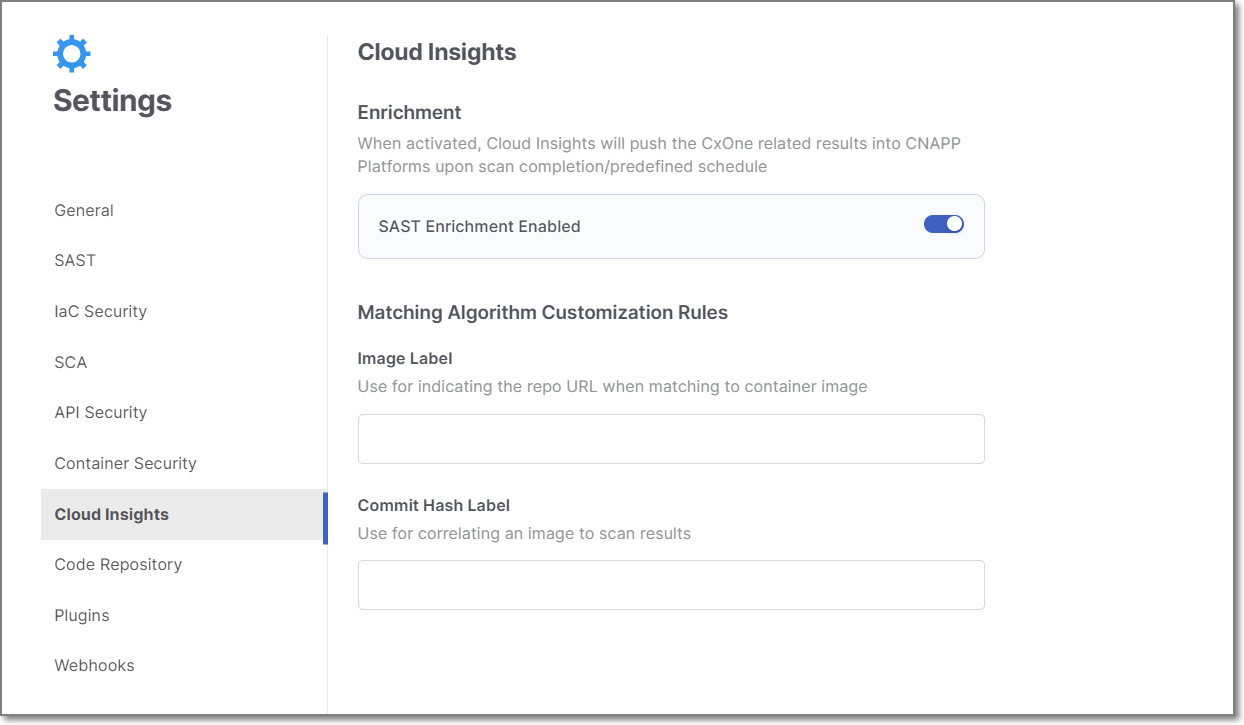 |
Enrichment
In this section, you can enable Cloud Insights to automatically push Checkmarx One related results into CNAPP Platforms.
To enable/disable Cloud Insights Enrichment
Adjust the toggle for each enrichment as desired.
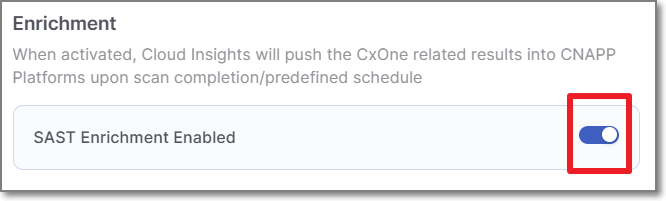
Click Save
Matching Algorithm Customization Rules
This section contains two fields: Image Label and Commit Hash Label. Use these fields to customize the label keys that Cloud Insights applies when matching your source code with your CxOne projects. You can enter multiple label keys as a comma-separated list.
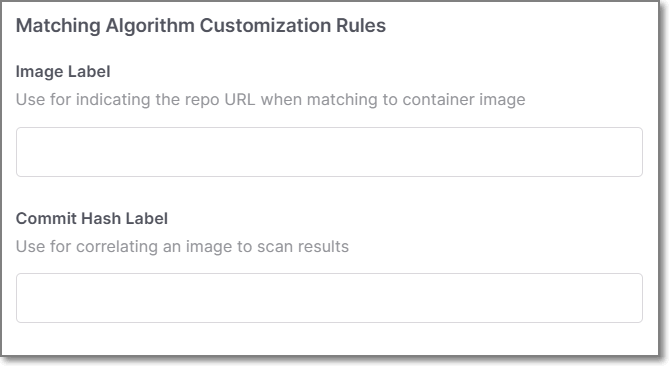 |
Image Label
In the Image Label field, configure the label key that identifies the repository URL in your container image.
Default Behavior: Cloud Insights uses the Open Container Initiative (OCI) label key:
org.opencontainers.image.source
Commit Hash Label
In the Commit Hash Label field, configure the label key that identifies the commit hash in your container image.
Default Behavior: Cloud Insights uses the OCI label key:
org.opencontainers.image.revision
Note
Custom vs. Default Matching
When you configure custom label keys, Cloud Insights uses them first. If no match is found, it automatically falls back to the default label keys.
You do not need to enter the standard label keys manually.