Consolidated Project State for CxOSA
The Consolidated Project State screen provides a high level summary of the status of each CxOSA project.
To open the Consolidated Project State screen:
Click Dashboard, select Project State and then choose your project by clicking the Project Name link. The Consolidated Project State is displayed.
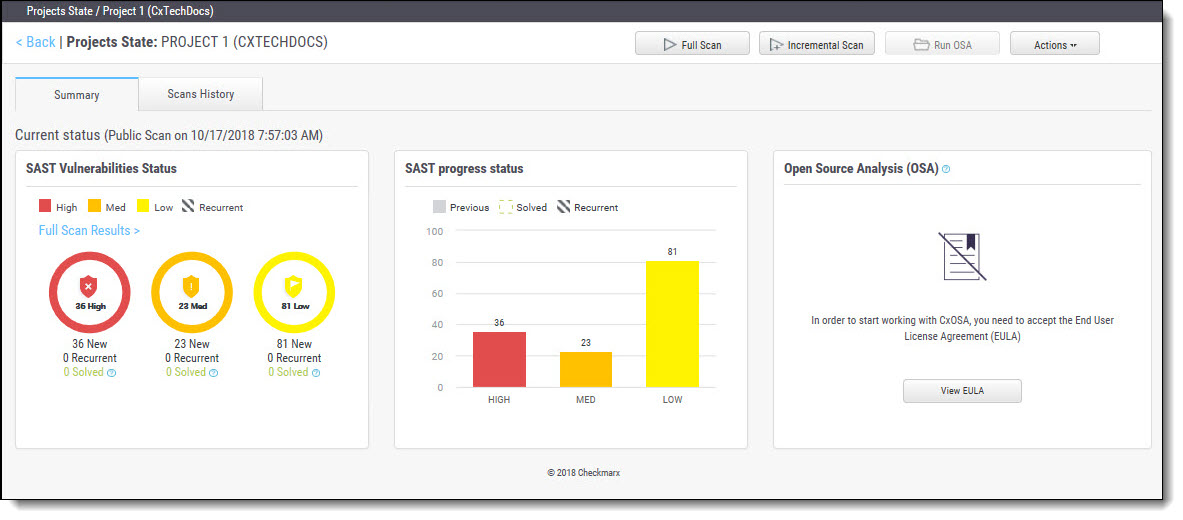
Notice
A purchased or trial CxOSA license is required in order to run CxOSA projects. Please contact your Checkmarx Administrator.
Click the View EULA button, read and accept the agreement.
Notice
In order to start working with CxOSA, you first need to accept the End User License Agreement (EULA).
You can perform the following CxOSA actions from the Consolidated Project State screen:
Run OSA - perform CxOSA scan on predefined open source libraries associated with this project. Once activated, the ‘New Open Source Analysis is in progress’ indicator is displayed.
Open Source Analysis (CxOSA)- Once finalized, the following summary results are displayed:
No Known Vulnerable Libraries - Number of libraries without any known security vulnerabilities.
Vulnerable Libraries - Distribution of the vulnerable libraries are as follows:
Vulnerable - number of libraries that have at least one security vulnerability
Outdated - number of vulnerable libraries for which a newer version is available (major vs minor release).
This panel includes a stamp indicating the date and time of the last CxOSA scan.
You can also click the Run OSA link to perform a CxOSA scan. Once activated, a ‘New Open Source Analysis is in progress’ indicator is displayed.
Notice
If the Open Source Library directory location has not yet been configured and you try to run a CxOSA scan, a warning message is displayed. Click on the link and define the Open Source Libraries location before continuing with the CxOSA scan.
Notice
If you have already run an OSA scan, a link will appear that you can click to "view analysis results".
Click Actions to view and initiate additional actions. Some additional actions include:
Edit Project - displays the projects details. For more information about this subject, see Creating and Configuring CxOSA Projects.
CxOSA Viewer - displays the CxOSA scan results. For more information about this subject, see 4PGetting to Know the CxOSA Viewer (up to v8.9.0).
Notice
Additional actions are only available according to the specific user's permissions.