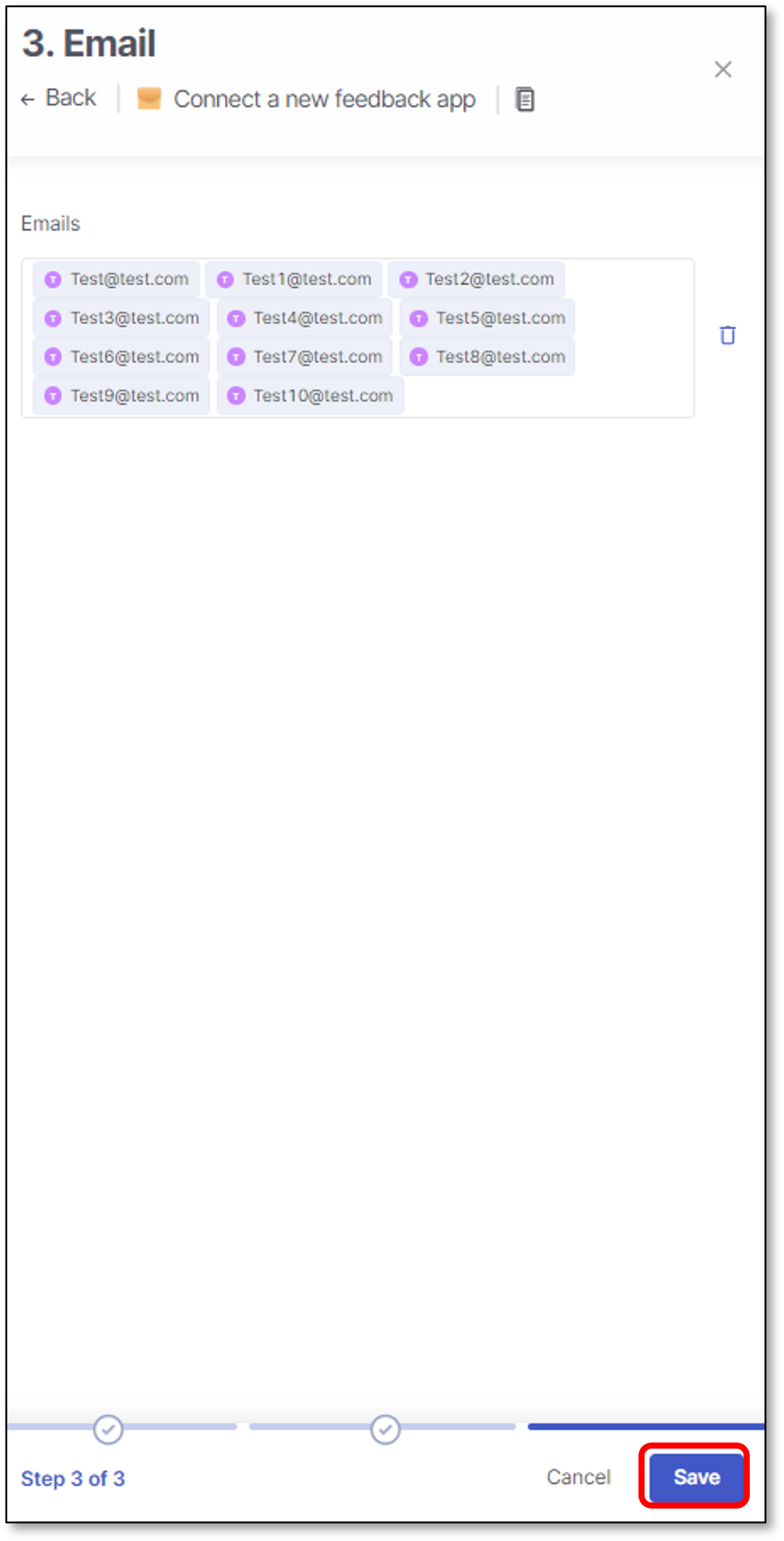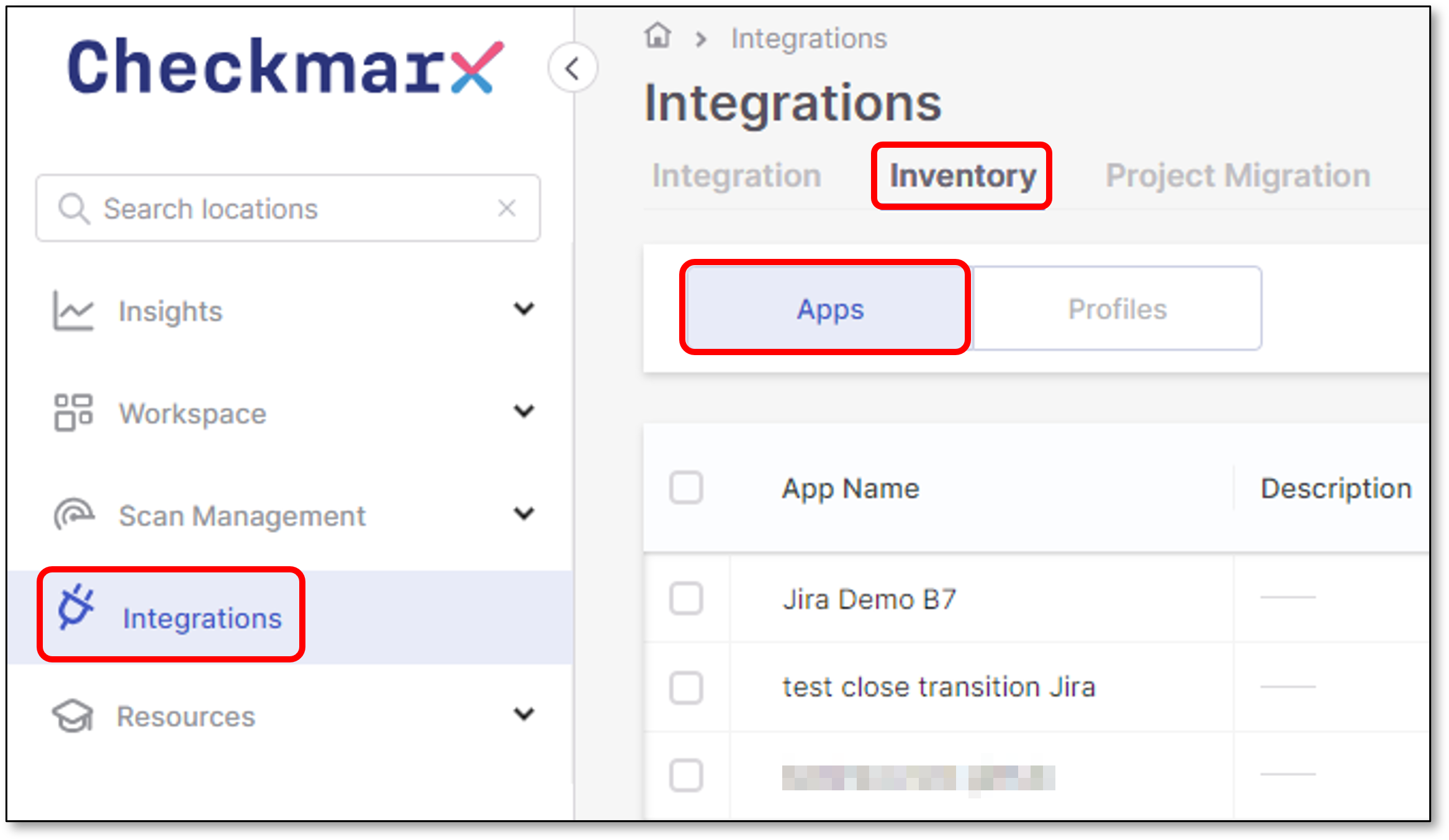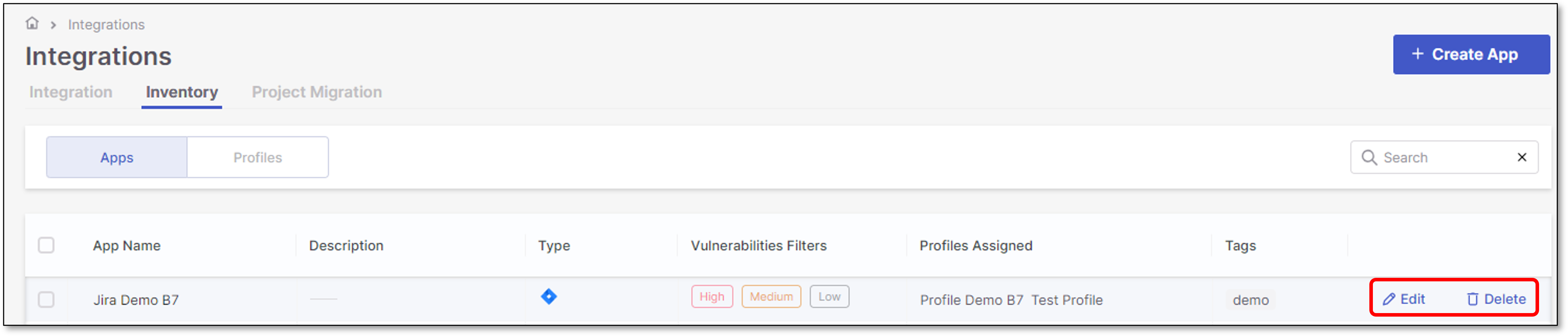Email Notification Service
Email Notification Service enables Checkmarx One users to receive Scan Event notifications for completed scans directly in their email inbox.
Notice
Reports are only sent for scans in which the specified trigger conditions are met.
In addition, users can receive an SCA New Vulnerability alert when a new vulnerability is identified in a package that is used in their projects.
Notice
For projects with a "primary" branch, notifications are sent for packages used in the last scan of the primary branch. If there is no primary branch, then notifications are based on the last scan of any branch of the project.
Scan Summary Report
The scan summary report includes the following information:
Total scan results per scanner categorized by severity - Critical, High, Medium, Low, Info.
Scan Metadata, including Project Name, Branch, Scan ID, and Tags.
View Results button for quick access to the Checkmarx One platform.
For example:
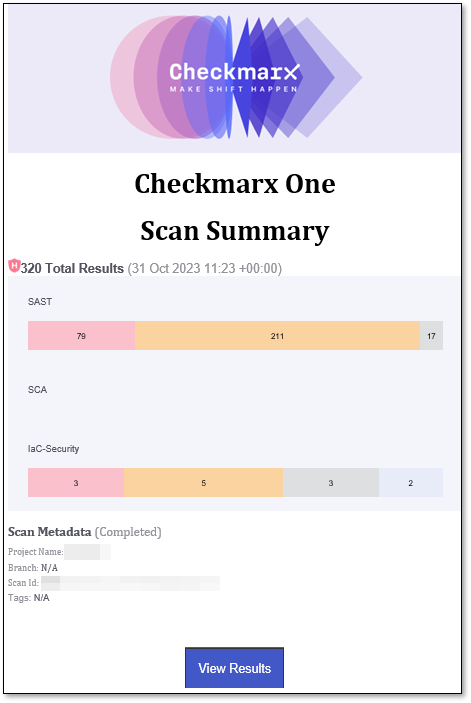 |
Limitations
Limitation | Notes |
|---|---|
Container vulnerabilities are not currently supported for Feedback Apps. This may cause a discrepancy between the summary counters shown in Checkmarx One and the ones sent via Feedback App. | Update planned as part of development of the new Container Security scanner |
Creating a New Email App
To create a new Email Feedback App:
In the main navigation, select Integrations
 > Feedback Apps.
> Feedback Apps.In the Feedback Apps window, hover over the Email tile and click on the Configuration icon

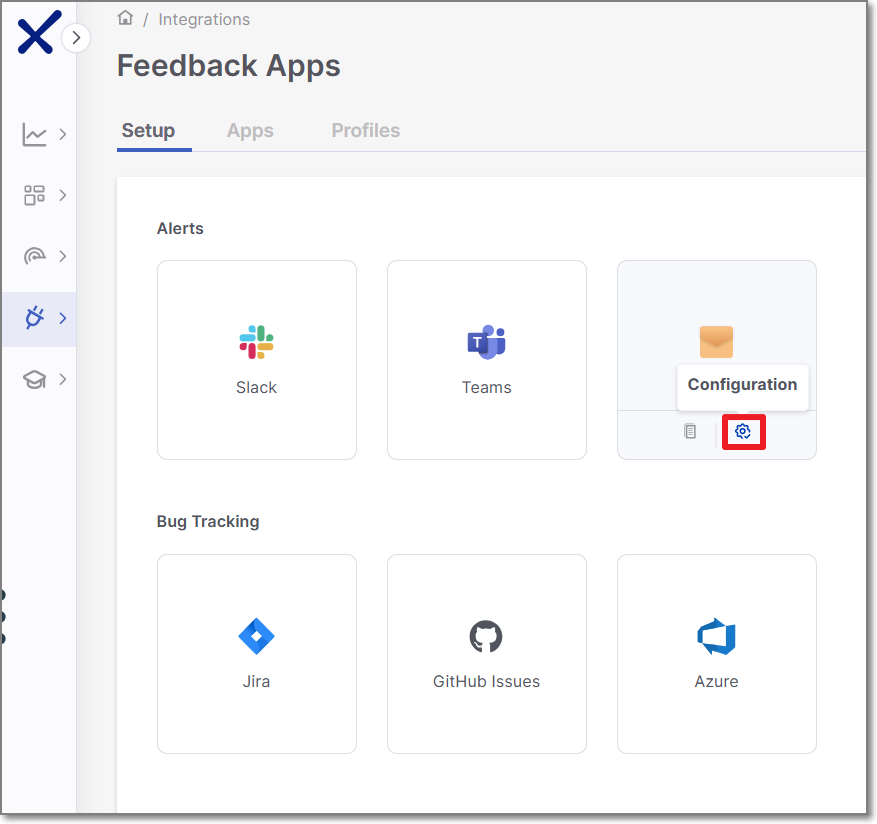
Settings & Trigger Conditions panel is opened in the right screen side.
Alternatively you can create a new Email Feedback App by performing the following steps
In the Feedback Apps window, select the Apps tab and click on the Create App button
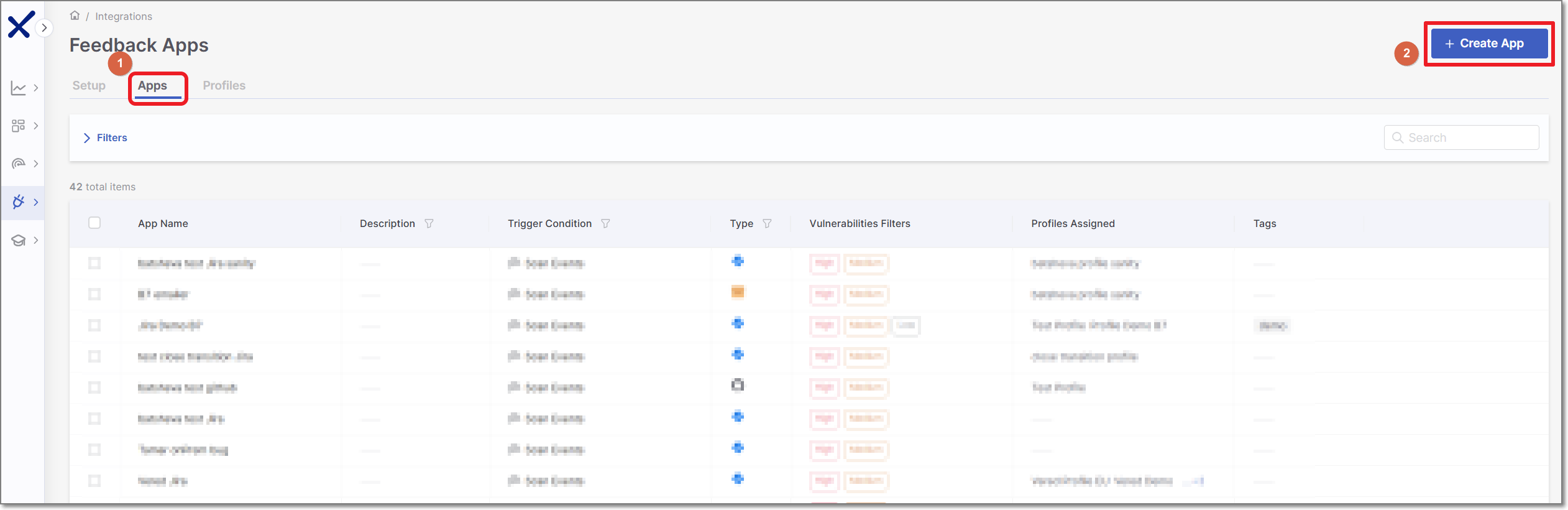
In the right side panel, select Email and click Next.
Settings & Trigger Conditions
Email App Settings & Trigger Conditions panel contains basic details for the new Feedback App in addition to its trigger conditions.
Configure the following:
Event:
Select the trigger for the alert:
Scan Events - Receive notifications when a scan completes.
SCA New Vulnerability - Receive notifications when a newly discovered SCA vulnerability is detected in a package used in your project. These alerts occur independent of whether or not a new scan was run.
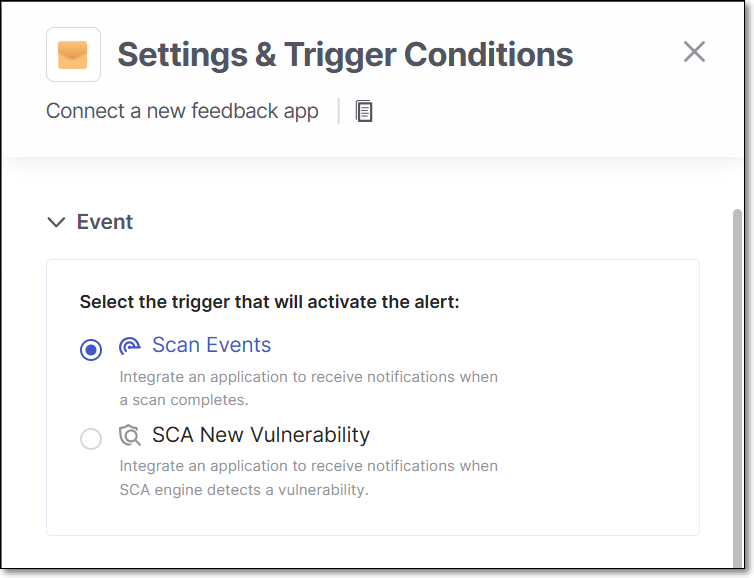
General Settings:
Feedback App Name.
Description.
Associate Tags - Assign tags to a Feedback App. Tags are very useful for filtering purposes.
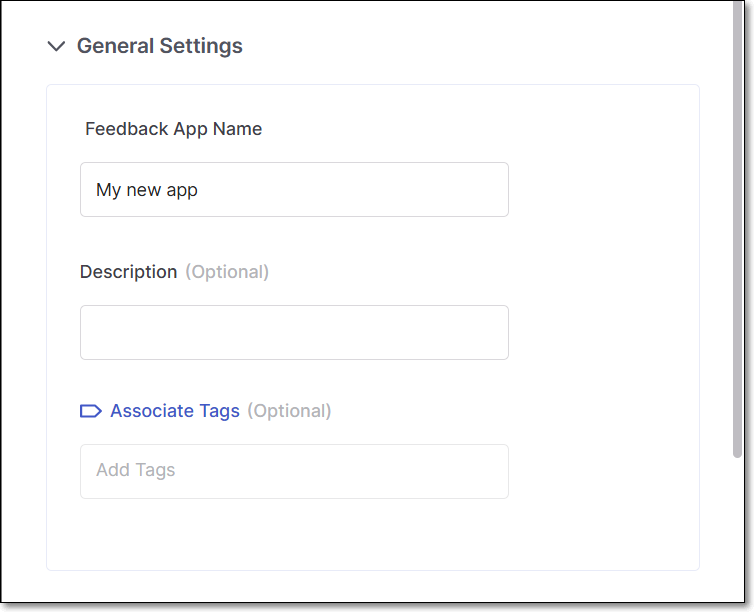
Filters:
Notice
If you edit an existing Feedback App and remove a previously selected trigger condition, tickets that were created based on that trigger will be closed automatically.
Severity - Specify the severity level of a vulnerability that triggers the Feedback App.
State - Specify the state/s that will trigger Feedback App notifications. Possible states are: Confirmed, Urgent, Proposed Not Exploitable (PNE) or To Verify.
Notice
The states mentioned above are pre-configured for all Checkmarx One accounts. In addition, you can create custom states in your account. Once they are created, you can assign those custom states to results. Custom states are currently supported only for SAST results and this feature is only available for accounts that have the New Access Management (Phase 1) activated. For more info see Custom States.
In conjunction with the severity, this makes the setting more precise.
Scan Engines - Select which scan engine results will be reflected through the Feedback App (By default, all the licensed scanners are enabled).
If the SCA scanner is selected, there is an option to select the Exploitable Path checkbox so that only SCA vulnerabilities for which an Exploitable Path was identified will trigger a notification.
Click Next.
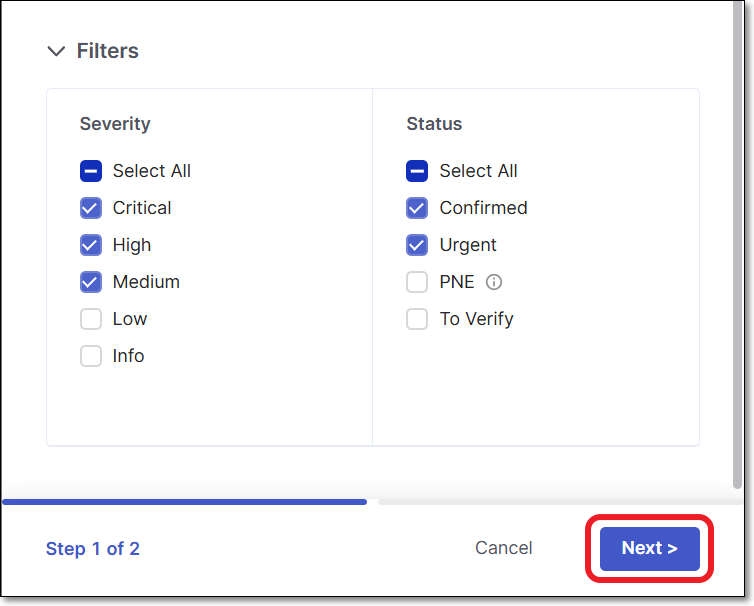
Email panel contains a configuration field for the email addresses.
Setting up email can be done in various ways:
Manually entering email addresses.
Copying and pasting a mailing list from a Word document, clipboard tool, or Excel sheet.
When using a mailing list, Checkmarx One automatically handles email separators such as commas, spaces, and line breaks. It counts and displays valid email addresses on the configuration screen, while ignoring incorrectly formatted addresses
The recipient list can include up to 500 email addresses per application.
To remove email addresses, you can either hover over an email address and click the 'x' icon on the right or click the  icon to remove the entire list.
icon to remove the entire list.
Configure the following:
Emails - Configure up to 500 email addresses and press Enter.
Click Save.