Project KPIs
This page details the KPI cards of different statistics of scans. All calculations of the KPIs herein include both full and incremental scans.
By default, the only filter applied is the time range, which displays data only for the scans executed in the last month. For more filter details, please see Filtering Key Performance Indicators (KPI) .
Top 20 Riskiest Projects
This card shows the top 20 riskiest projects due to their high number of open vulnerabilities. The projects are arranged in descending order of severity, from High to Information. By default, the list displays 5 projects per page. Click on the > or < in the table to navigate between the different pages.
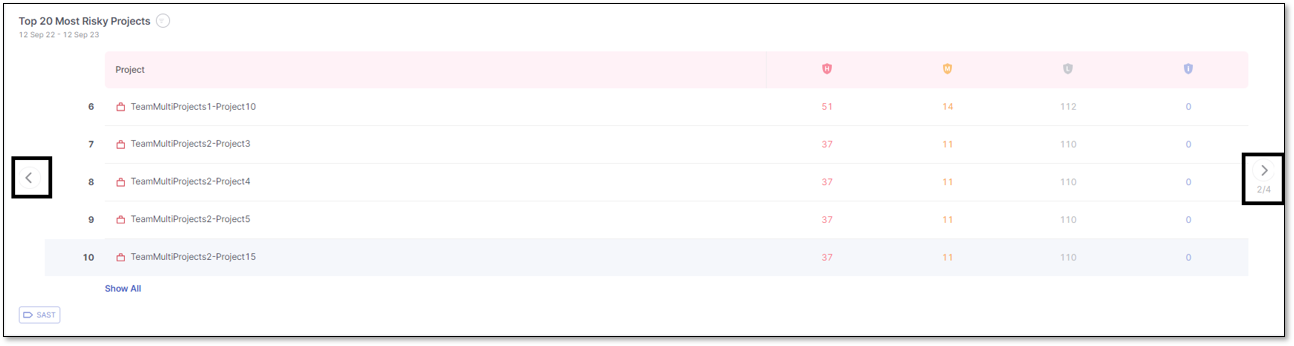
Click a project row to display additional details:
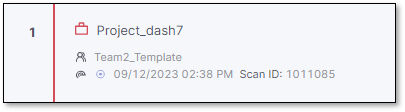
 Project team
Project team Latest scan details
Latest scan detailsScan Date
Scan Identifier
Scan Type
 represents a full scan
represents a full scan represents an incremental scan
represents an incremental scan
To see all 20 projects in a single view, click Show All.
To show only 5 projects per page, click Show Less.
Hover over the total results for a specific project and severity to highlight the value and click to reveal more information, like a list of all currently open vulnerabilities of the selected project and severity. Each vulnerability detail includes the first and last detection date, aging, language, and status.
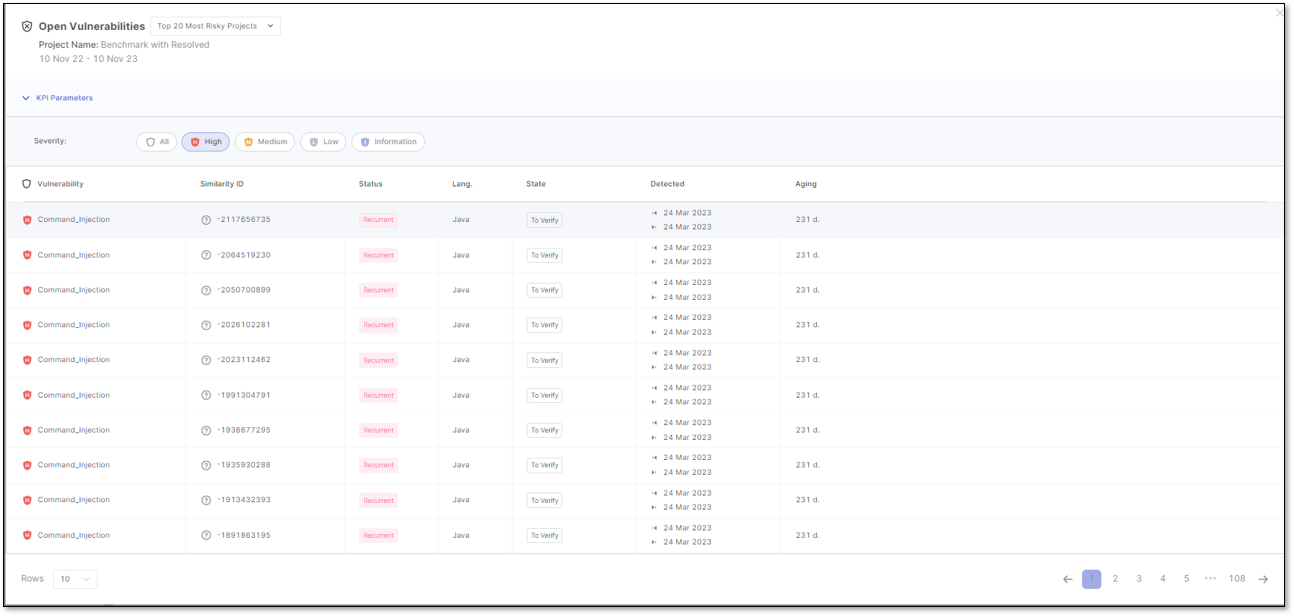
Top 20 Least Riskiest Projects
This card displays the 20 projects with the fewest open vulnerabilities. Likewise, these projects are the least risky. The list is ordered by ascending severity, from Information to High.
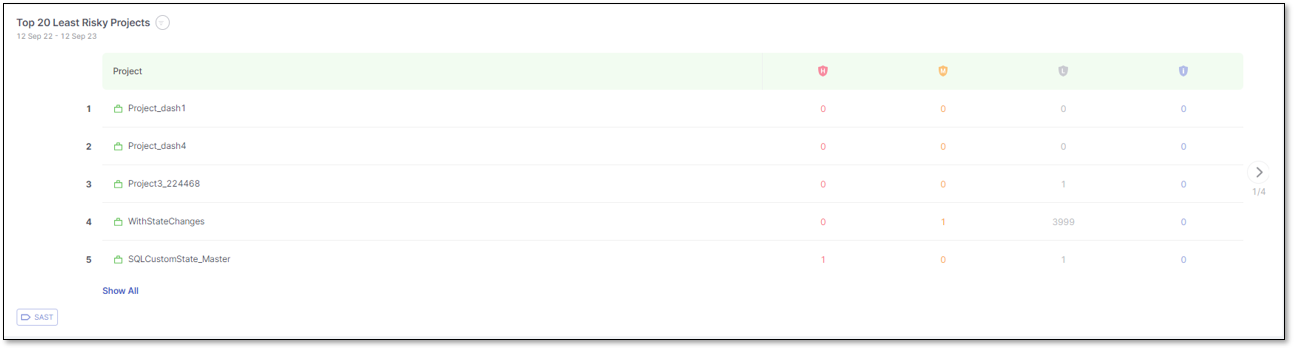
Click a project row to display additional details:
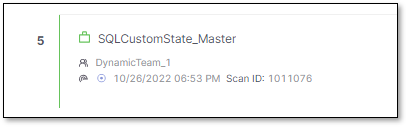
 Project team
Project team Latest scan details
Latest scan detailsScan Date
Scan Identifier
Scan Type
 represents a full scan
represents a full scan represents an incremental scan
represents an incremental scan
Hover over the total results for a specific project and severity to highlight the value and click to reveal more information, like a list of all currently open vulnerabilities of the selected project and severity. Each vulnerability detail includes the first and last detection date, aging, language, and status.
Open Vulnerabilities
The Open Vulnerabilities card comprehensively views projects with currently open vulnerabilities. Within this card are details for each project, including the overall vulnerability count, a breakdown of these vulnerabilities based on their severity levels, and information regarding how long the oldest vulnerability has been flagged.
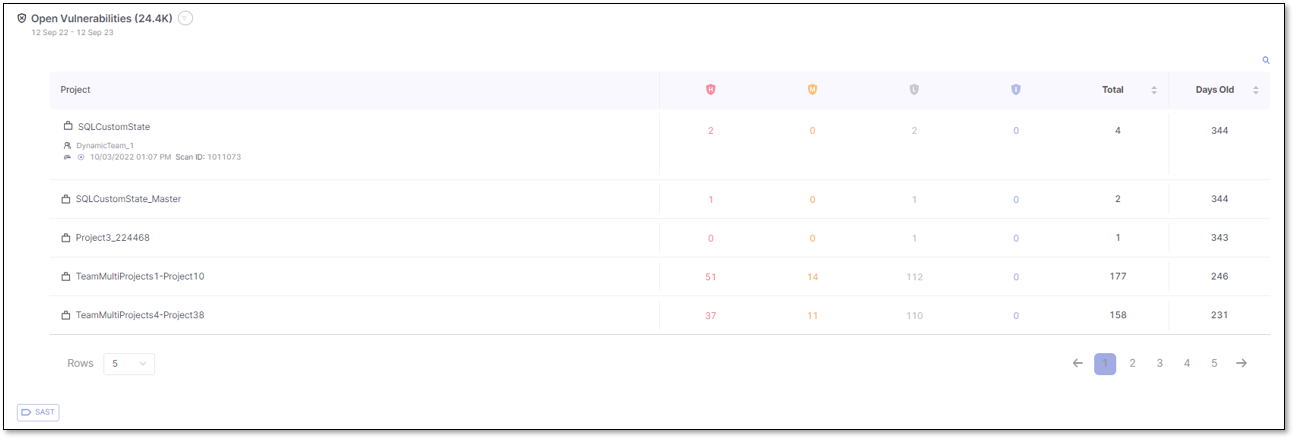
Click a project row to display additional details:
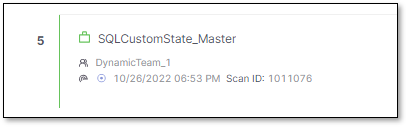
 Project team
Project team Latest scan details
Latest scan detailsScan Date
Scan Identifier
Scan Type
 represents a full scan
represents a full scan represents an incremental scan
represents an incremental scan
Hover over the total results or results by severity for a specific project to highlight the value and click to reveal more information, like a list of all currently open vulnerabilities of the selected project.
To navigate between the different pages, click on the  or
or  at the lower right corner. Alternatively, click directly on its page number to navigate to a specific page.
at the lower right corner. Alternatively, click directly on its page number to navigate to a specific page.
To search for a specific project, click on the  . Type the keywords in the text box to search.
. Type the keywords in the text box to search.
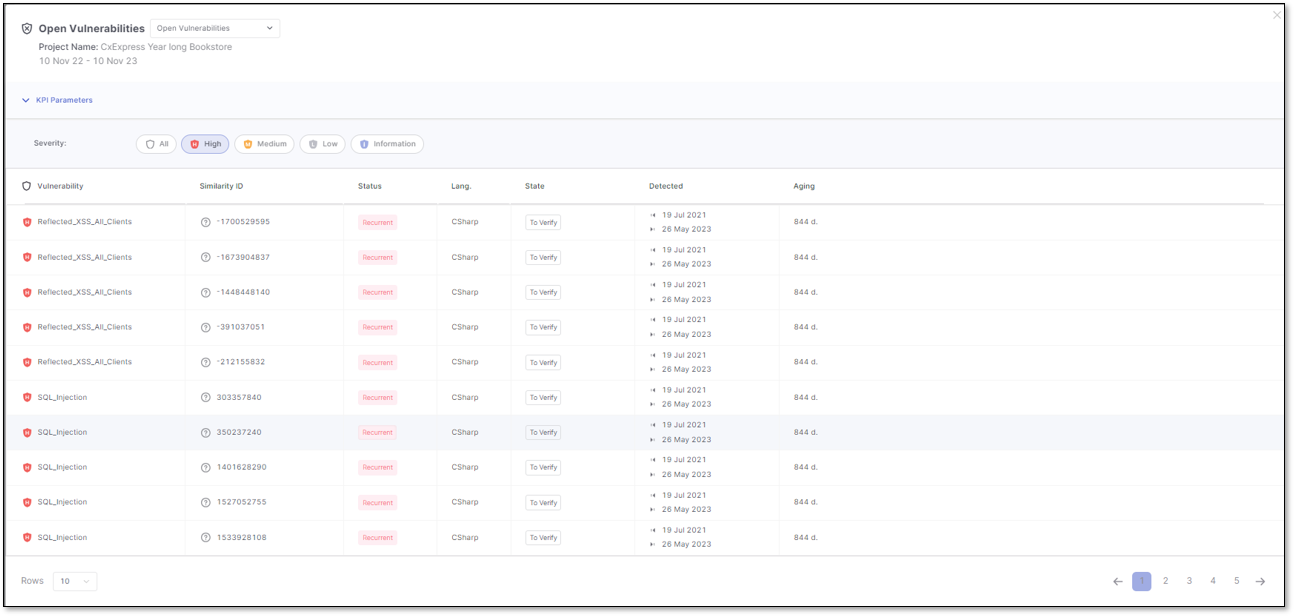
Resolved Vulnerabilities
The Resolved Vulnerabilities card displays the projects with resolved vulnerabilities. Within this card are project details like the overall resolved vulnerability count, a breakdown of these vulnerabilities based on their severity levels, and information regarding the mean time to resolution (measured in days). Click a project row to display the Project’s team  .
.
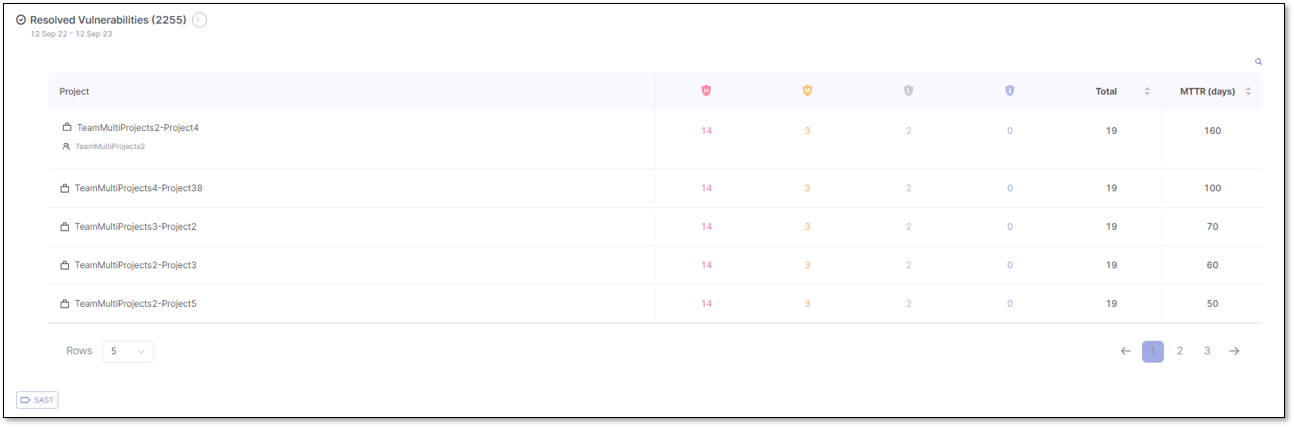
Hover over the total results or results by severity for a specific project to highlight the value and click to reveal more information, like a list of the resolved vulnerabilities of the selected project.
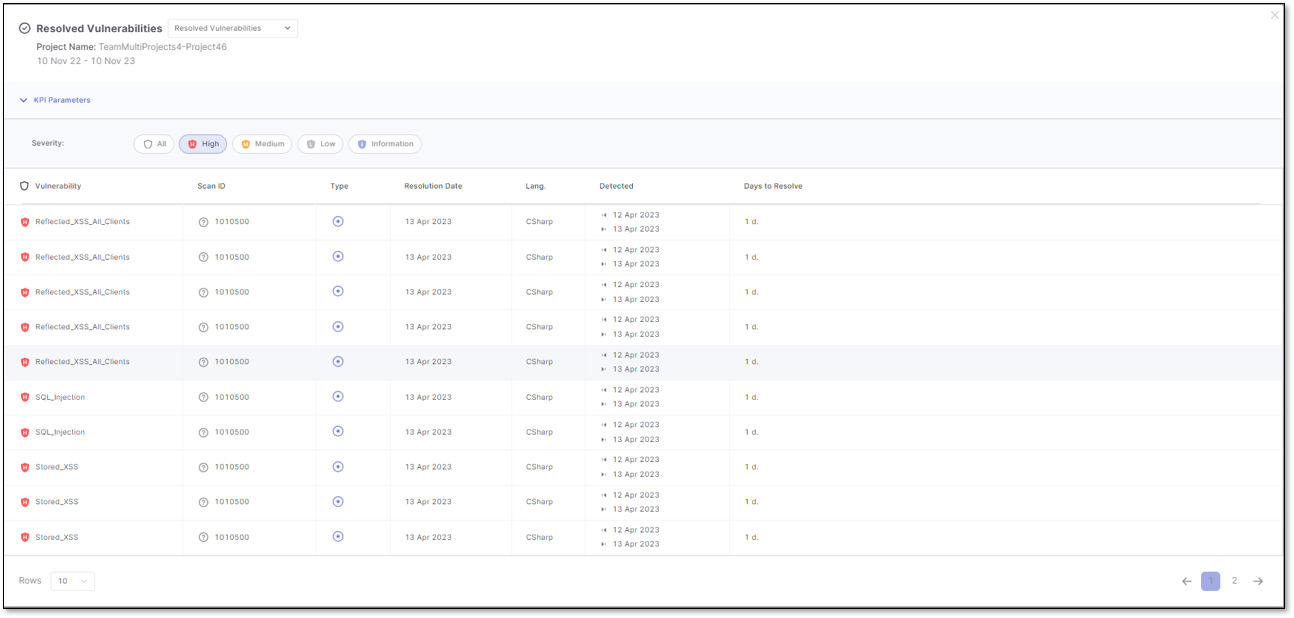
Managing Filters
Every card provides information about a specified time range used as a filter. You can further customize these filters by clicking 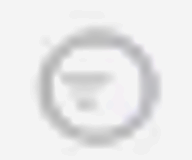 , which opens the filter panel, to finetune your search criteria.
, which opens the filter panel, to finetune your search criteria.
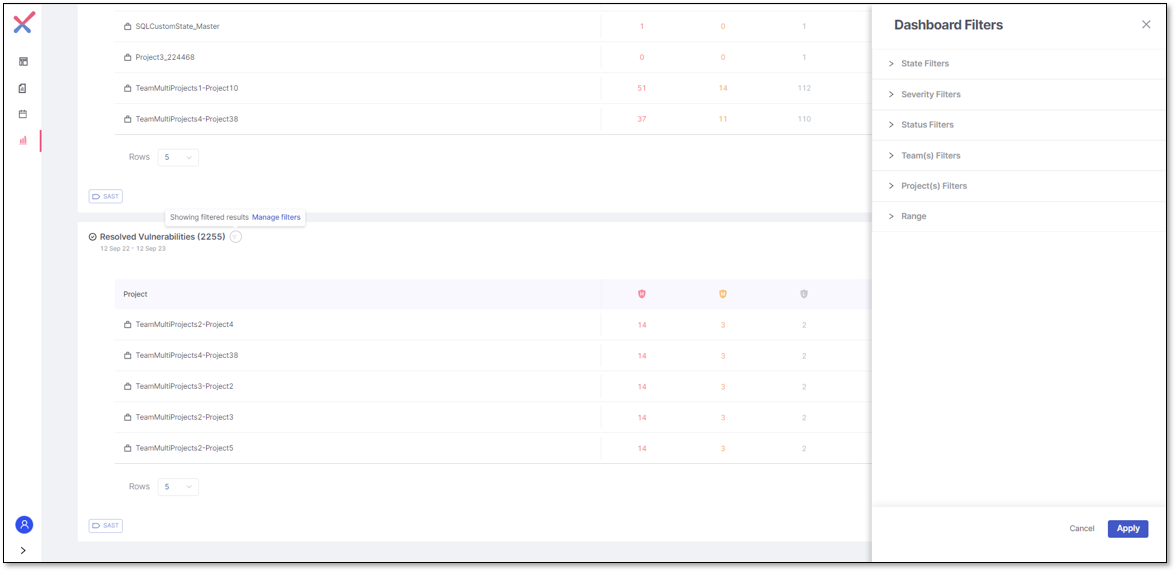
For further filter details, please see Filtering Key Performance Indicators (KPI).