- Checkmarx Documentation
- Checkmarx One
- Checkmarx One User Guide
- User Management and Access Control
- Sessions
Sessions
Administrators can quickly view active realm sessions or environments from the list of clients displayed on the system and manage sessions from this screen. For instance, if a user is no longer with the company but still has an active session, the administrator can log them out.
Checkmarx One does not limit the maximum allowed sessions for a single user. The idle timeout applied is 8 hours per tenant and is not customizable by users.
Realm Sessions
The Realm Sessions tab displays the total active and offline sessions per client.
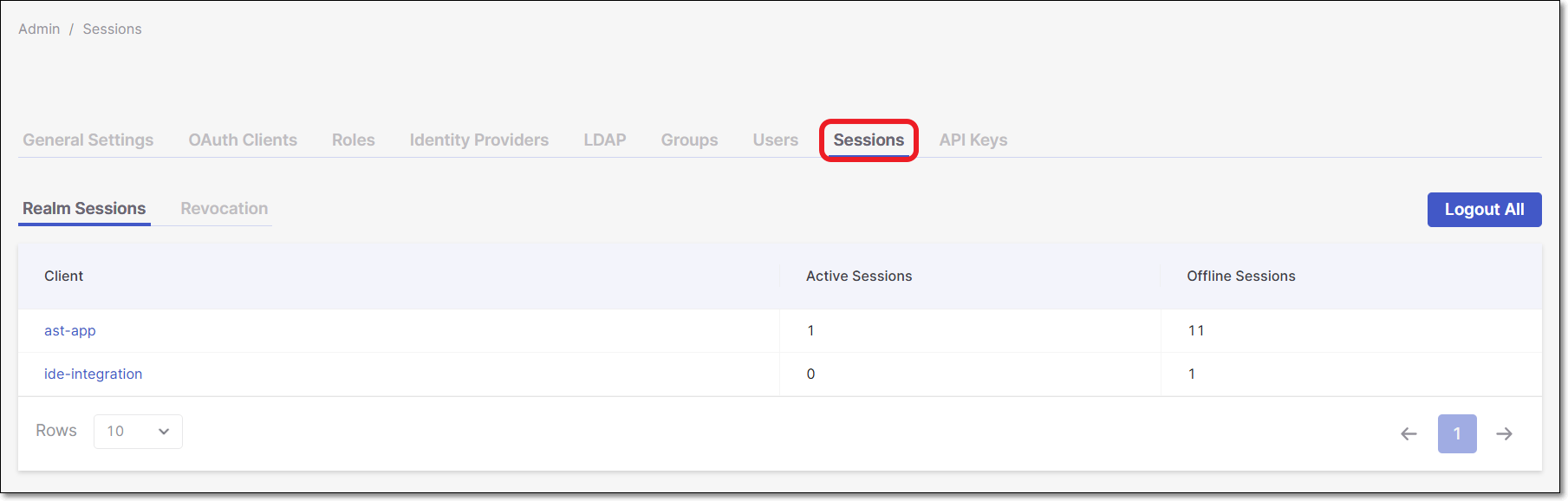 |
Clicking on the client name opens the client and displays the Active Sessions.
To log out of all active sessions, click Logout All. All active Realm sessions are revoked, including your current session, and you will need to sign in again.
Active Sessions
An active session displays the user, the IP address, and the date and time the session started.
Hover over the user and click Logout to revoke a token for a listed client. The user will be required to log in again when navigating to another page.
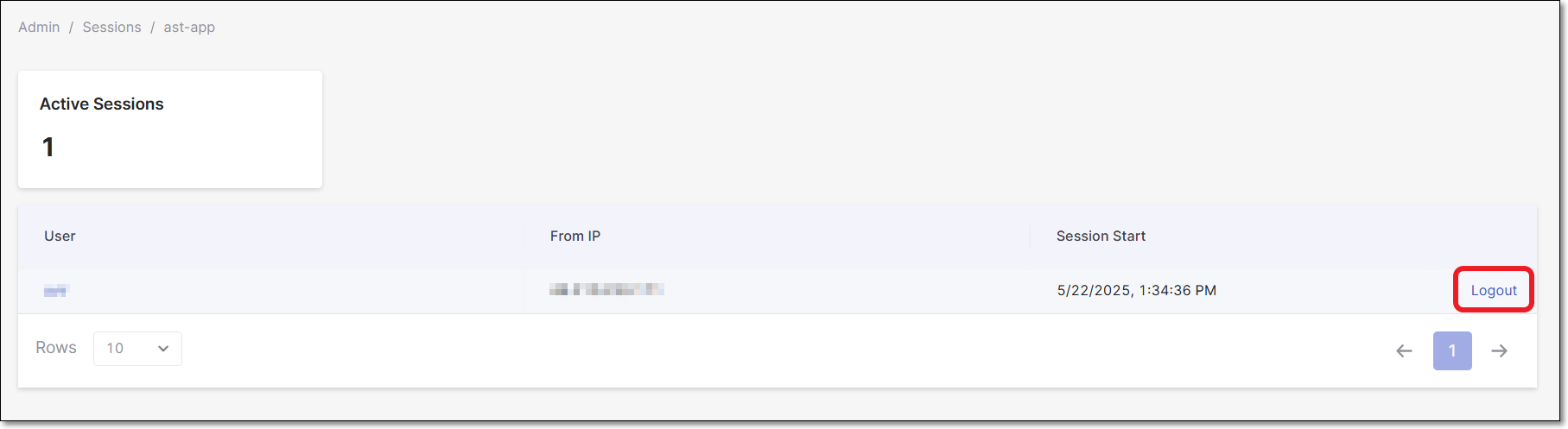 |
Revocation
Revocation enables the administrator to revoke/reset all active tokens on the system to the current date and time. A new token will be required to access the system on the next log in. This enables the administrator to log all sessions off and start afresh.
To run a Revocation:
Click on the Revocation tab.
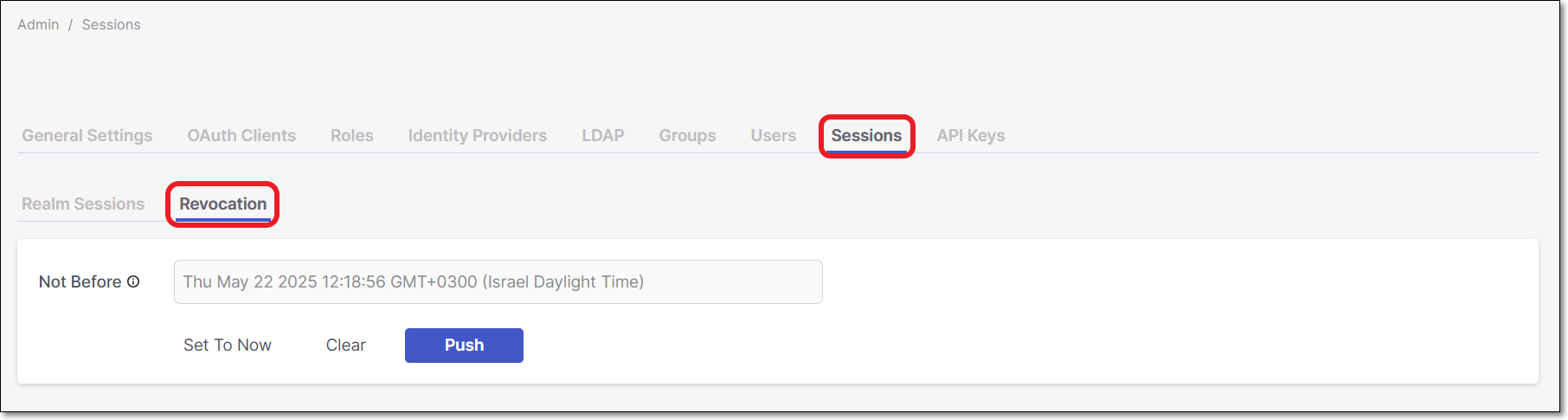
Click Set To Now to revoke all tokens to the current date and time.
Click Clear to reset the date.
Click Push to notify every administrator about the new revocation action.