Understanding the Authorization Page
Notice
The manage_access permission is required to view and use this page.
The Authorization page lets you view and manage your Access Management system. It has six tabs, each with a table view; in each table, you create, modify, and assign entities and resources to each other. Selecting a tab will change your table view to the tab you selected. The tables are searchable and customizable and can be filtered, sorted, and organized to best suit your needs.
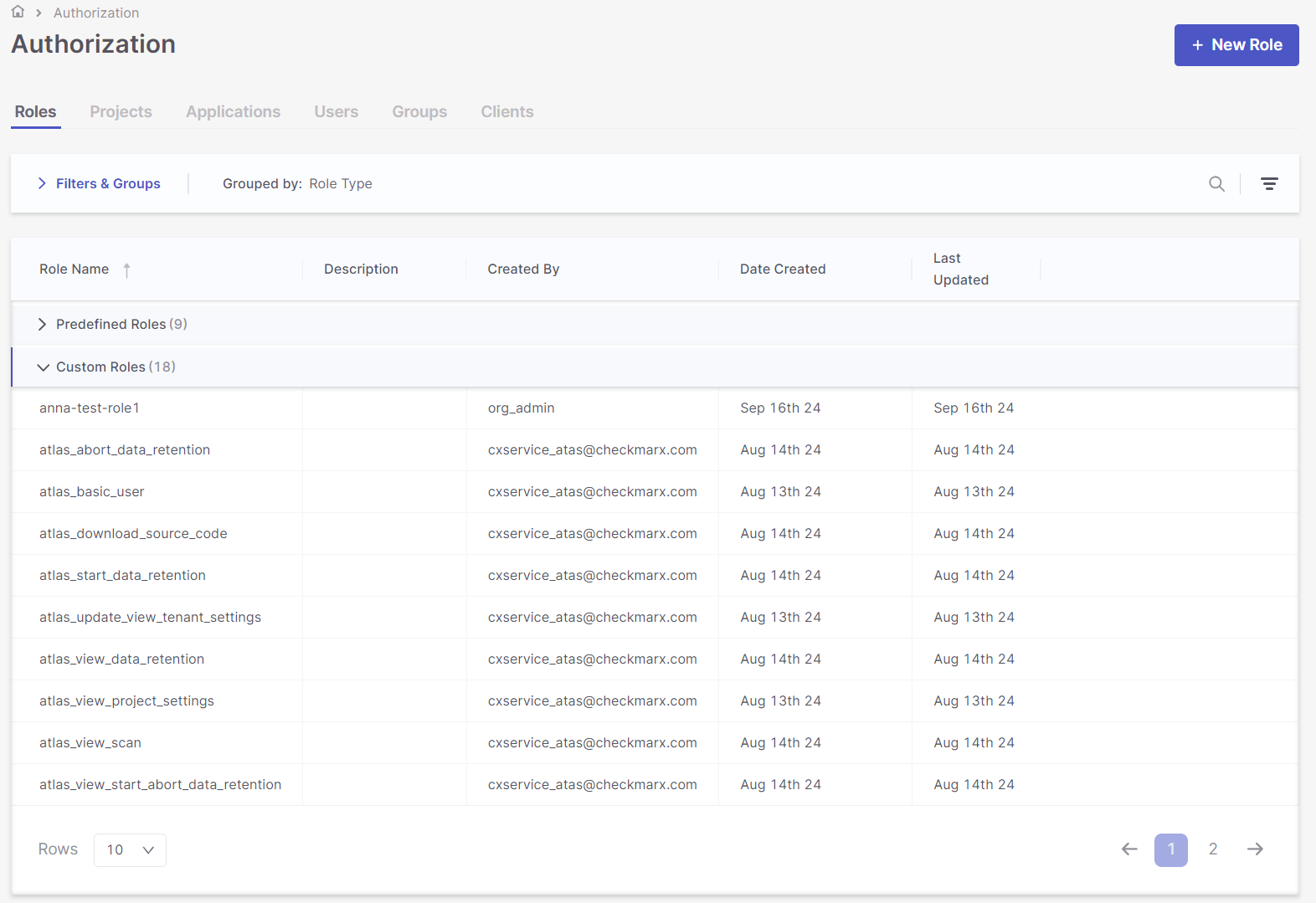 |
Customizing Your Table View
To filter, hover over a column header, click the filtering icon, and select your filter(s) from the dropdown list or search. Applied filters and groups are listed in the Filters & Groups bar.
To sort, hover over a column header and click the sorting icon to toggle between sorting in ascending or descending order.
Irrespective of your tab and table view, you may always create a new role by clicking +New Role. This opens a side panel where you can fill out the name and description of your new role and select all the permissions you wish to apply. Permissions are organized by feature and are searchable. Remember to Save when done.
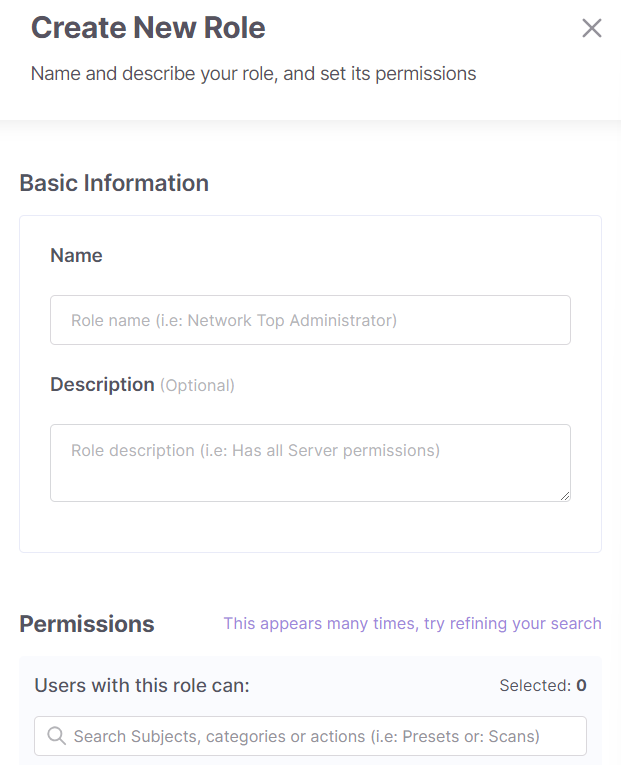 |
Roles: The Roles tab displays a table that lists the roles, their descriptions, creator, creation date, and last updated date. The table's default setting displays 50 rows of results per page, as indicated in the Rows dropdown. Select the dropdown to toggle the view to 10, 25, or 100 rows.
There are two types of roles in the Role Name column: Predefined Roles, which are out-of-the-box roles, and Custom Roles, which are roles you or other users created. You may only view or duplicate predefined roles. Duplicating a role creates a copy of the role you can edit to your needs. Custom roles can be viewed, edited, duplicated, and deleted.
Notice
Predefined roles cannot be deleted or edited.
At the end of a role’s row, hover and click View to open a side panel to view or edit the role’s name, description, and permissions. Clicking Duplicate will open a similar side panel to edit your new role. Use the search to find permissions easier. By Custom Roles, you can also hover and click Edit to open a side panel to edit the role or Delete to delete it. While every user can see the existing roles, users with the manage-roles permission can create/edit/delete custom roles.
Projects: The Projects tab displays a table that lists the projects, their tags, and assignments. The table's default setting displays 100 rows of results per page, as indicated in the Rows dropdown. Select the dropdown to toggle the view to 25 or 50 rows.
Tip
If you are assigned to the tenant and have the view-assignments permission, you can view assignments for all projects.
If you are assigned to at least one project and have the view-assignments permission, you can view assignments for those projects.
If you are assigned to at least one project and have the update-assignments permission, you can edit assignments for those projects.
Hover and click Edit at the end of a project row to open a side panel that lists its assignments: assigned entities, the entity type, and their overridden roles. Marking an entity’s checkbox allows you to add or update roles by clicking on their respective dropdowns or remove the entity from the project by clicking the delete icon. Updating roles replaces all assigned roles with ones marked in the dropdown. Hover and click the end of an entity’s row to edit the entity’s assigned roles or remove the entity from the project.
+Add Assignment opens a side panel for mapping entities and roles to the project. You can mark multiple entities and map multiple clients and assigned roles simultaneously. Remember to save when you are done.
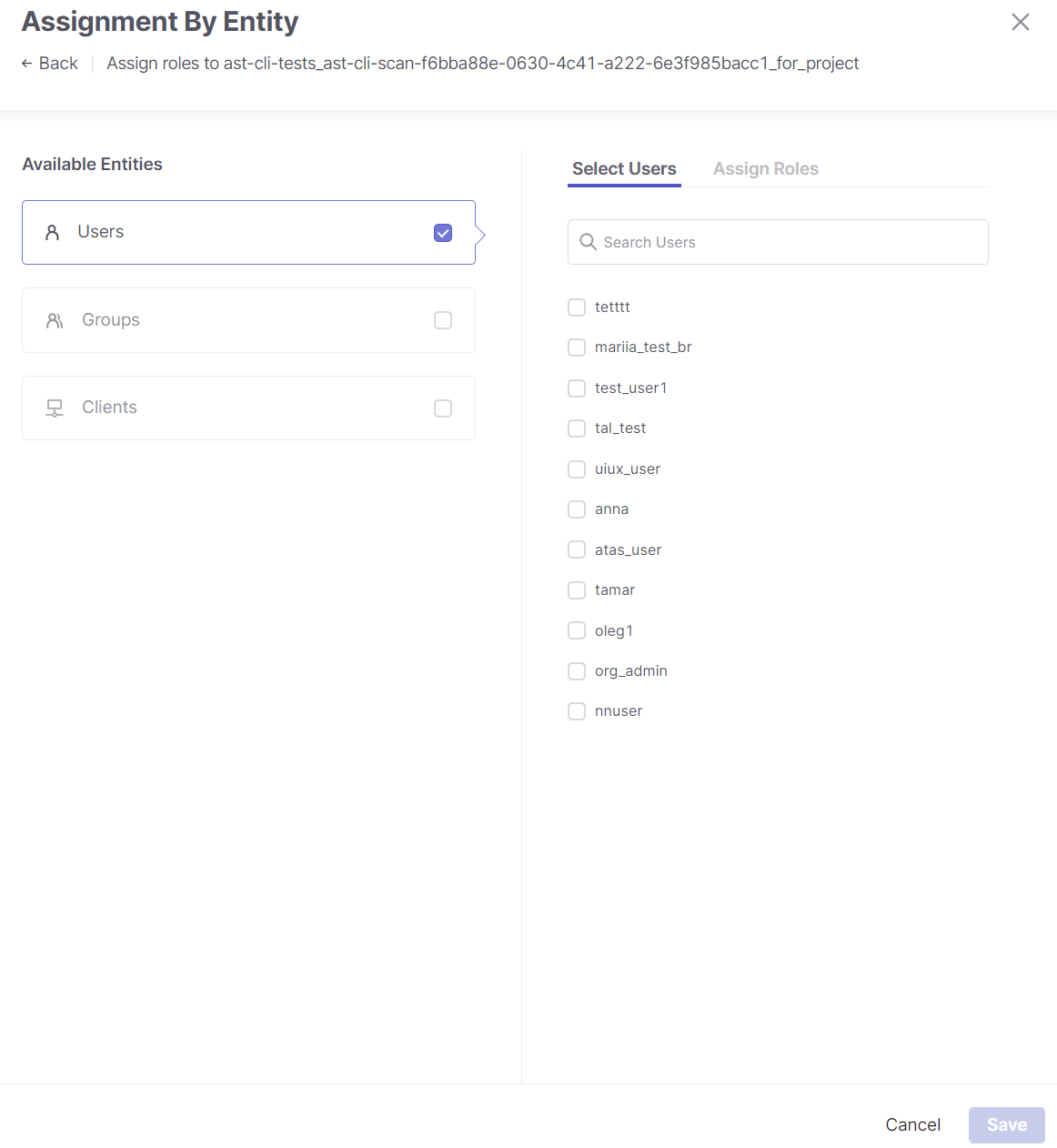 |
Applications: The Applications tab displays a table that lists the applications, their associated projects, tags, and assignments. The table's default setting displays 100 rows of results per page, as indicated in the Rows dropdown. Select the dropdown to toggle the view to 25 or 50 rows.
Tip
If you are assigned to the tenant and have the view-assignments permission, you can view assignments for all applications. Similarly, if you are assigned to the tenant and have the update-assignments permission, you can update assignments for all applications.
If you are assigned to at least one application and have the view-assignments permission, you can edit assignments for the allowed applications and their assigned projects.
If you are assigned to at least one application and have the update-assignments permission, you can edit assignments for the allowed applications and their assigned projects.
Hover and click Edit at the end of a project row to open a side panel listing its assignments, associated entities, entity type, and roles. Marking an entity’s checkbox allows you to add or update roles by clicking on their respective dropdowns or remove the entity from the project by clicking the delete icon. Updating roles replaces all assigned roles with ones marked in the dropdown. Hover and click the end of an entity’s row to edit the entity’s assigned roles or remove the entity from the project.
+Add Assignment opens a side panel for mapping entities and roles to the application. You can mark multiple entities and map multiple clients and assigned roles simultaneously. Remember to save when you are done.
Users: The Users tab displays a table that lists the users, their base roles, and assignments. The table's default setting displays 100 rows of results per page, as indicated in the Rows dropdown. Select the dropdown to toggle the view to 10, 25, or 50 rows.
Tip
To view the users, you need the view-users-authorization permission on the base-role.
You can create user assignments with the update-assignments permission for at least one resource.
Hover and click Edit at the end of a user’s row to open a side panel listing its assignments, associated entities, entity type, and roles. Marking an entity’s checkbox allows you to add or update roles by clicking on their respective dropdowns or remove the entity from the project by clicking the delete icon. Updating roles replaces all assigned roles with ones marked in the dropdown. Hover and click the end of an entity’s row to edit the entity’s assigned roles or remove the entity from the project.
Groups: The Groups tab displays a table that lists the groups, their base roles, and assignments. The table's default setting displays 100 rows of results per page, as indicated in the Rows dropdown. Select the dropdown to toggle the view to 10, 25, or 50 rows.
Tip
To view the groups, you need the view-groups-authorization permission on the base-role.
You can create group assignments with the update-assignments permission for at least one resource.
Hover and click Edit at the end of a group’s row to open a side panel listing its assignments, associated entities, entity type, and roles. Marking an entity’s checkbox allows you to add or update roles by clicking on their respective dropdowns or remove the entity from the project by clicking the delete icon. Updating roles replaces all assigned roles with ones marked in the dropdown. Hover and click the end of an entity’s row to edit the entity’s assigned roles or remove the entity from the project.
Clients: The Clients tab displays a table that lists the clients, their base roles, and assignments.
Tip
You need the view-clients-authorization permission on the base role to view the OAuth clients.
You can create assignments for OAuth clients with the update-assignments permission for at least one resource.
Hover and click Edit at the end of a client’s row to open a side panel listing its assignments, associated entities, entity type, and roles. Marking an entity’s checkbox allows you to add or update roles by clicking on their respective dropdowns or remove the entity from the project by clicking the delete icon. Updating roles replaces all assigned roles with ones marked in the dropdown. Hover and click the end of an entity’s row to edit the entity’s assigned roles or remove the entity from the project.
Resource levels
The revamped Access Management involves associating users, groups, and clients with various resources and determining their hierarchical access levels within the system. Three resource levels are introduced: Tenant, Application, and Project. A user with manage-access permissions can link users, groups, and clients to various levels based on their access levels.
Note
In each Settings window shown below, the Roles column in the Authorization tab displays the roles assigned in the IAM module.
Tenant Level: Users assigned at the tenant level obtain access to all system components. Assigning users at the Tenant Level is done in the Account Settings section.
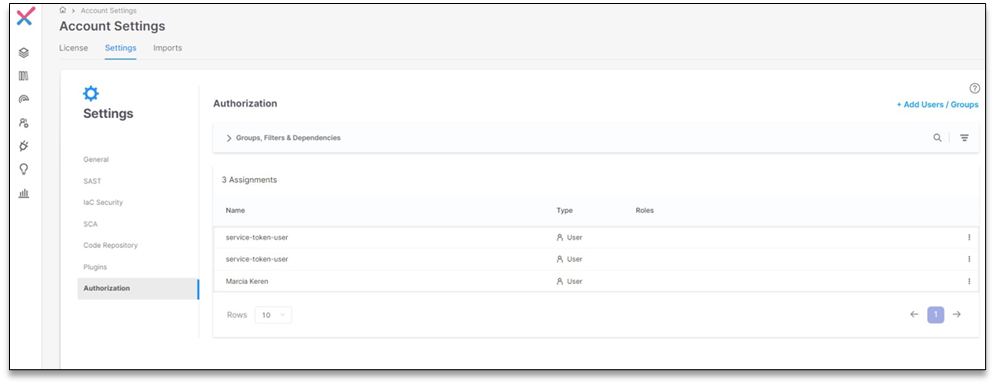 |
Application Level: In Application Settings, users, groups, and clients can be added to the application level. Users assigned at the application level gain access to all projects associated with that application.
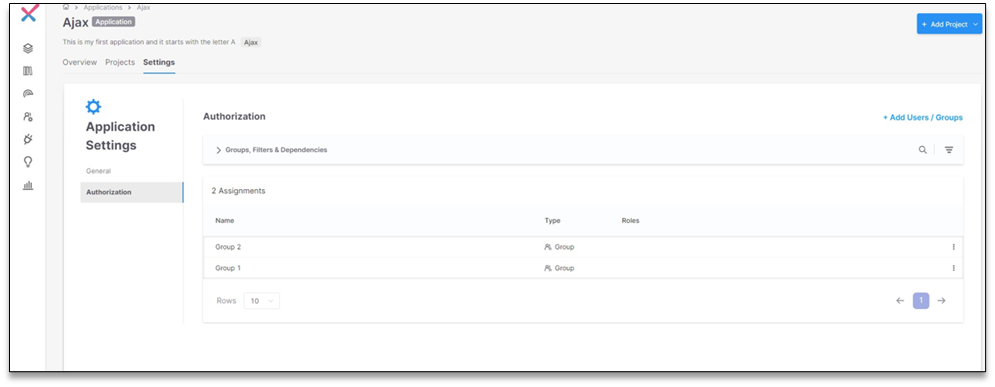 |
Project Level: Under Project Settings, users, groups, and clients can be added to the project level. Users assigned at the project level have access only to the specified project.
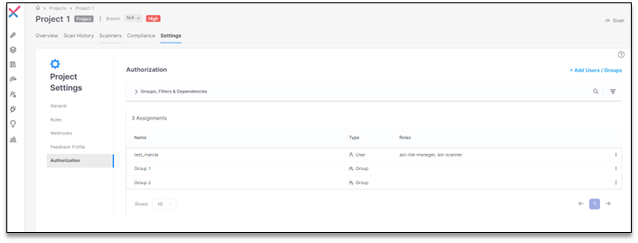 |