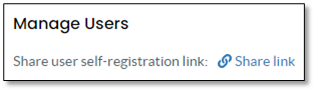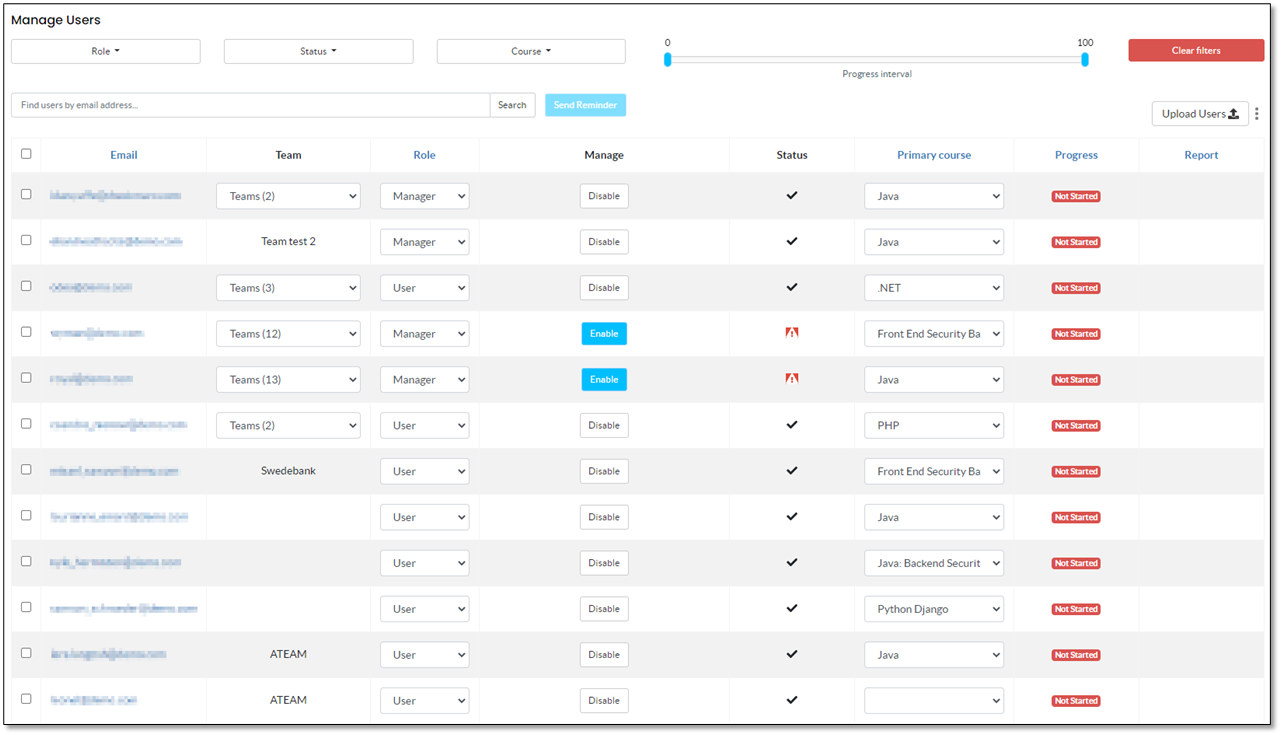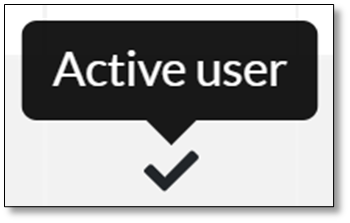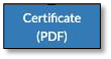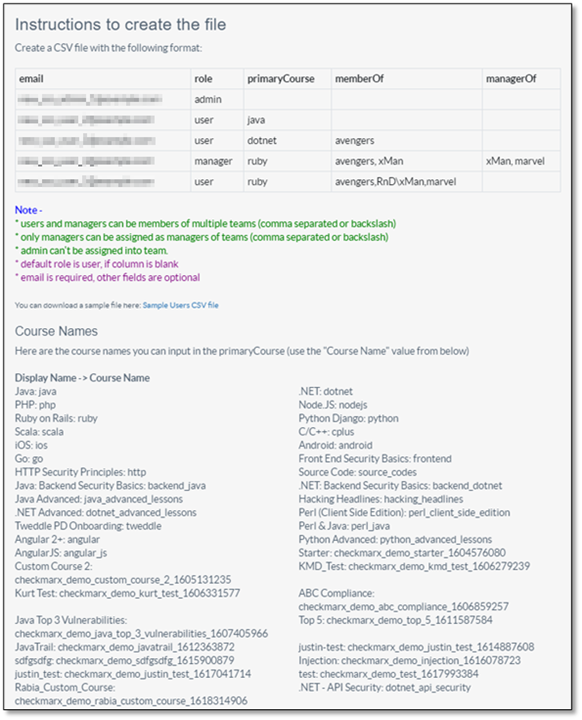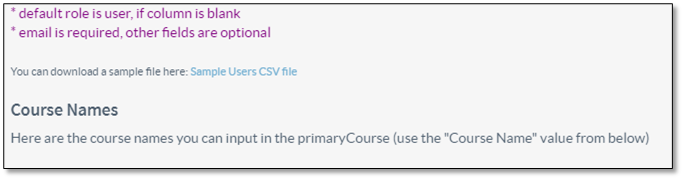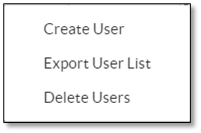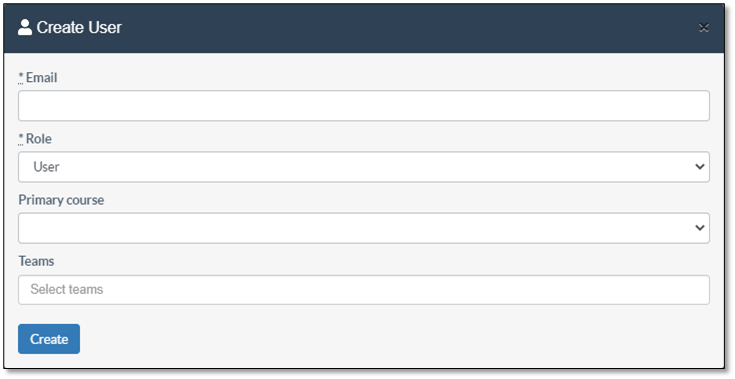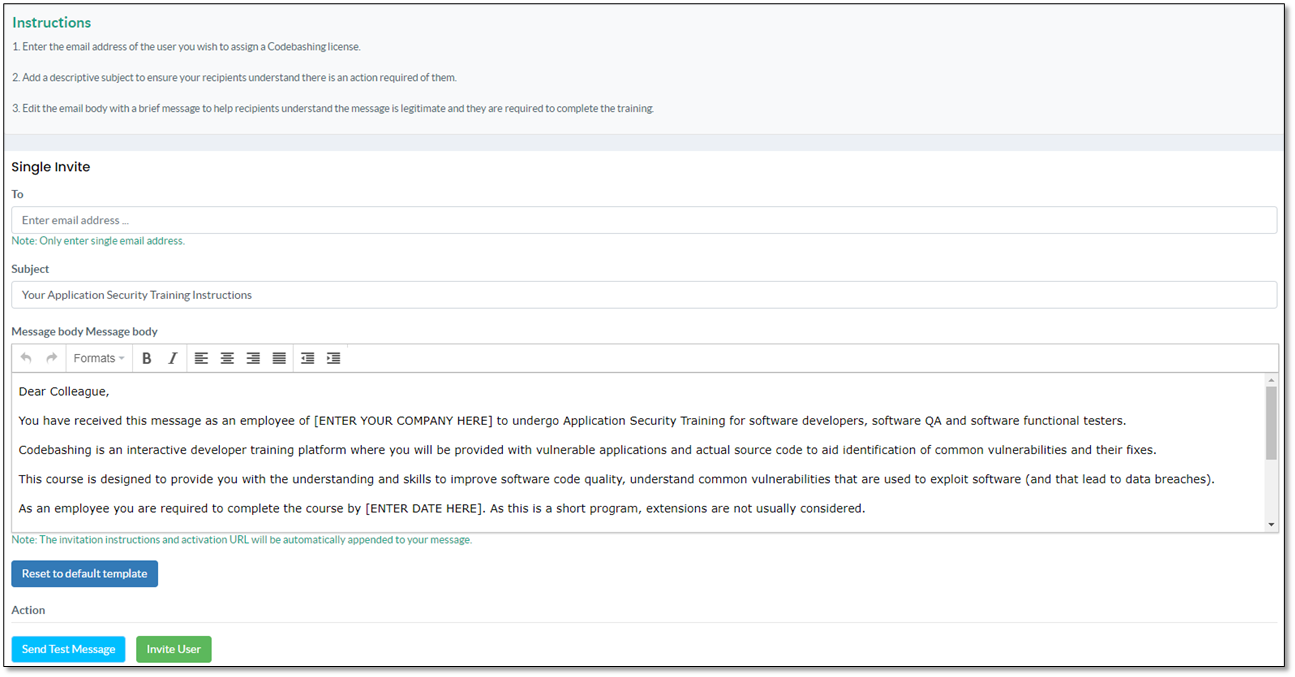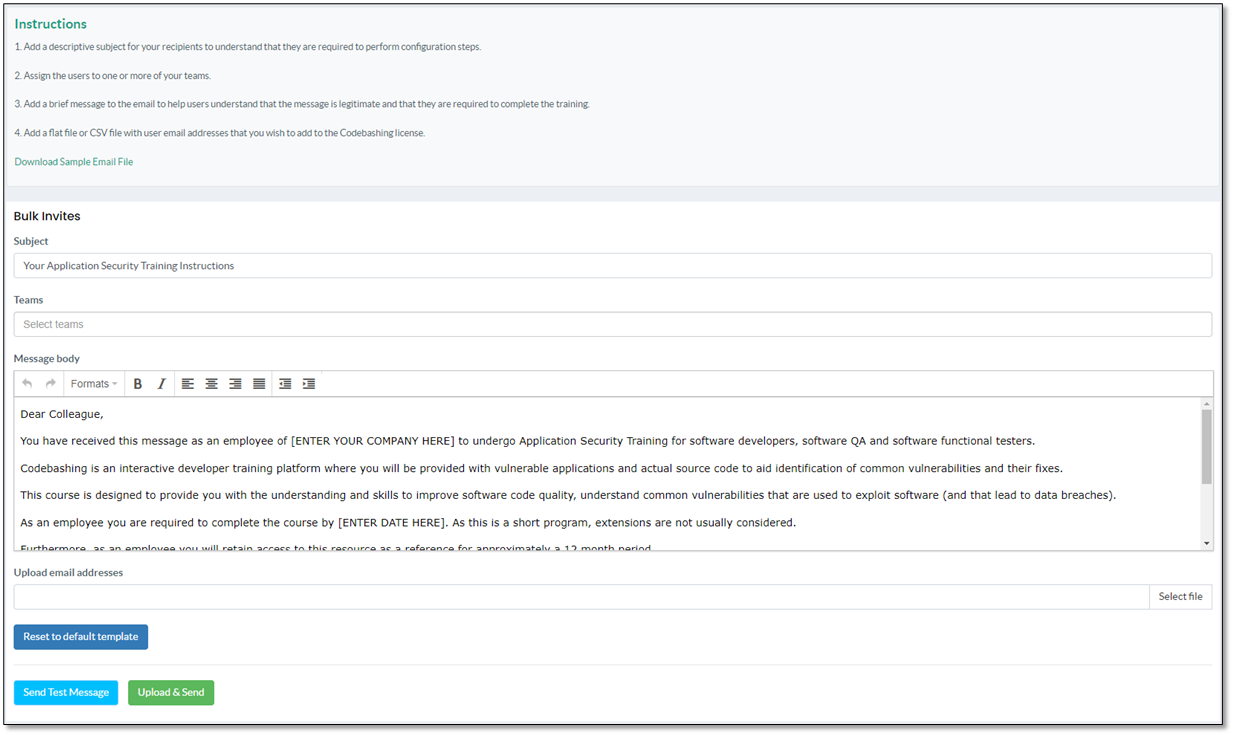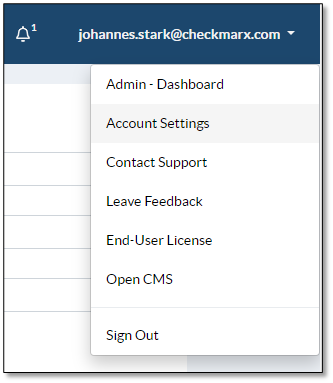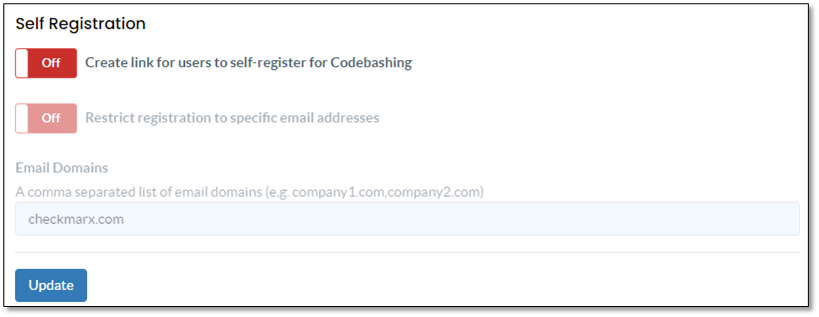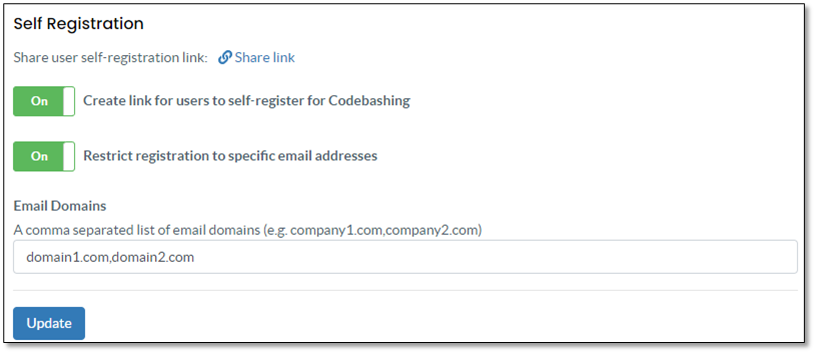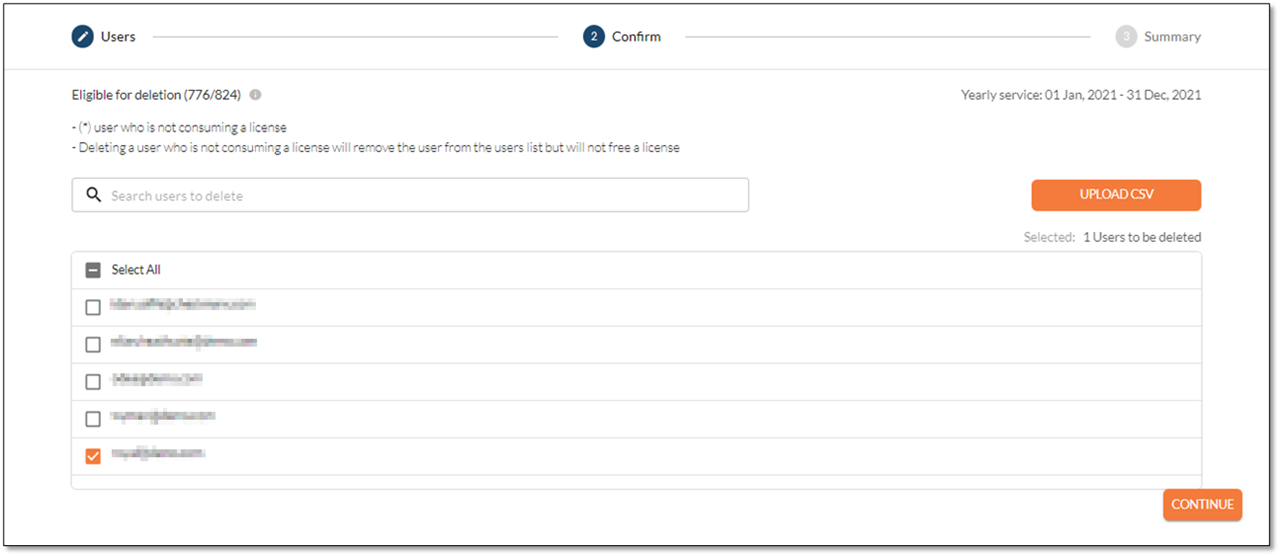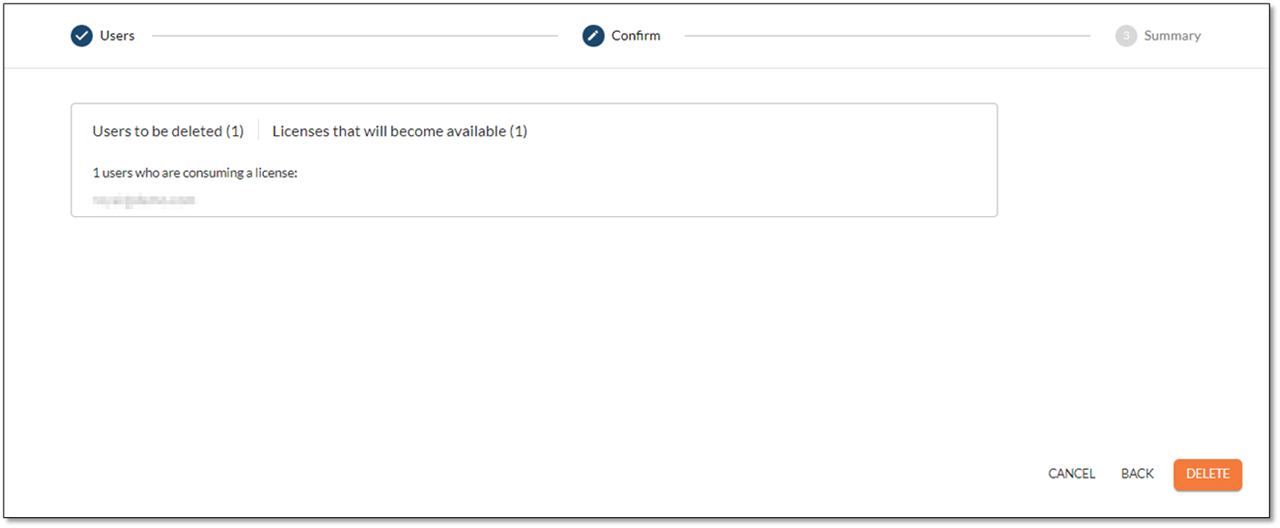Managing All Users
This section enables administrators to easily view and manage users, their roles and link them up with courses. In addition, you can add even a large number of new users fast by uploading a CSV file with these users' details.
Viewing Users
Users are listed in a table to provide an easy and clear picture on their status, their role and their progress. In addition, you can send reminders, change user properties and assign different primary courses as outlined below.
Editing and Exporting Users
Admin users can change the user profile and export users as outlined below.
Inviting New Users
The process of defining and inviting new users differs for Admin users who are logged in via SSO and those who are logged in individually via user name and password.
Inviting Users (if logged on via SSO)
In this case, admin users add new users from the Users Dashboard either by inviting them individually using the interface or by uploading a CSV file with the required new user details.
Inviting Users (if logged on individually)
To invite users, use the respective email forms that you access from the menu via additional menu items under RESOURCES. In addition, you may invite users to register themselves as long as this option has been enabled in the account settings as explained below.
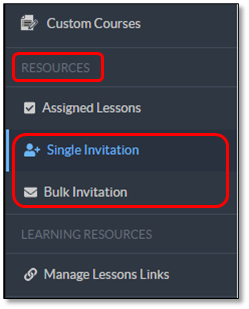
Deleting Users
Users can be deleted either from the user interface or by defining the to-be-deleted users in a CSV file. When users are deleted, a report on their training progress is generated (in CSV format) to preserve the information on their training progress. For additional information on using these reports, refer to Training Archive.
You can delete the following users to free up ‘unused’ licenses occupied by team members who have left the company or became otherwise inactive:
Users who did not accept the invitation.
Users who did not log in to the system since the last license renewal.
Users who logged in, but did not do any of the following during the current license period:
Complete a lesson,
Complete an assessment,
Complete a challenge,
Participate in a tournament.
Note
Users who did not accept the invitation are labeled with an *. These users do not consume a license and deleting such a user does therefore not free a license.
Users who belong to the other two groups are referred to as ‘eligible for deletion’ in the instructions below. Deleting such users frees one license per deleted user.
Only users who did not accept the invitation or became ‘eligible for deletion’ can be deleted.