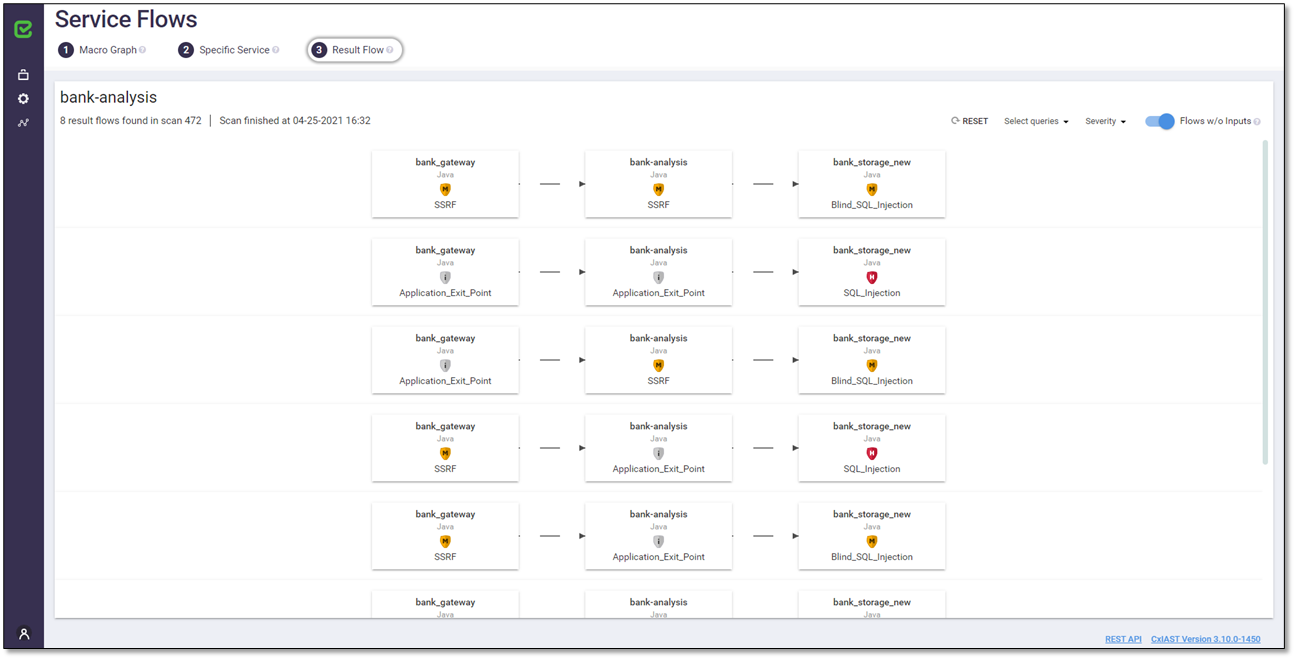- Checkmarx Documentation
- IAST Documentation
- User Guide
- Working with the IAST Web Interface
- Service Flows
- Specific Service
Specific Service
The Macro Graph page displays the specific services.
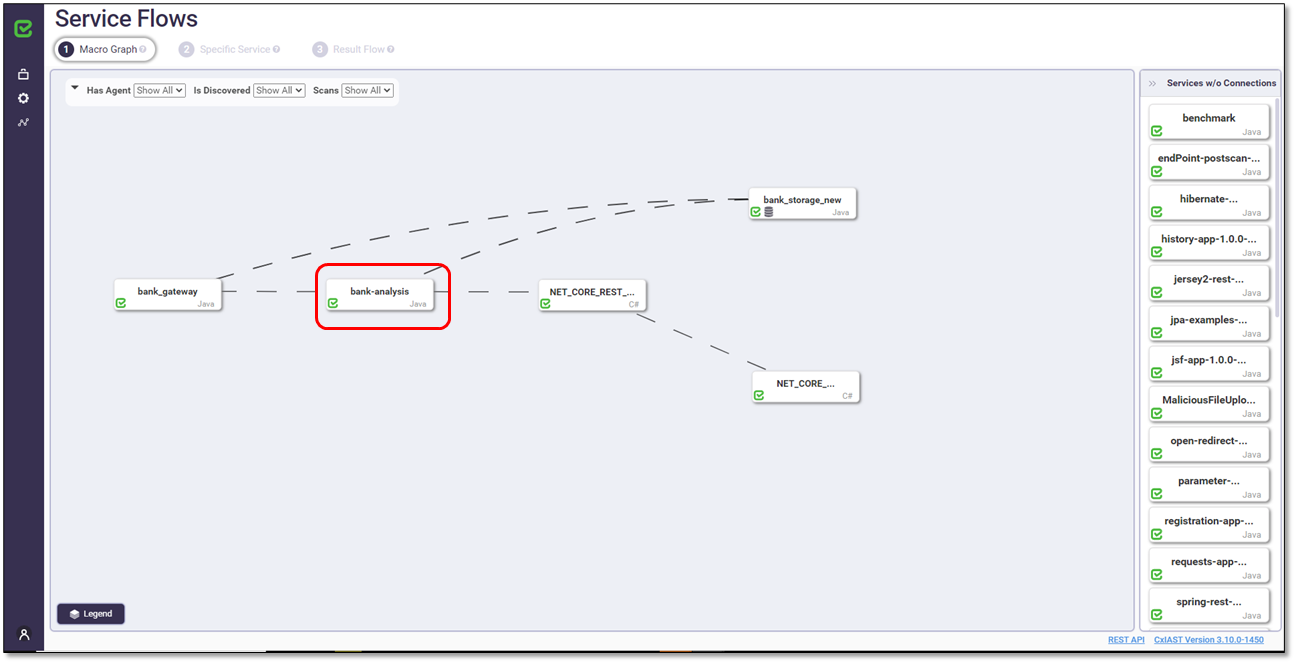
To display the flows associated with a specific service:
Click a specific service on the Macro Graph page. The Specific Service page appears displaying the flows related to the latest scan of the selected service block, in this case Scan 224. Each row on the page represents a service flow that contains the selected service block.
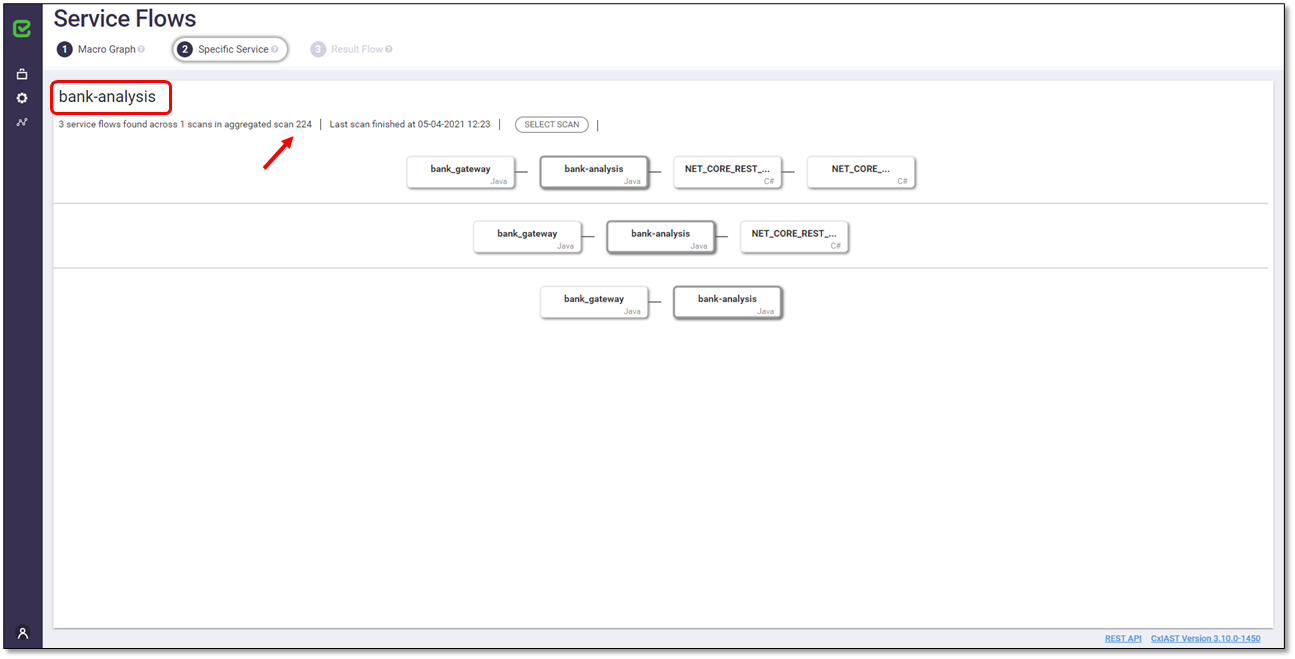
To view the flows associated to a different scan:
Click <SELECT SCAN>. A list of all the scans related to the selected service appears.
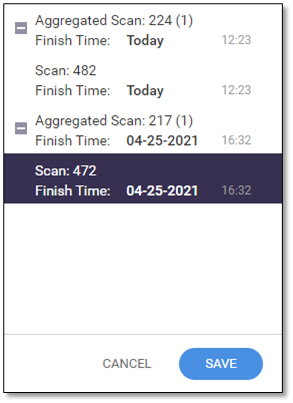
Select the desired scan, for example Scan 472 and then click <SAVE>. The Specific Service page now displays the flows for the selected scan, for example Scan 472.

To view all the individual API flows between the specific vulnerabilities detected in the scan:
Click anywhere in the row that represents the desired flow, for example the first row.

The Result Flow page opens for the selected flow. The selected flow yielded 8 results. Each row in the Result Flow page illustrated below represents the result flow of one of the 8 results. For additional information on result flows and the Result Flow page, refer to Result Flow.