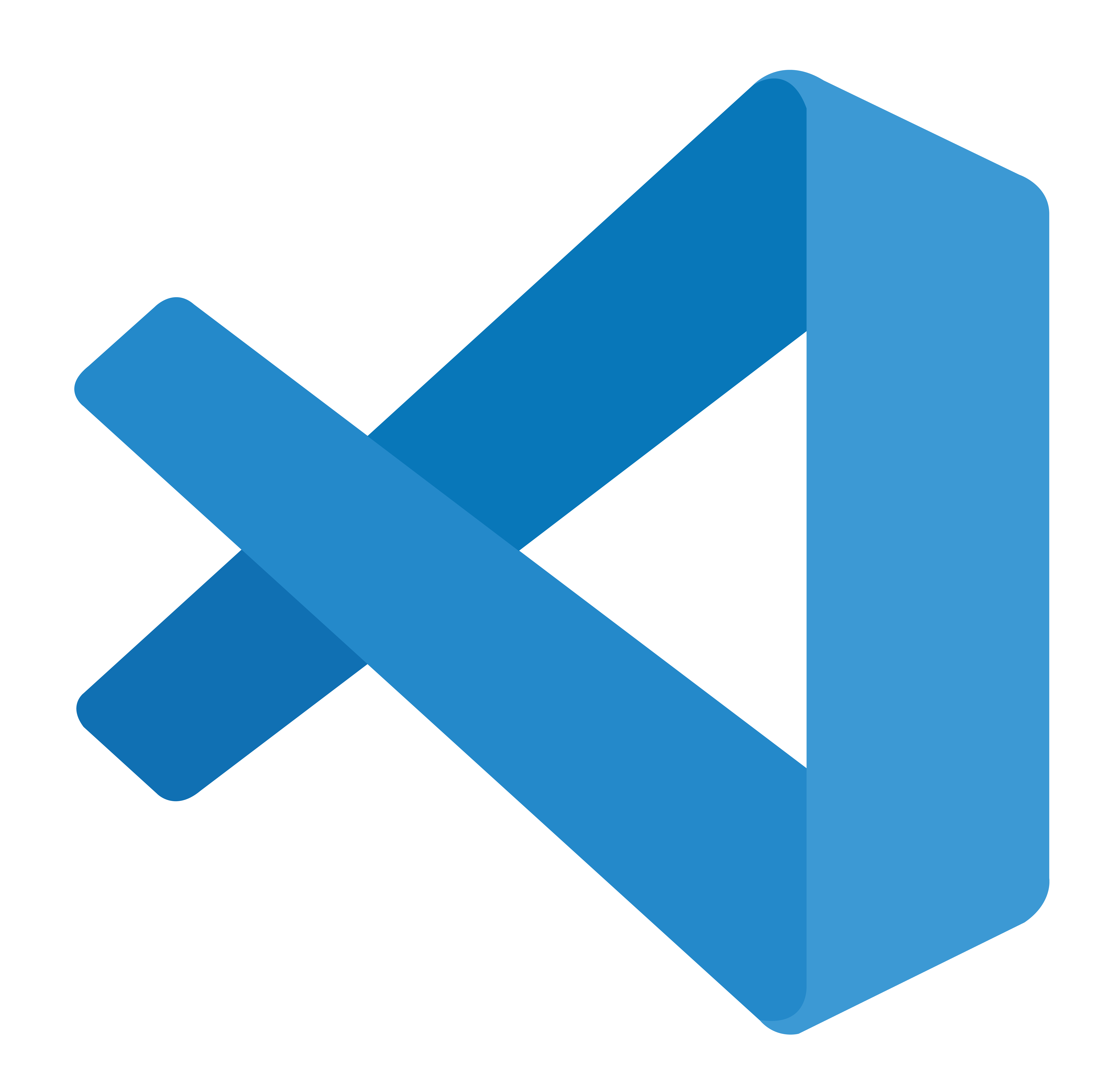- Checkmarx Documentation
- Checkmarx One
- Checkmarx One Learning Tracks
- Checkmarx One Learning Tracks - Operations
- Integrating with an IDE
- Integrate with the Visual Studio Code plugin
Integrate with the Visual Studio Code plugin
Visual Studio Code is a streamlined code editor that supports development operations like debugging, task running, and version control. It aims to provide just the tools a developer needs for a quick code-build-debug cycle and leaves more complex workflows to fuller featured IDEs, such as Visual Studio IDE.
In this video, we show you how to configure the Checkmarx One Visual Studio Code plugin so you can get started.
Please review the following articles for more details and instructions to configure the Visual Studio Code plugin.
Checkmarx One VS Code Extension (Plugin)
Using the Checkmarx VS Code Extension - Checkmarx One Results
Note
You can direct your Cx One calls through a proxy server. All you need to do is set environment variables in your IDE platform to use with the Cx One plugins.
You can find the procedure for configuring proxies for the plugins in the link below.
Checkmarx KICS Auto Scanning
Checkmarx’s KICS Auto Scanning extension for VS Code initiates KICS scans directly from their VS Code console. The scan runs automatically whenever an infrastructure file of a supported type is saved, either manually or by auto-save. The scan runs only on the file that is open in the editor and the results are shown in the VS Code console, making it easy to remediate the vulnerabilities that are detected.
This is a free tool provided by Checkmarx for all VS Code users and does not require the user to submit credentials for a Checkmarx One account. This feature is bundled together with the Checkmarx extension, which is used by authenticated AST users to import scan results into their VS Code IDE.
This video shows you how to configure and use this feature.
For more details, please see the following documentation.
IaC Security Auto Remediation
In this video, we will show you how to use the Quick Fixes option to remediate issues that show up when you run a IaC Security Auto Scan.
For more details on this feature, see Auto Remediation for KICS.
SCA Auto Remediation
In this video, we will show you how to use the SCA Auto Remediation feature.
You can manage and triage your SCA scan results directly in your Visual Studio Code console.
There is also an Auto Remediation feature available that allows you to apply a fix or remediate the vulnerability directly from the console.
Scan from the IDE
Checkmarx One has a new feature that allows you to scan your code directly from your IDE while you are working on your code.
This feature will help developers detect issues early on in the Software Development lifecycle.
In this video, we will show you how to enable the setting and how to scan directly from your IDE.